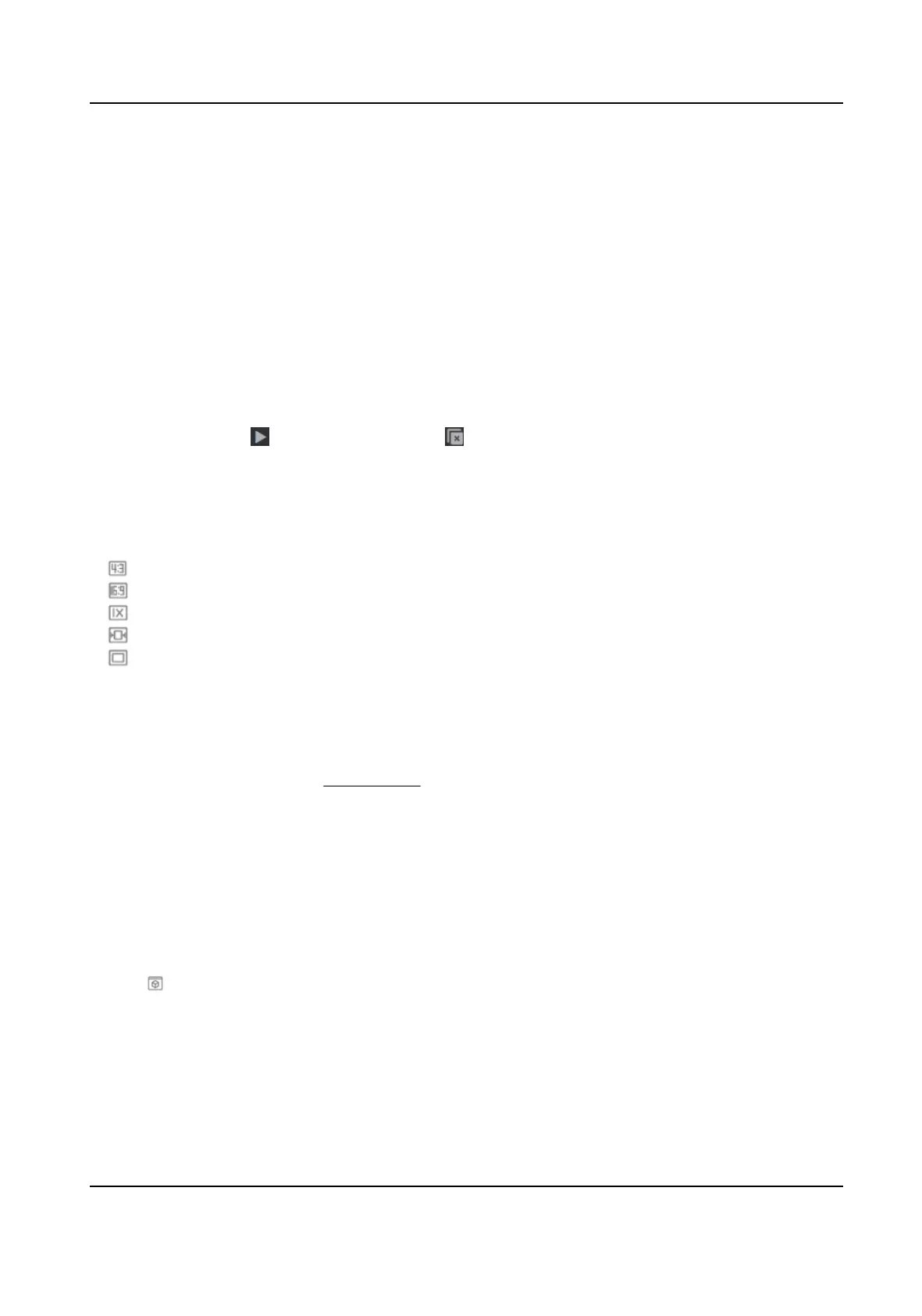Chapter 3 Live View
It introduces the live view parameters, funcon icons and transmission parameters sengs.
3.1 Live View Parameters
The supported funcons vary depending on the model.
3.1.1 Start and Stop Live View
Click Live View. Click to start live view. Click to stop live view.
3.1.2 Aspect
Rao
Aspect Rao is the display rao of the width to height of the image.
●
refers to 4:3 window size.
●
refers to 16:9 window size.
●
refers to original window size.
●
refers to self-adapve window size.
●
refers to original rao window size.
3.1.3 Live View Stream Type
Select the live view stream type according to your needs. For the detailed informaon about the
stream type selecon, refer to Stream Type .
3.1.4 Select the Third-Party Plug-in
When the live view cannot display via certain browsers, you can change the plug-in for live view
according to the browser.
Steps
1.
Click Live View.
2.
Click
to select the plug-in.
-
When you access the device via Internet Explorer, you can select Webcomponents or
QuickTime.
-
When you access the device via the other browsers, you can select Webcomponents,
QuickTime or MJPEG.
Network Camera User Manual
6
