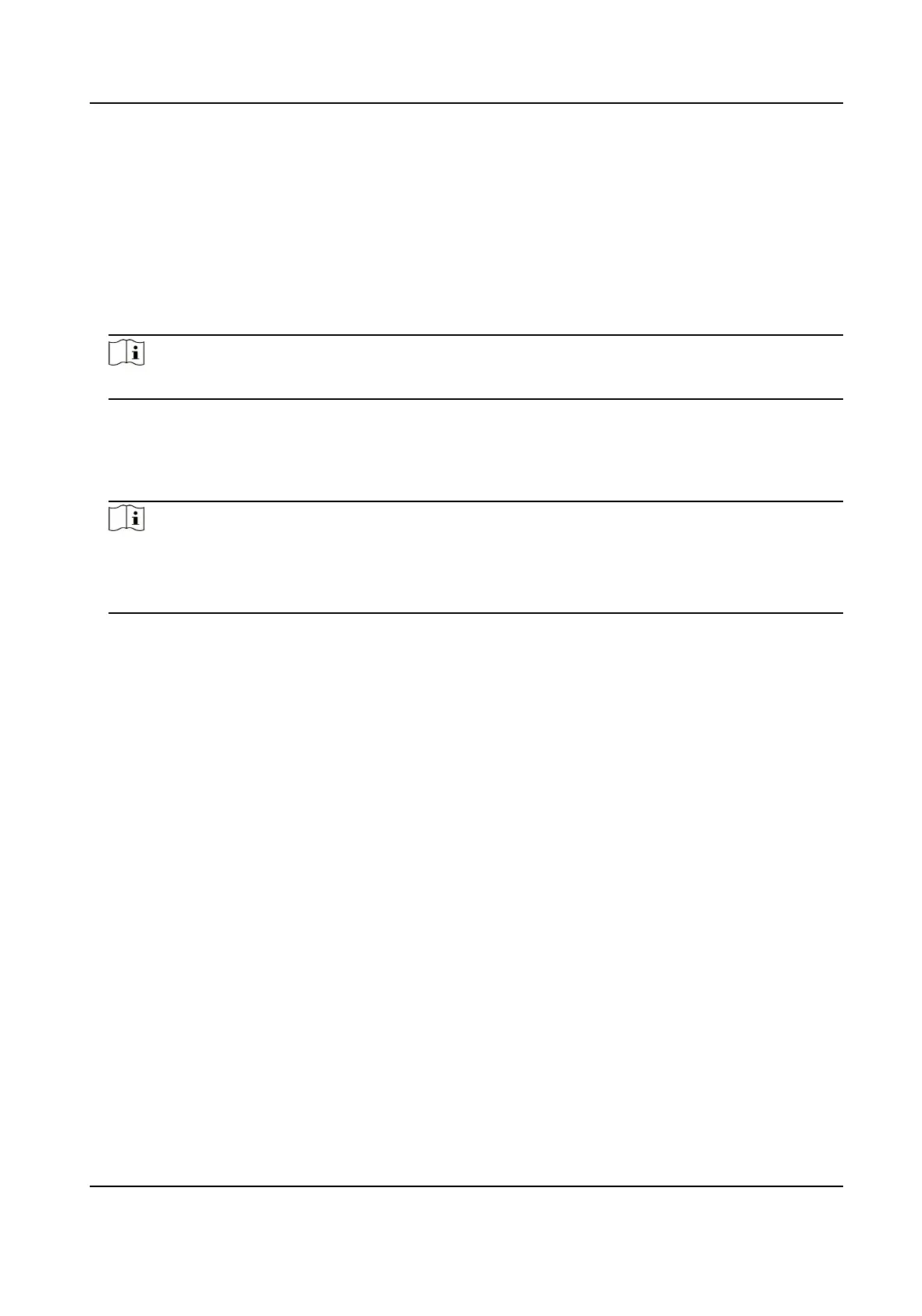4.5 Set Target Cropping
You can crop the image, transmit and save only the images of the target area to save transmission
bandwidth and storage.
Steps
1.
Go to Conguraon → Video/Audio → Target Cropping .
2.
Check Enable and set Third Stream as the Stream Type.
Note
Aer enabling target cropping, the third stream resoluon cannot be congured.
3.
Select a Cropping Resoluon.
A red frame appears in the live view.
4.
Drag the frame to the target area.
5.
Click Save.
Note
●
Only certain models support target cropping and the funcon varies according to dierent
camera models.
●
Some funcons may be disabled aer enabling target cropping.
4.6 Display Info. on Stream
The informaon of the objects (e.g. human, vehicle, etc.) is marked in the video stream. You can
set rules on the connected rear-end device or client
soware to detect the events including line
crossing, intrusion, etc.
Before You Start
This funcon is supported in smart events. Go to VCA , select Smart Event and click Next to enable
Smart Event.
Steps
1.
Go to
Conguraon → Video/Audio → Display Info. on Stream .
2.
Check Enable Dual-VCA.
3.
Click Save.
4.7 Display
Sengs
It oers the parameter sengs to adjust image features.
Go to Conguraon → Image → Display Sengs .
Click Default to restore
sengs.
Network Camera User Manual
17
