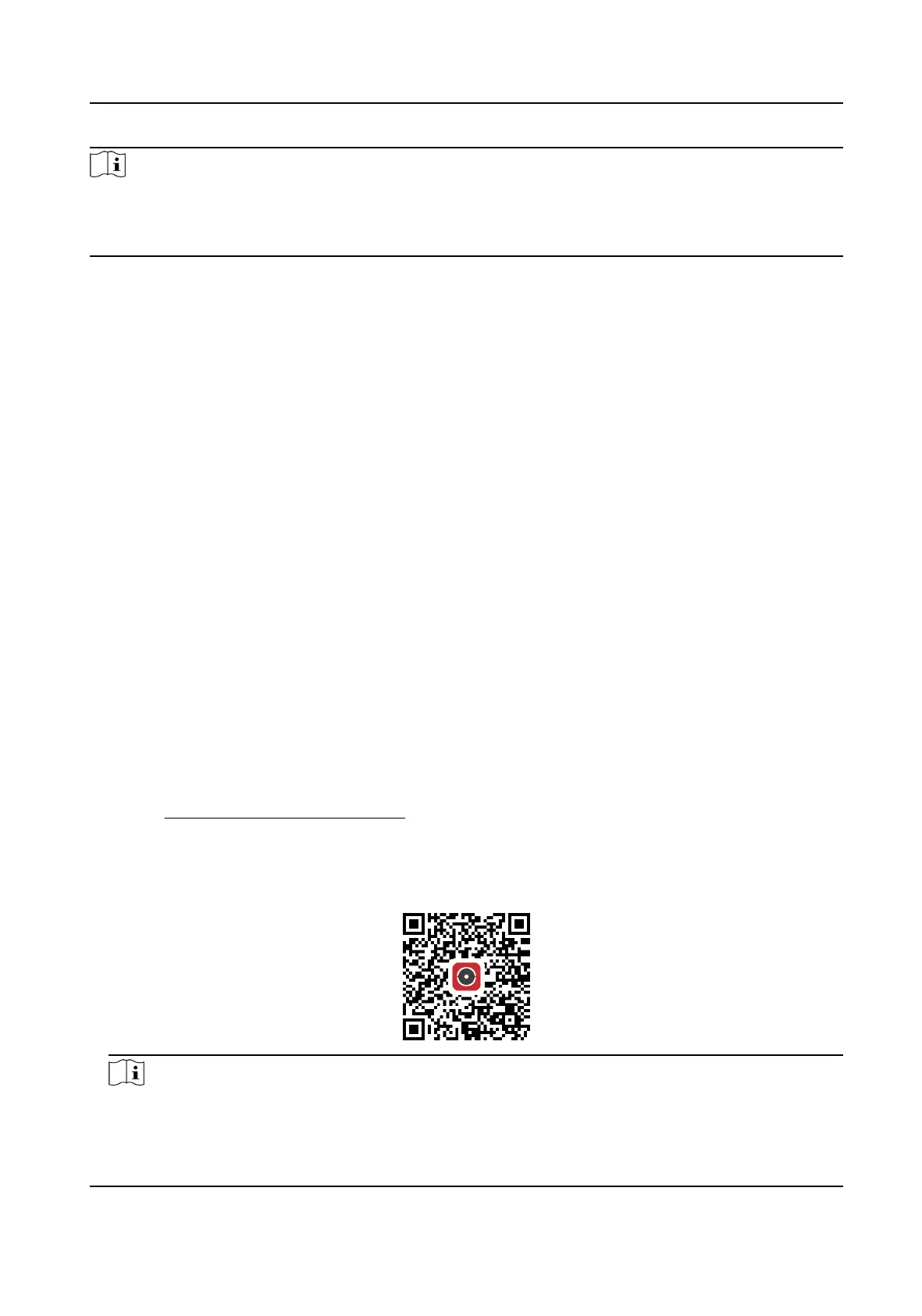Note
The port of the network camera cannot conict with other ports. For example, some web
management port of the router is 80. Change the camera port if it is the same as the management
port.
8.14 Set ISUP
When the device is registered on ISUP plaorm (formerly called Ehome), you can visit and manage
the device, transmit data, and forward alarm
informaon over public network.
Steps
1.
Go to Conguraon → Network → Plaorm Access → ISUP .
2.
Oponal: Select an access center.
3.
Check Enable.
4.
Select a protocol version and enter related parameters.
5.
Click Save.
Register status turns to Online when the
funcon is correctly set.
8.15 Access Camera via Hik-Connect
Hik-Connect is an applicaon for mobile devices. Using the App, you can view live image, receive
alarm nocaon and so on.
Before You Start
Connect the camera to network with network cables.
Steps
1.
Get and install Hik-Connect applicaon by the following ways.
-
Visit hps://appstore.hikvision.com to download the applicaon according to your mobile
phone system.
-
Visit the ocial site of our company. Then go to Support → Tools → Hikvision App Store .
-
Scan the QR code below to download the
applicaon.
Note
If errors like "Unknown app" occur during the installaon, solve the problem in two ways.
Network Camera User Manual
57
