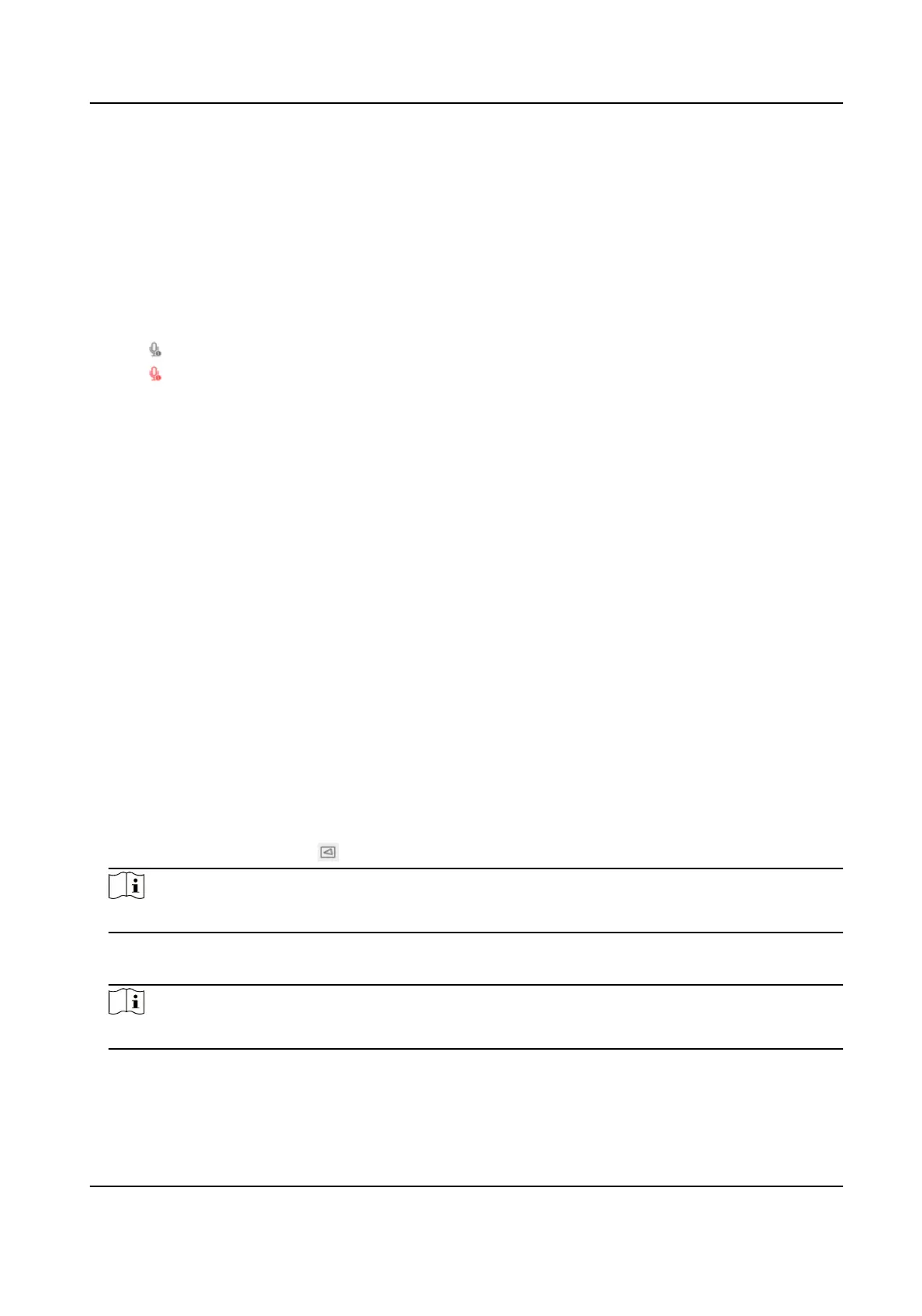Before You Start
●
Make sure the audio input device (pick-up or microphone) and audio output device (speaker)
connected to the device is working properly. Refer to specicaons of audio input and output
devices for device
connecon.
●
If the device has built-in microphone and speaker, two-way audio
funcon can be enabled
directly.
Steps
1.
Click Live View.
2.
Click
on the toolbar to enable two-way audio funcon of the camera.
3.
Click , disable the two-way audio funcon.
4.4 ROI
ROI (Region of Interest) encoding helps to discriminate the ROI and background informaon in
video compression. The technology assigns more encoding resource to the region of interest, thus
to increase the quality of the ROI whereas the background
informaon is less focused.
4.4.1 Set ROI
ROI (Region of Interest) encoding helps to assign more encoding resource to the region of interest,
thus to increase the quality of the ROI whereas the background
informaon is less focused.
Before You Start
Please check the video coding type. ROI is supported when the video coding type is H.264 or H.
265.
Steps
1.
Go to Conguraon → Video/Audio → ROI .
2.
Check Enable.
3.
Select Stream Type.
4.
Select Region No. and click
to draw ROI region on the live view.
Note
Select the xed region that needs to be adjusted and drag the mouse to adjust its posion.
5.
Input the Region Name and ROI Level.
6.
Click Save.
Note
The higher the ROI level is, the clearer the image of the detected region is.
7.
Oponal: Select other region No. and repeat the above steps if you need to draw mulple xed
regions.
Network Camera User Manual
16
