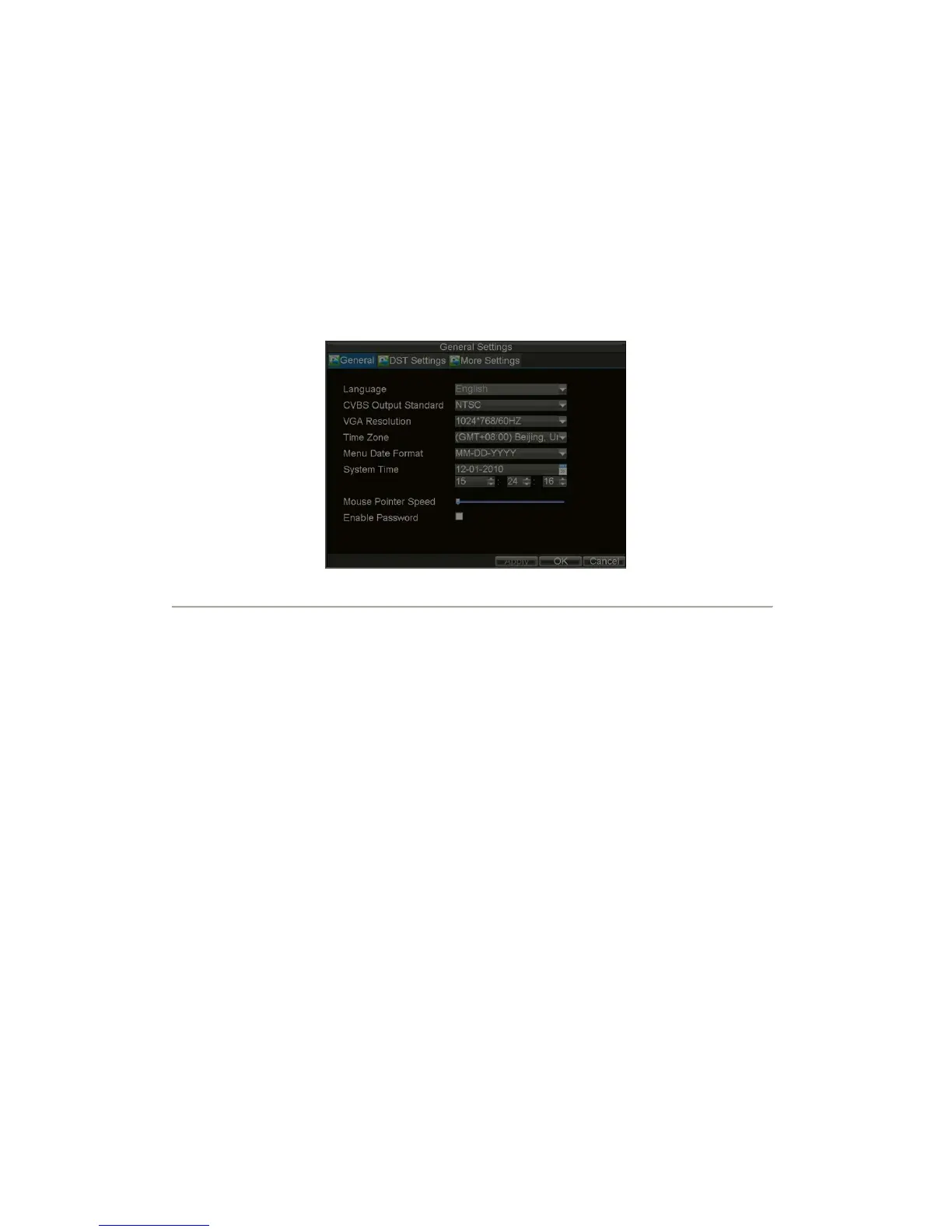21
After completion of Setup Wizard, enter the Live View window.
Setting Date & Time
It is extremely important to setup the system date and time to accurately timestamp recordings and events.
To setup date and time:
1. Open the Menu window by clicking the MENU button on the remote or front panel. You can also
go to the Menu window by right clicking with the mouse and clicking the Menu button.
2. Click the Settings icon.
3. Click the General icon. You will be taken to the General Settings window, as shown in Figure
11.
Figure11. General Settings
4. Enter the correct date and time in System Time.
5. Click the Apply button to save the setting.