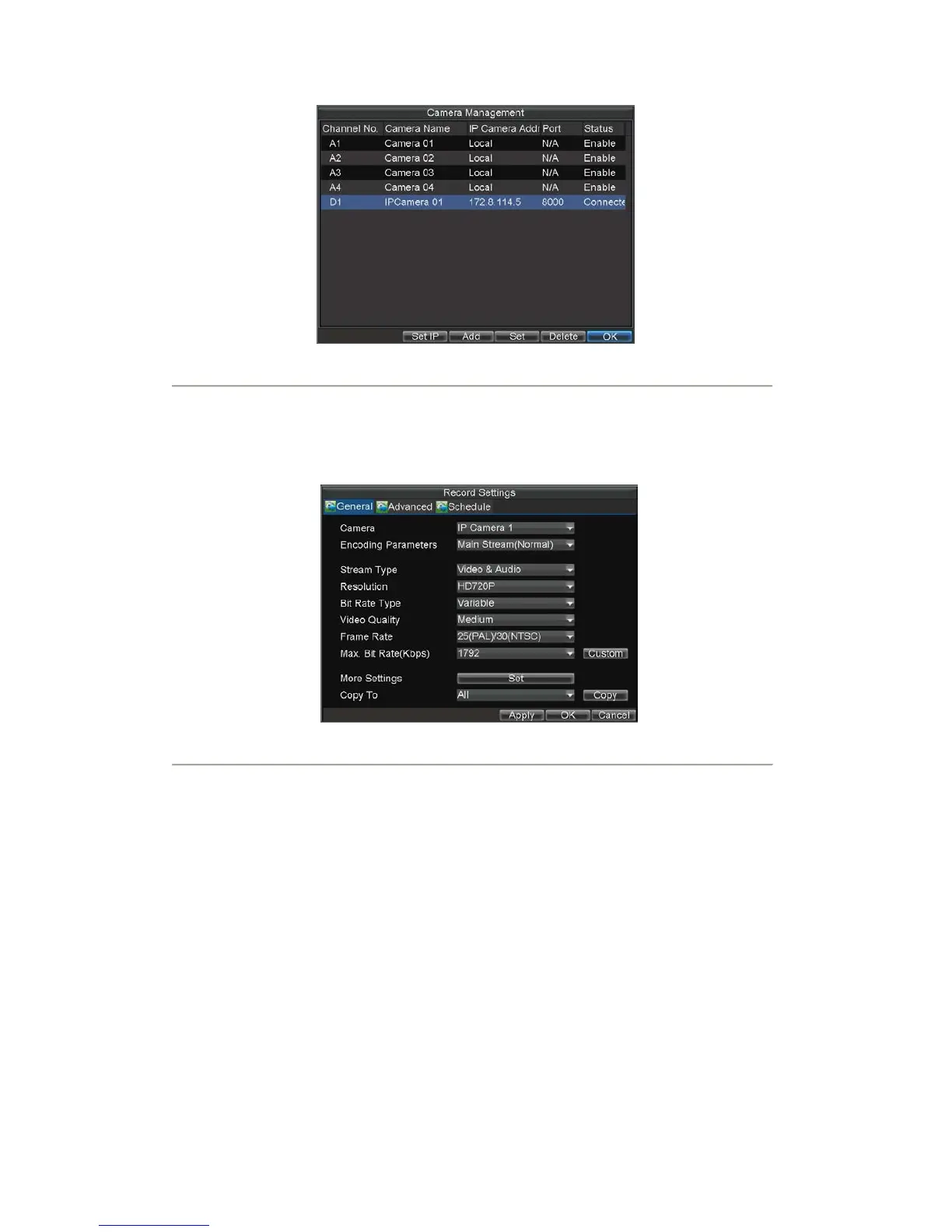72
Figure4. Camera Management Menu
8. Click OK to save settings and exit the Camera Management menu.
To adjust record settings parameters of IP camera:
1. Click Menu > Settings > Record to enter the Record Settings menu, shown in Figure 5.
Figure5. Record Settings Menu
2. Select the General tab.
3. Select the IP camera to configure next to the Camera label.
4. Adjust the record settings parameters of IP camera. If the IP camera has been added successfully,
the DVR will display the IP camera settings including OSD message, channel name and record
settings parameters in accordance to the IP camera’s current settings.
5.
Click OK to save and exit out of menu.
Note: The quality of resolution, frame rate and bit rate depends on the performance of the IP camera.
Configure OSD Settings
On Screen Display (OSD) settings can be configured in the Camera Management menu. The OSD is shown in
each display during Live View mode and includes the time and date as well as the camera name.
To configure OSD settings:
1. Click Menu > Settings > Camera to enter the Camera Settings menu, shown in Figure 1.
2. Select channel to set up OSD settings under Channel No., and click the Set button.
Note: DS-7604NI-S/M, DS-7604NI-S and DS-7608NI-S models provide no analog camera