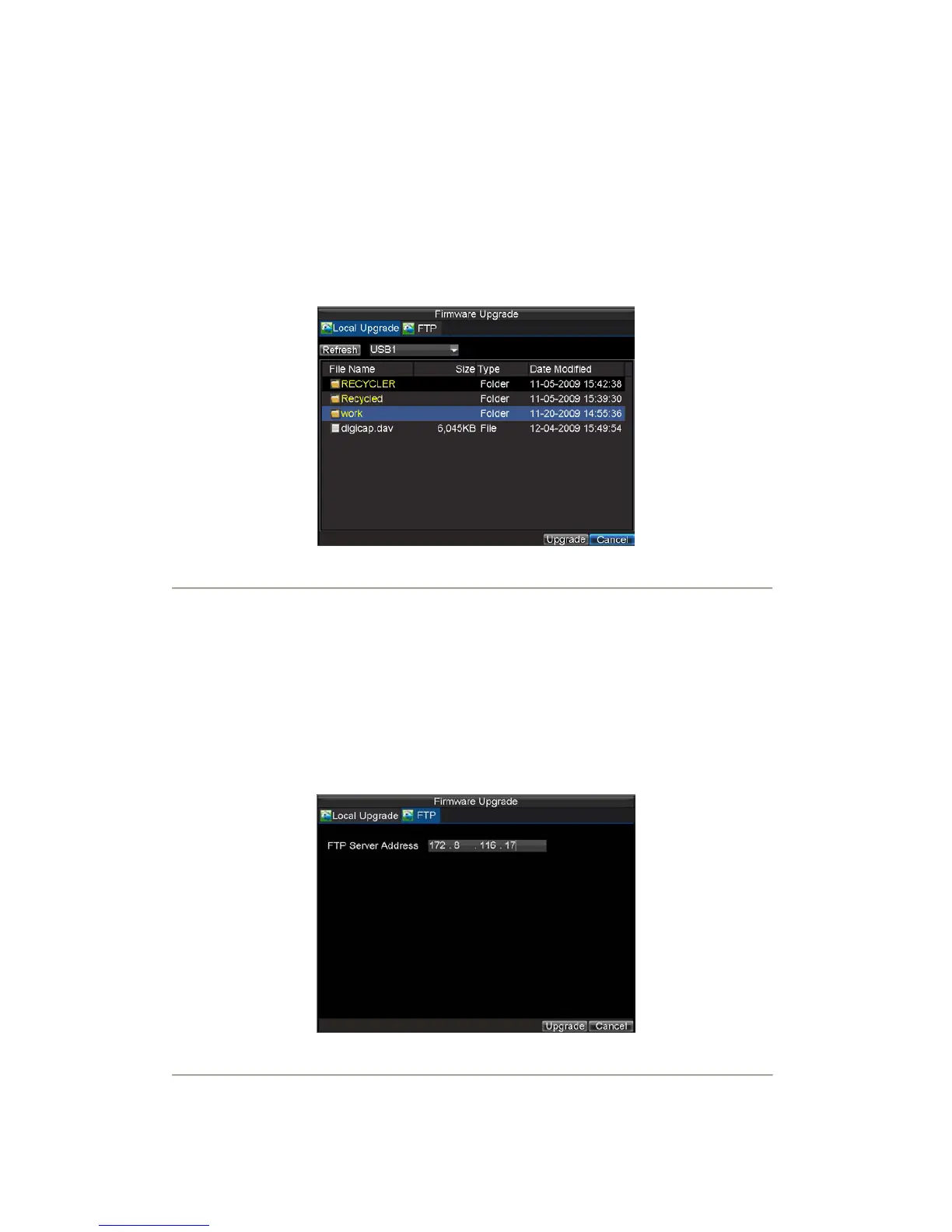89
Updating System Firmware
The firmware on your DVR can be updated by using two methods. These methods include updating via an USB
device or over the network via a FTP server.
To update via an USB device:
1. Connect USB device to DVR. The firmware file must be located in the root directory of your
USB device.
2. Click Menu > Maintenance > Upgrade to enter the Firmware Update menu, shown in Figure 11.
Figure11. Firmware Update Menu
3. Select the Local Upgrade tab.
4. Select the firmware on the USB device.
5. Select Upgrade to begin the update process.
6. After the system firmware has been updated, reboot the DVR.
To update via a FTP server:
1. Configure PC (running FTP server) and DVR to be in the same Local Area Network. Run the
third-party TFTP software on the PC and copy the firmware into the root directory of TFTP.
2. Enter the Firmware Update menu by clicking Menu > Maintenance > Upgrade.
3. Select the FTP tab, shown in Figure 12.
Figure12. FTP Firmware Update
4. Input the FTP server address.