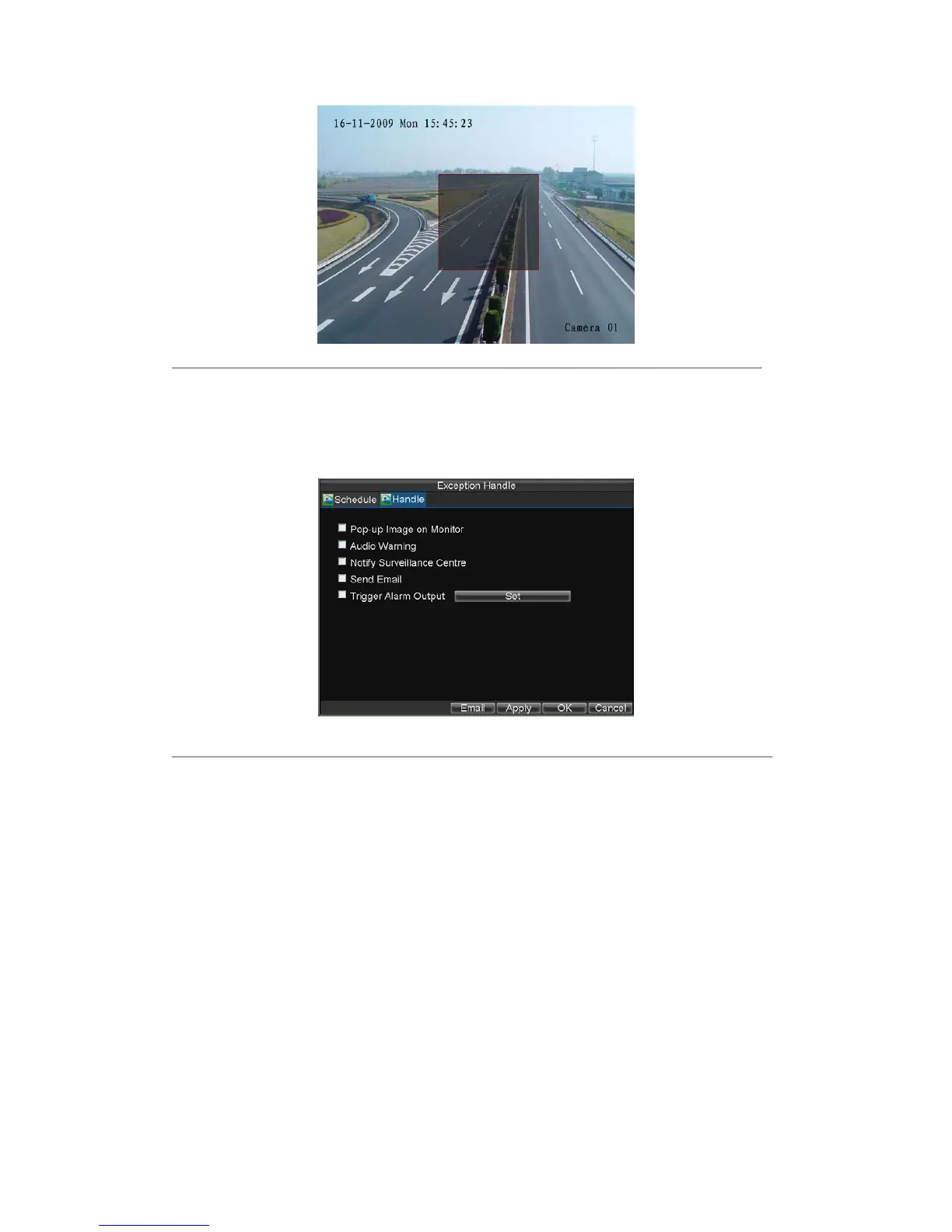54
Figure17. Tampering Area Setting
7. Set detection sensitivity. The higher the value set, the higher the sensitivity.
8. Click OK to return to the Camera Settings/Management menu.
9. Click the Handle button to enter the Exception Handle menu, shown in Figure 18.
10. Select the Handle tab to configure exceptions handling. Exception trigger options will be
described in the next section (See Understanding Exception Trigger Options).
Figure18. Exception Handle Menu
11. Select the Schedule tab. Set the schedule when you want tamper detection to be enabled.
Schedule can be set for all week or any day of the week with up to 8 time periods per day.
12. Click Apply to finish the settings.
13.
Repeat above steps to configure settings for other channels.
Setting Exception
The exception setting allows the DVR to alert you when irregular events occur. These events include:
• HDD Full: All installed HDD are full.
• HDD Errors: Errors occurred during writing of the HDD, no HDD installed or HDD had failed
to initialize.
• Network Disconnected: Disconnected network cable.
• IP Address Conflict: Conflict in IP addresses setting.
• Illegal Login: Wrong user ID or password used.
• Abnormal Recording: Instable video signal detected.
• Mismatched I/O Video Standards: I/O video standards do not match.