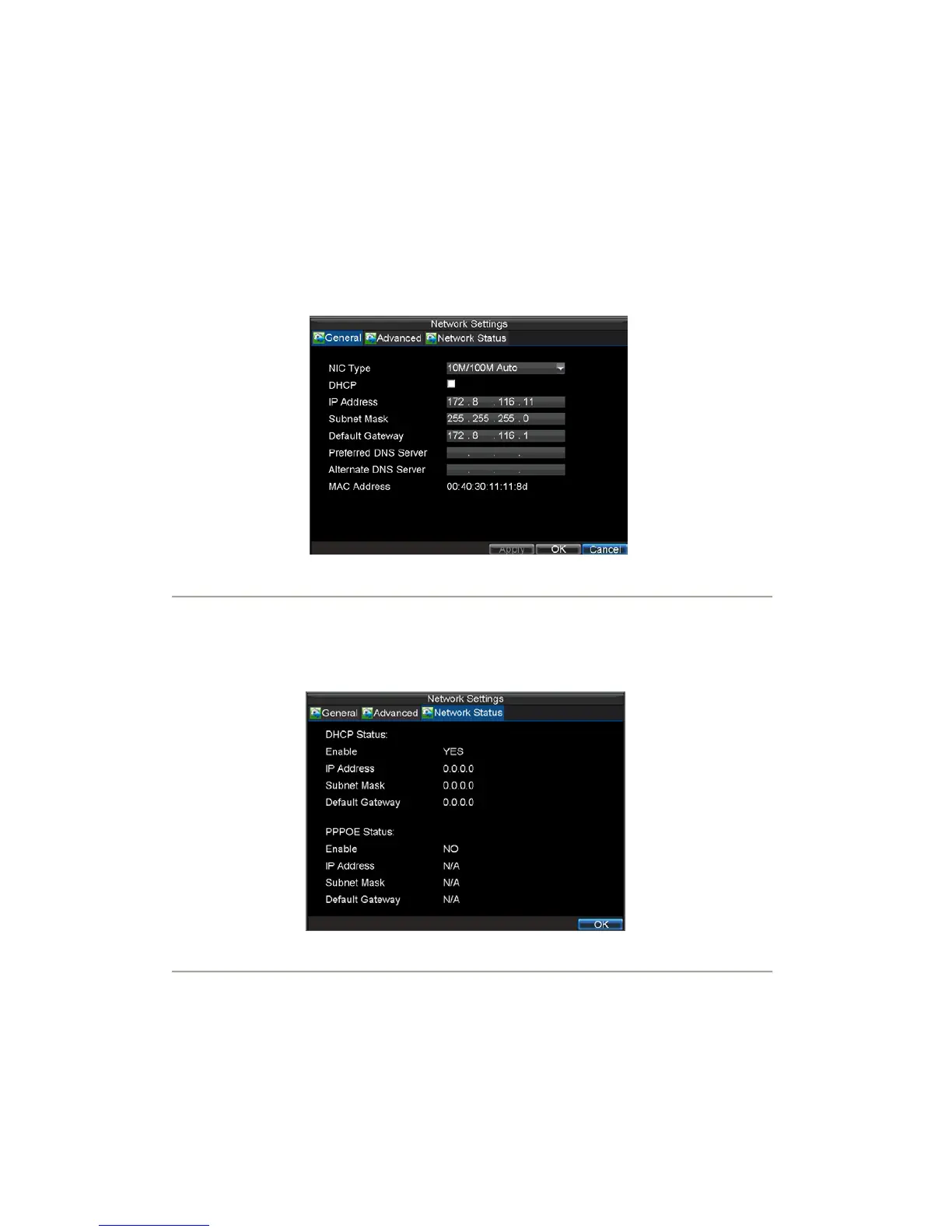57
Configuring Network Settings
Network settings must be configured if DVR is used for monitoring over network.
Configuring General Settings
To configure general network settings:
1. Click Menu > Settings > Network to enter the Network Settings menu, shown in Figure 1.
Figure1. Network Settings Menu
2. Select the General tab. configure the settings on the interface.
3. If you have a DHCP server running and would like your DVR to automatically obtain an IP
address and other network settings from that server, check the DHCP checkbox. You may check
the DHCP status by going to the Network Status tab, as shown in Figure 2.
Figure2. Network Status
4. If you want to configure your own settings, enter the settings for:
• IP Address: IP address you would like to use for your DVR.
• Subnet Mask: Subnet Mask of network.
• Default Gateway: IP address of your Gateway. Typically the IP address of your router.
• Preferred/Alternate DNS Server: The preferred and alternate Domain Name System (DNS)
Server to be used with your DVR.
5. Click OK to save settings and exit the Network Settings menu.