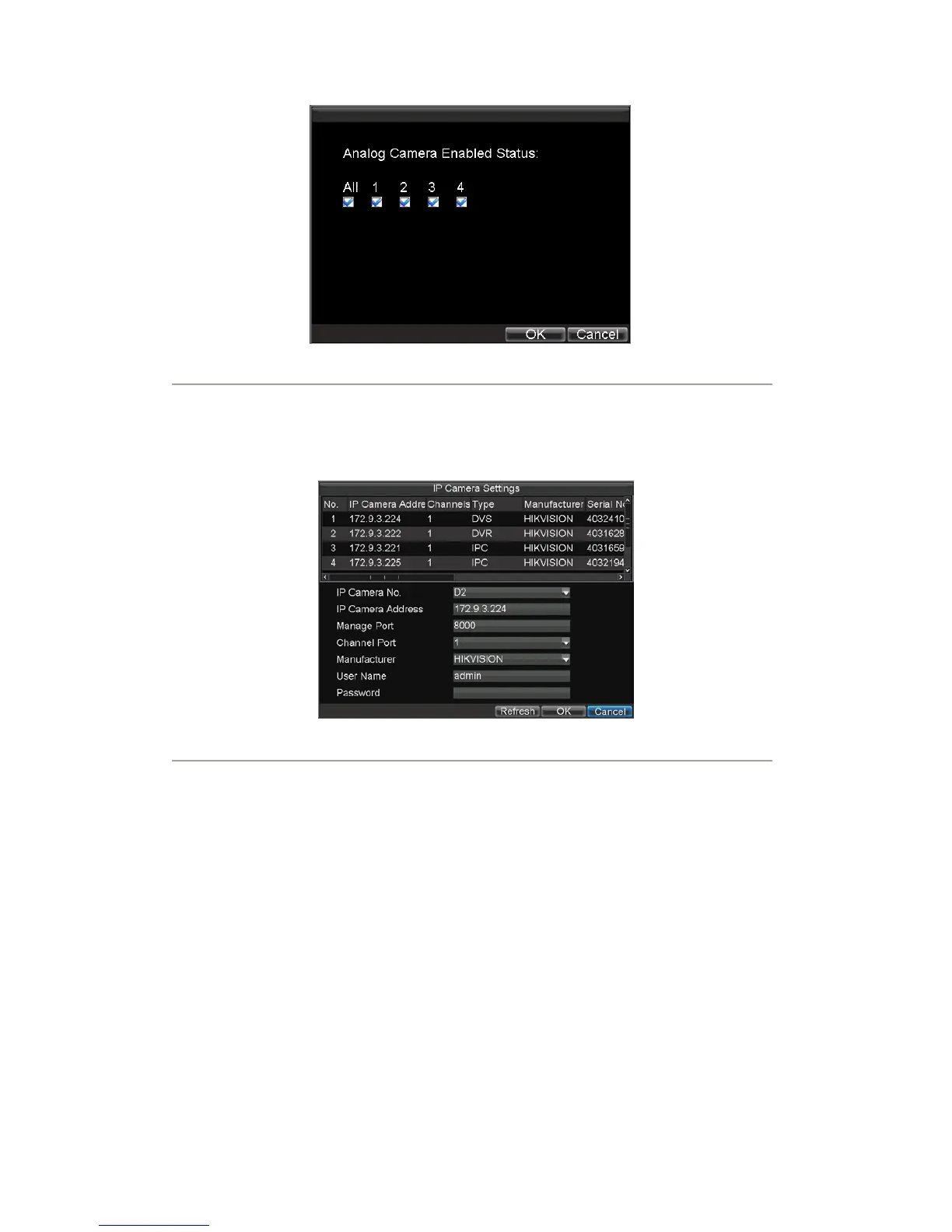71
Figure2. Camera Enabled Status Menu
b) Uncheck the checkbox to disable corresponding camera. Click OK to save settings. A
confirmation message then will appear on the screen asking you to reboot the DVR. Click Yes to
reboot the unit. After the system has rebooted, enter the Camera Management menu to continue
with the following steps.
3. Select the Add button to enter IP Channel Settings menu, shown in Figure 3.
Figure3. IP Channel Settings Menu
4. Select the IP device from the list. The devices found in the list are those supported by SADP and
are found by the DVR. If no devices were found, you may manually enter the camera parameters
in the fields below.
5. Configure IP camera settings, including IP camera address, manage port and channel port, user
name and password of the IP camera.
Note: The default user name for IP camera is admin; other user names are allowable.
6. Select OK to save settings and return to the Camera Management menu.
7. If the IP camera has been added successfully, the Status for that camera will be displayed
Connected (Figure 4). If not, click the Set button to check that the parameters were entered
correctly. You may also delete an added channel by clicking the Delete button.
Note: DS-7604NI-S/M, DS-7604NI-S and DS-7608NI-S models provide no analog camera
connection; please select IP cameras for configuration.