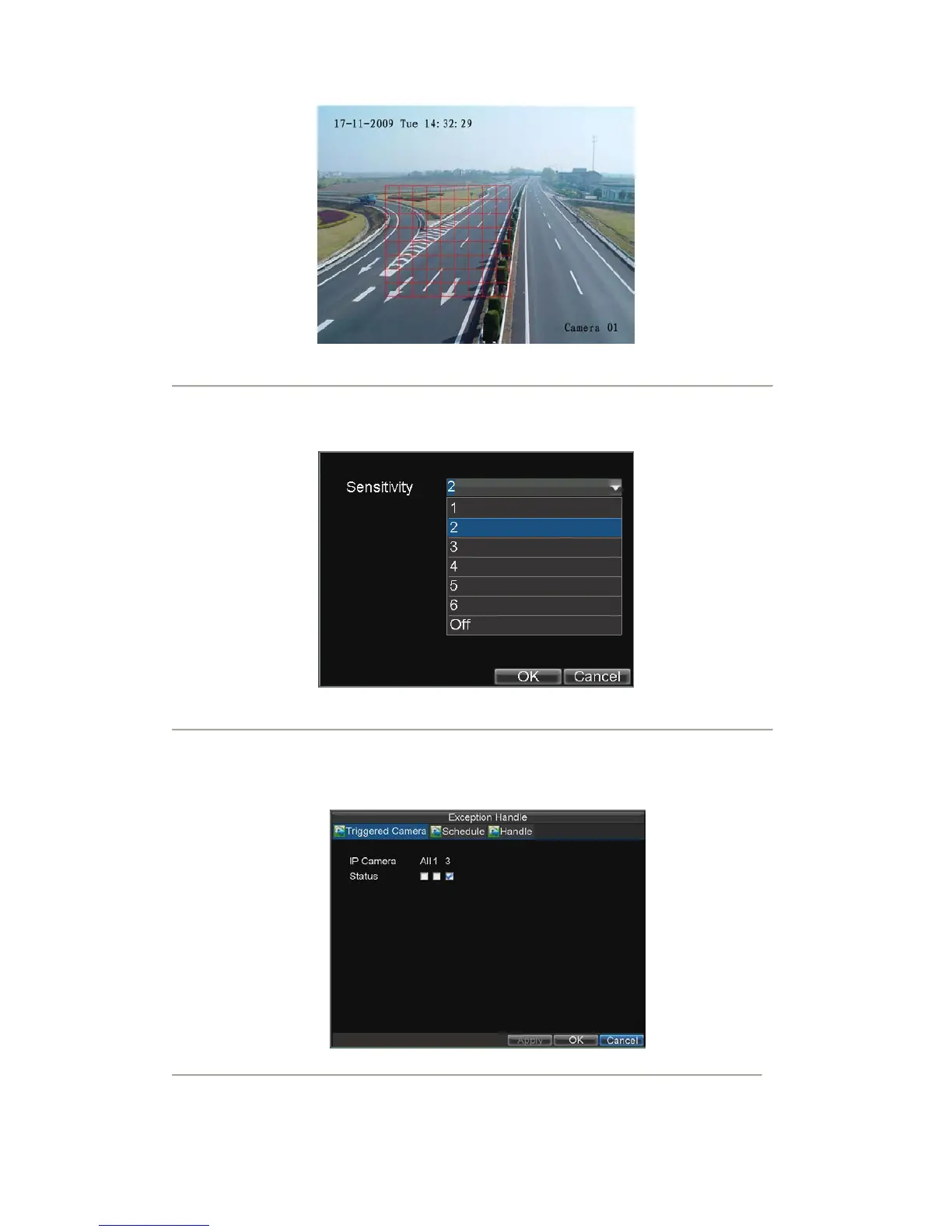48
Figure3. Motion Detection Area
5. Right click mouse or press the MENU button on the front panel to set the Motion Detection
Sensitivity, shown in Figure 4. Higher sensitivity value corresponds to higher sensitivity level.
Figure4. Motion Sensitivity Setting
6. Click OK to return to the Advanced Camera Settings menu.
7. Click the Handle button to enter the Exception Handle menu, shown in Figure 5. Select the
Triggered Camera tab.
Figure5. Exception Handle Setting
8. Select cameras to trigger for recording when motion is detected by checking the checkboxes under
the desired cameras.