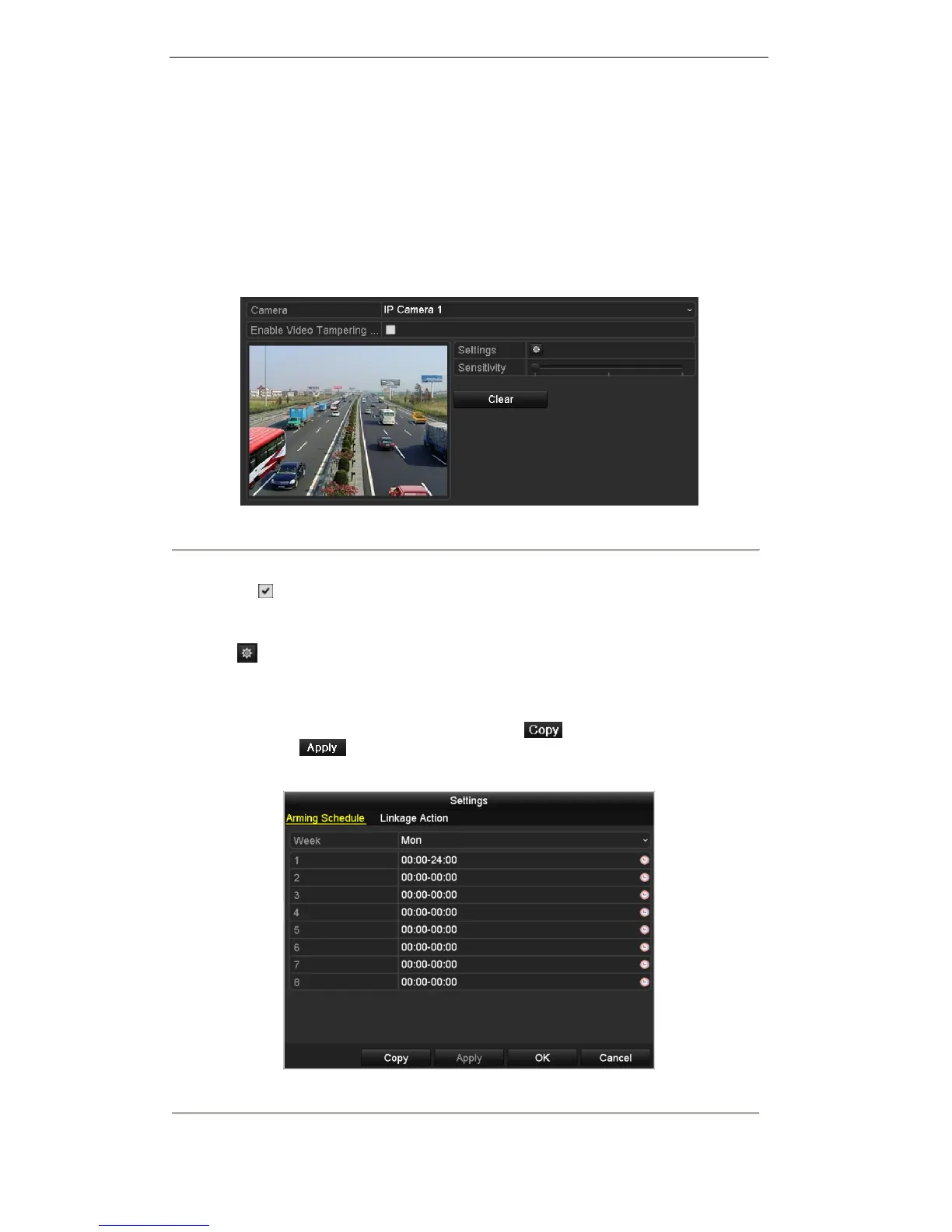User Manual of Digital Video Recorder
111
8.4 Detecting Video Tampering
Purpose:
Trigger alarm and take alarm response action(s) when the lens is covered.
Steps:
1. Enter Video Tampering interface and select a channel you want to detect video tampering.
Menu> Camera> Video Tampering Detection
Figure 8. 15 Video Tampering Detection Settings Interface
2. Set the video tampering handling method of the channel.
Check checkbox to enable detecting video tampering.
Drag the sensitivity bar and choose a proper sensitivity level. Use the mouse to draw an area you want
to detect video tampering.
3. Click to configure the video tampering settings. Set arming schedule and alarm response actions of
the channel.
1) Click Arming Schedule tab to set the channel’s arming schedule.
2) Choose one day of a week and up to eight time periods can be set within each day. Set up arming
schedule of other days of a week. You can also use to copy an arming schedule to other
days. Click to save the settings.
Note: Time periods shall not be repeated or overlapped.
Figure 8. 16 Set Arming Schedule of Video Tampering