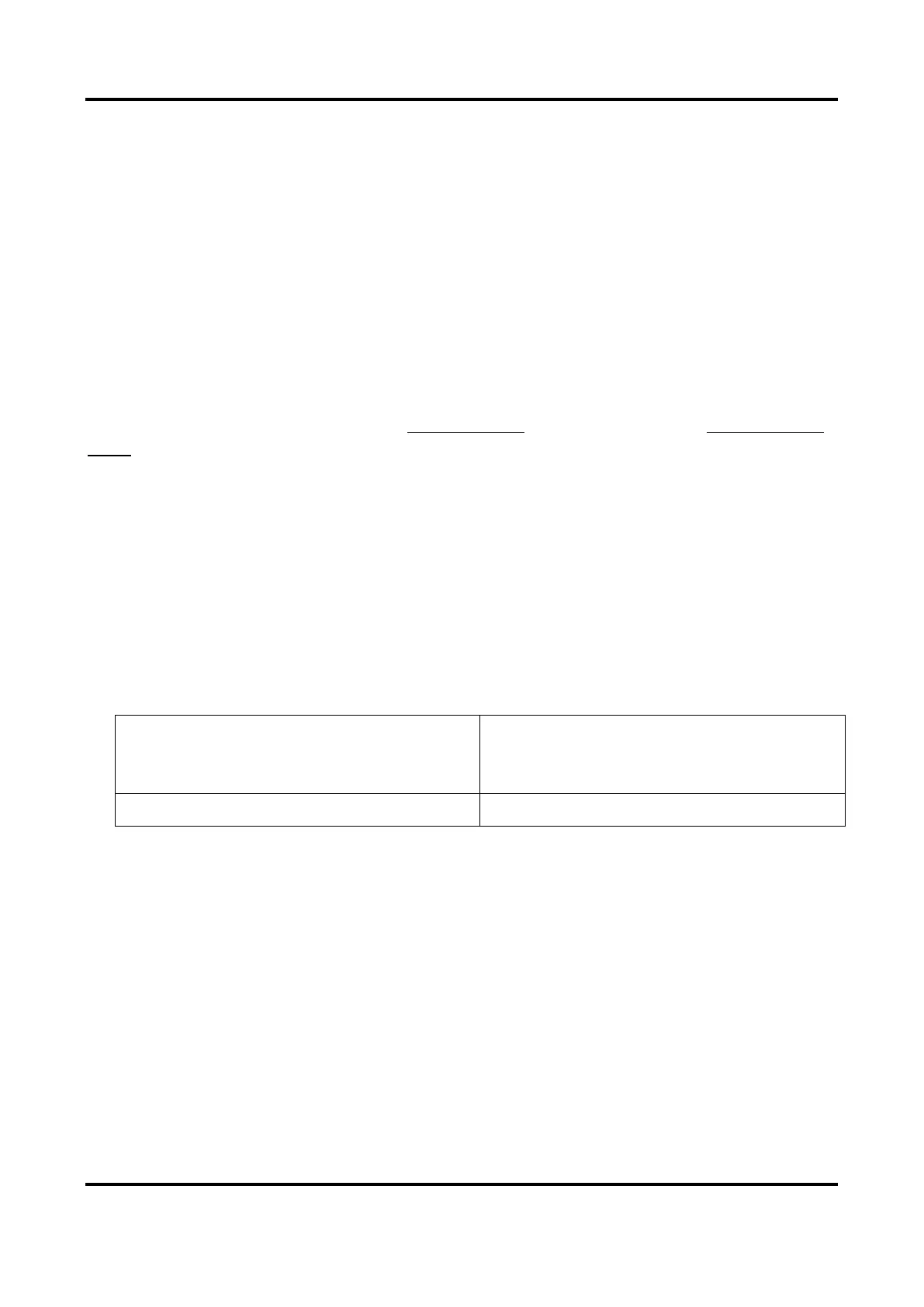Thermal & Optical Bi-spectrum PTZ Network Camera User Manual
52
Steps
1. Go to Configuration → PTZ → Combined Path.
2. Select a channel.
3. Select a path number from the drop-down list.
Up to 4 paths are available.
4. Click Add, and set the action type, action No. and VCA type for the added action.
Up to 10 actions can be added to one path.
You can click ON to manually call the path and OFF to stop it.
5. Click Save.
What to do next
Set the combined path in park action (see Set Park Action) or scheduled task (see Set Scheduled
Tasks).
9.11 Set Privacy Mask
Privacy mask enables you to cover certain areas on the live image to prevent certain spots in the
video security area from being live viewed and recorded.
Steps
1. Go to Configuration → PTZ → Privacy Mask.
2. Adjust the live image to the target scene via PTZ control buttons.
3. Draw the area.
Click Draw Area, and click on the live view
image to determine the boundary of the
mask.
4. Click Add.
It is listed in Privacy Mask List.
5. Edit Name, Type, and Active Zoom Ratio on your demand.
Active Zoom Ratio
When the actual zoom ratio is less than the set active zoom ratio, the set area can not be
covered. When the actual zoom ratio is greater than the set active zoom ratio, the privacy
mask is valid. The maximum value of active zoom ratio depends on the camera module.
6. Repeat the steps above to set other privacy masks.
7. Check Enable Privacy Masks.
