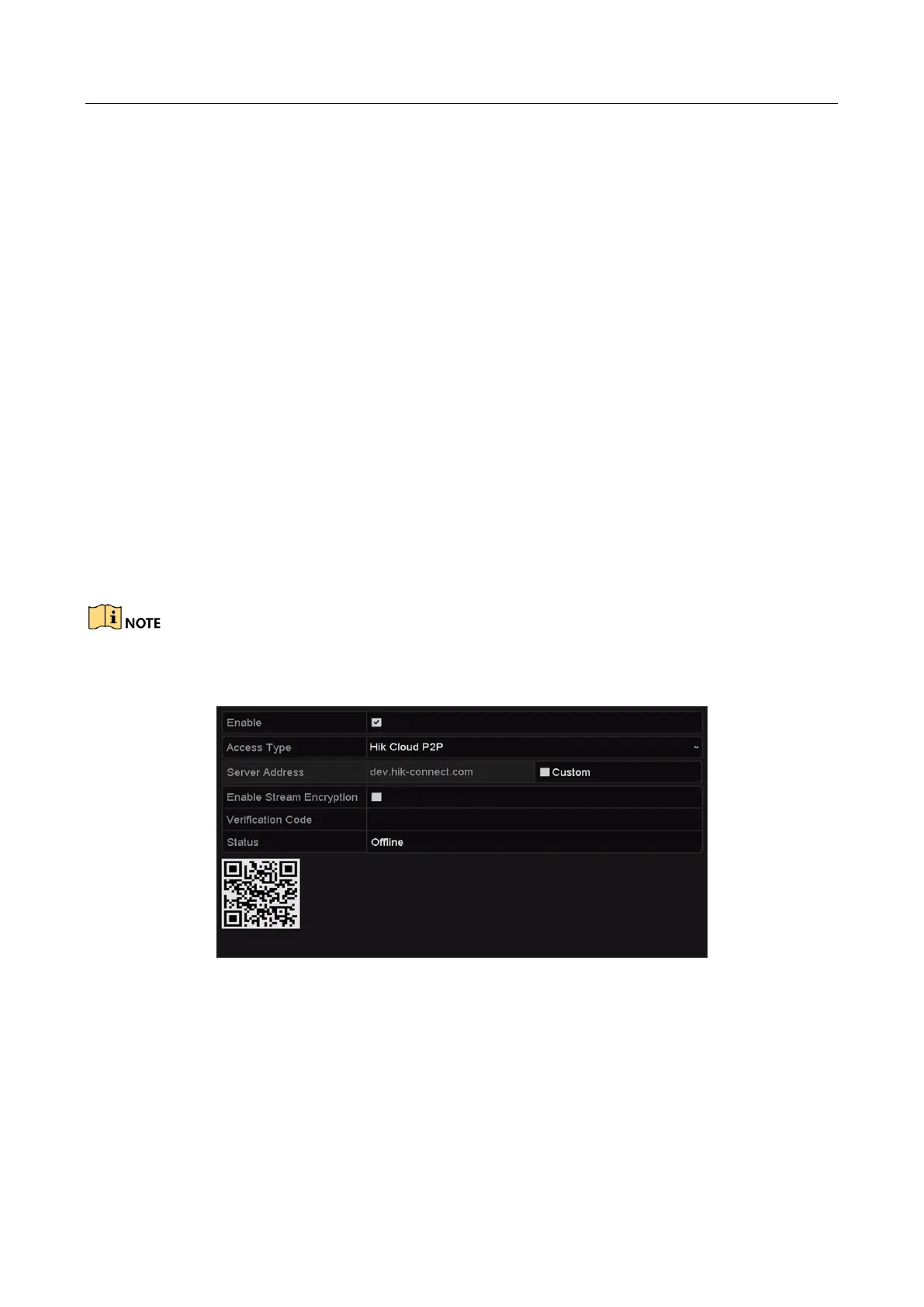Network Video Recorder User Manual
179
13.2 Configuring Advanced Settings
13.2.1 Configuring HIK Cloud P2P
Purpose:
HIK Cloud P2P provides the mobile phone application and as well the service platform page to
access and manage your connected NVR, which enables you to get a convenient remote access to
the surveillance system.
Step 1 Go to Menu >Configuration >Network.
Step 2 Select the Platform Access tab to enter the HIK Cloud P2P Settings interface.
Step 3 Check the Enable checkbox to activate this feature.
Step 4 (Optional) If required, select the checkbox of Custom and input the Server Address. The
default server address is dev.hik-connect.com.
Step 5 To turn the Enable Stream Encryption on, you can select its checkbox.
Step 6 Enter the Verification Code of the device.
The verification code consists of 6 capital letters and is located at the bottom of the DVR. You can
also use the scanning tool of your phone to quickly get the code by scanning the QR code below.
Figure 13-2 HIK Cloud P2P Settings Interface
Step 7 Click the Apply button to save and exit the interface.
After configuration, you can access and manage the NVR by your mobile phone on which the
HIK Cloud P2P application is installed or by the official website (www.hik-connect.com).
