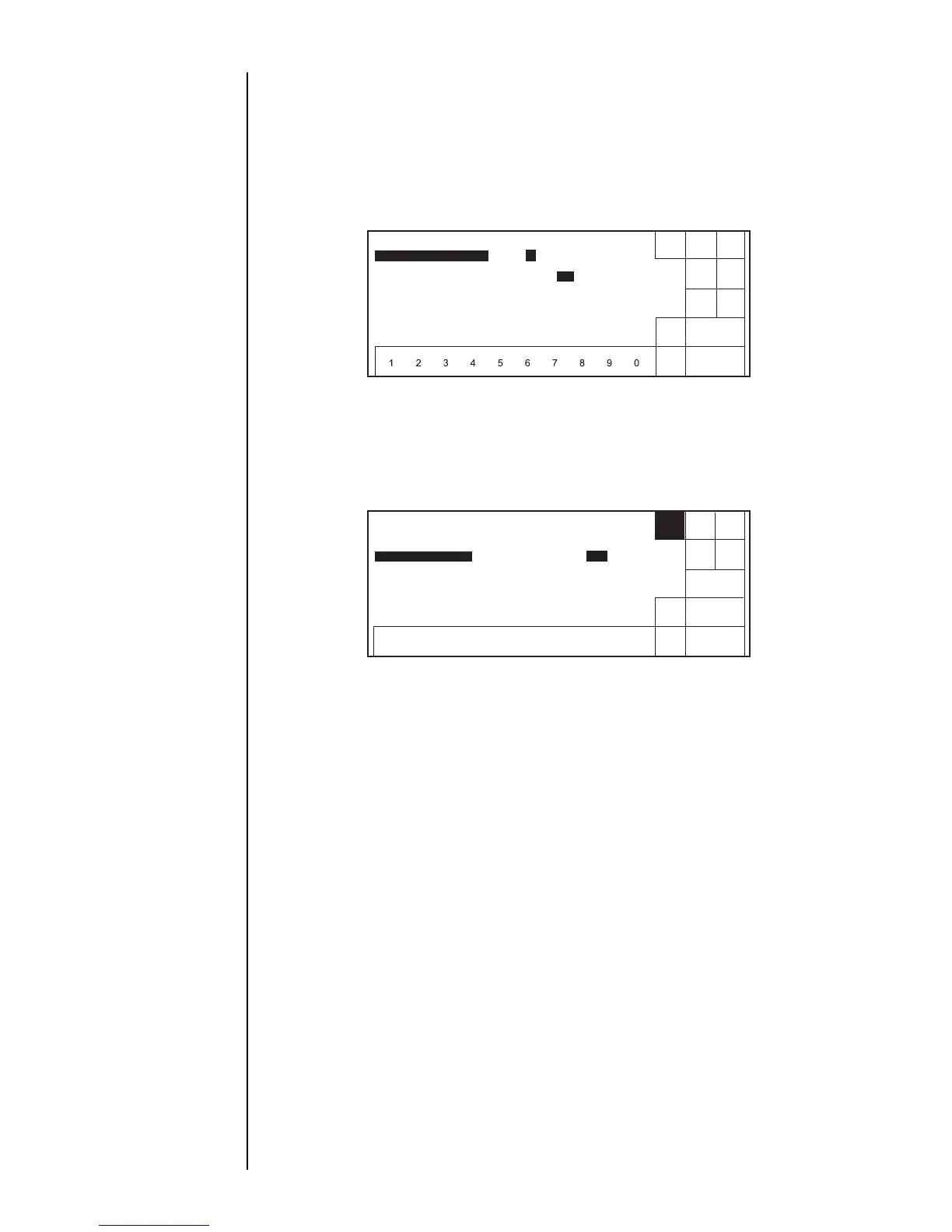3–4 z 3.1 Setting Print Format Section 3
General instructions
on the modification of
settings:
Section 2.1.3,
"Operations for
Modifying the Setting
Contents"
3.1.2 Operating procedure
z Setting the line number to 2, line spacing to 1, character size to 7 x 10, inter-
character space to 1, and increased character width to 2.
1. From the "Print description" screen, press [Print format].
The "Print format" screen then opens.
The on-screen cursor is positioned in the inter-line space input field.
If the cursor is not
displayed,
press [Show cursor].
2. Touch the line of the setting item you wish to change in order to move the cursor to
that line.
3. Change the value as designed with a numeric key, [Decrement] or [Increment] key.
4. Press [Apply].
5. Press [Back].
You are then returned to the "Print description" screen.
3ULQWIRUPDW
6KXW
GRZQ
'HFUH
PHQW
,QFUH
PHQW
%DFN
0DQXDO
6KRZ
FXUVRU
/LQHQXPEHU
> @
OLQH
/LQHVSDFLQJ
>@
GRWV
&KDUDFWHUVL]H
>@
[[[
,QWHUFKDUVSDFH
>@
GRWV
,QFUHDVHGZLGWK
>@
WLPHV
6WDWXV5HDG\
3ULQWIRUPDW 6WDWXV5HDG\
$SSO\
6KXW
GRZQ
'HFUH
PHQW
,QFUH
PHQW
%DFN
0DQXDO
/LQHQXPEHU
>@
OLQH
/LQHVSDFLQJ
>@
GRWV
&KDUDFWHUVL]H
>@
[[[
,QWHUFKDUVSDFH
>@
GRWV
,QFUHDVHGZLGWK
>@
WLPHV