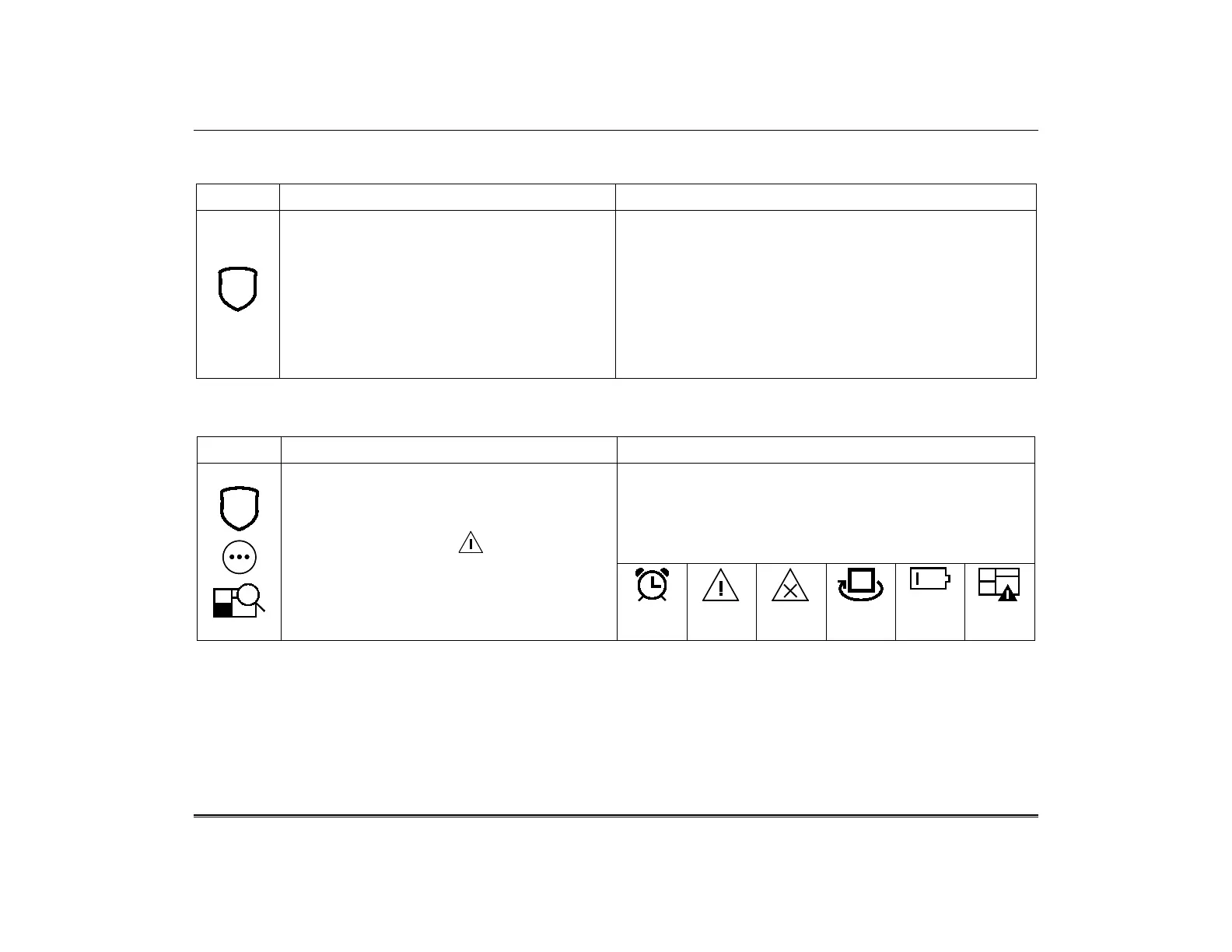TuxedoW Home Automation and Security System User Guide
7
Arming the System
Note: Close all protected exterior ("perimeter") windows and doors before arming. To arm the system:
ICON ACTION NOTES
1. From the Home screen, touch the Security icon.
2. Press the selected arming icon.
• A text message appears stating which
zones types are arming and whether or not
there is an entry delay
• The screen changes to display the
remaining exit delay time, and…
• The exit delay time continues counting
down to 1.
NOTE: If Quick Arm is not enabled in your system, a prompt to
enter your User Code is displayed.
When the system is armed for Stay, Night Stay and Instant
mode, the touchscreen beeps 3 times.
When the system is armed for Away and Maximum mode, you
will hear steady beeps then rapid beeping during the last 10
seconds of Exit Delay.
When exit delay time expires, the screen automatically changes
to indicate the system is "Armed".
How to Display Faults
The Display Faults function is used when you see a Not Ready Fault message and want to determine where the fault is and what type
of fault it is. To display faults, do the following:
ICON ACTION NOTES
1. Touch the following icons:
Security → More Choices → Show Zones.
Select the down arrow to view faults.
You can also press the icon to display
faults.
2. If the fault cannot be corrected, you may
choose to bypass a zone by selecting it,
highlighting it and then touching the Bypass
The drop-down menu displays a listing of fault types. Select the fault
type to view and current status is displayed on the screen.
Take corrective action as needed, such as closing windows or doors to
correct the fault.
Distressed Zones Icons
Alarm
Troubles
Faults
Bypass
Low
Battery
All
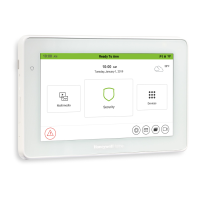