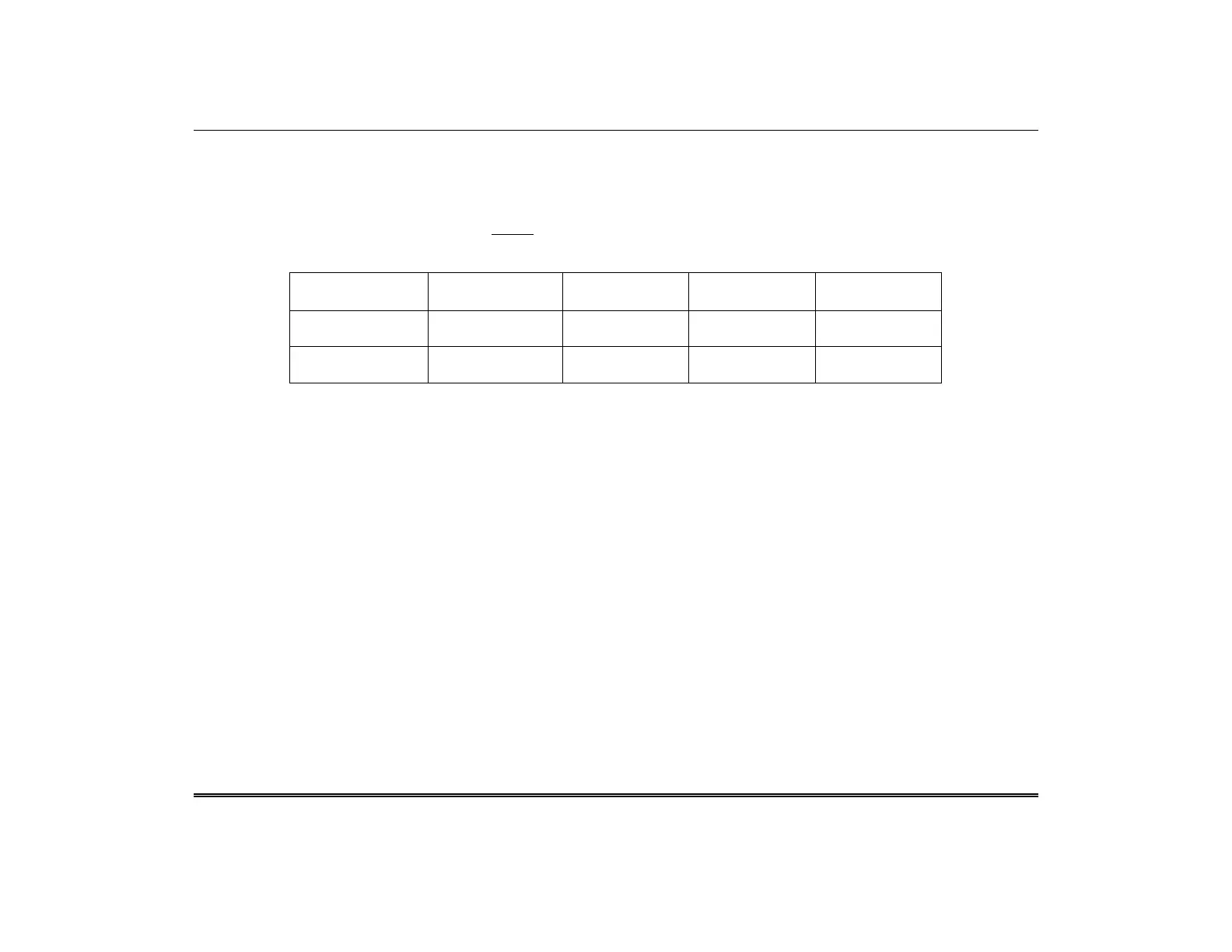TuxedoW Home Automation and Security System User Guide
42
Total Connect
TuxedoW supports Resideo's Total Connect network for controlling Z-Wave devices and Scenes remotely from iOS or Android devices
or internet-connected PCs. Consult your security professional for more information on Total Connect.
Scenes can be created locally at the Tuxedo W keypad or via Total Connect
o Scenes created at the TuxedoW keypad cannot be viewed from Total Connect.
o Scenes created in Total Connect can be viewed from either Total Connect or directly from TuxedoW's Scenes screen.
o Scenes created in Total Connect can be edited only via Total Connect.
View in
Edit in
View from
Scenes created in
Total Connect
Yes Yes Yes No
Scenes created at
TuxedoW keypad
No No Yes Yes
NOTES
• It is assumed that Z-Wave
®
devices have already been enrolled in TuxedoW. If not, refer to the Devices (Automation) section in
TuxedoW's Installation Instructions (800-25176) for details on enrolling Z-Wave devices and creating Scenes. It is also assumed the installer
has an AlarmNet Direct account and is familiar with Total Connect. If not, contact an AlarmNet representative to open an account.
• For troubleshooting purposes, Total Connect server information (including IP addresses) can be viewed on the Total Connect
Server Setup screen by pressing the TC Server Info button (see page 43).
Total Connect Setup
NOTE:
• If there is more than one keypad in your system, only the primary keypad can be enrolled in Total Connect.
• If used for Total Connect, TuxedoW should not be configured as a secondary controller.
To use Total Connect:
1. Verify that the TuxedoW is connected to your Wi-Fi network and that the network has access to the internet.
2. Enable AlarmNet Direct, enroll the communication device and TuxedoW keypad, and enable Total Connect usage. The screen
displays Using TuxedoW Automation Module (Yes /No); select Yes. You will need TuxedoW’s MAC ID and CRC number,
which can be found on a label on the back of the keypad or on its carton.
3. Open a Total Connect account for the user if an account does not already exist.
4. After a Total Connect account has been set up, the Tuxedo W touchscreen must be reset (powered down and restarted).
5. Enable automation devices to be controlled by Total Connect. See Enabling Devices for Total Connect on page 43. After
devices have been remote-enabled, follow the prompts to synchronize data with Tuxedo W. Syncing is required before the
enabled devices will appear in Total Connect.
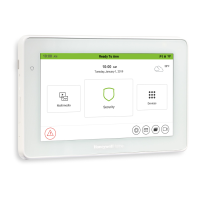