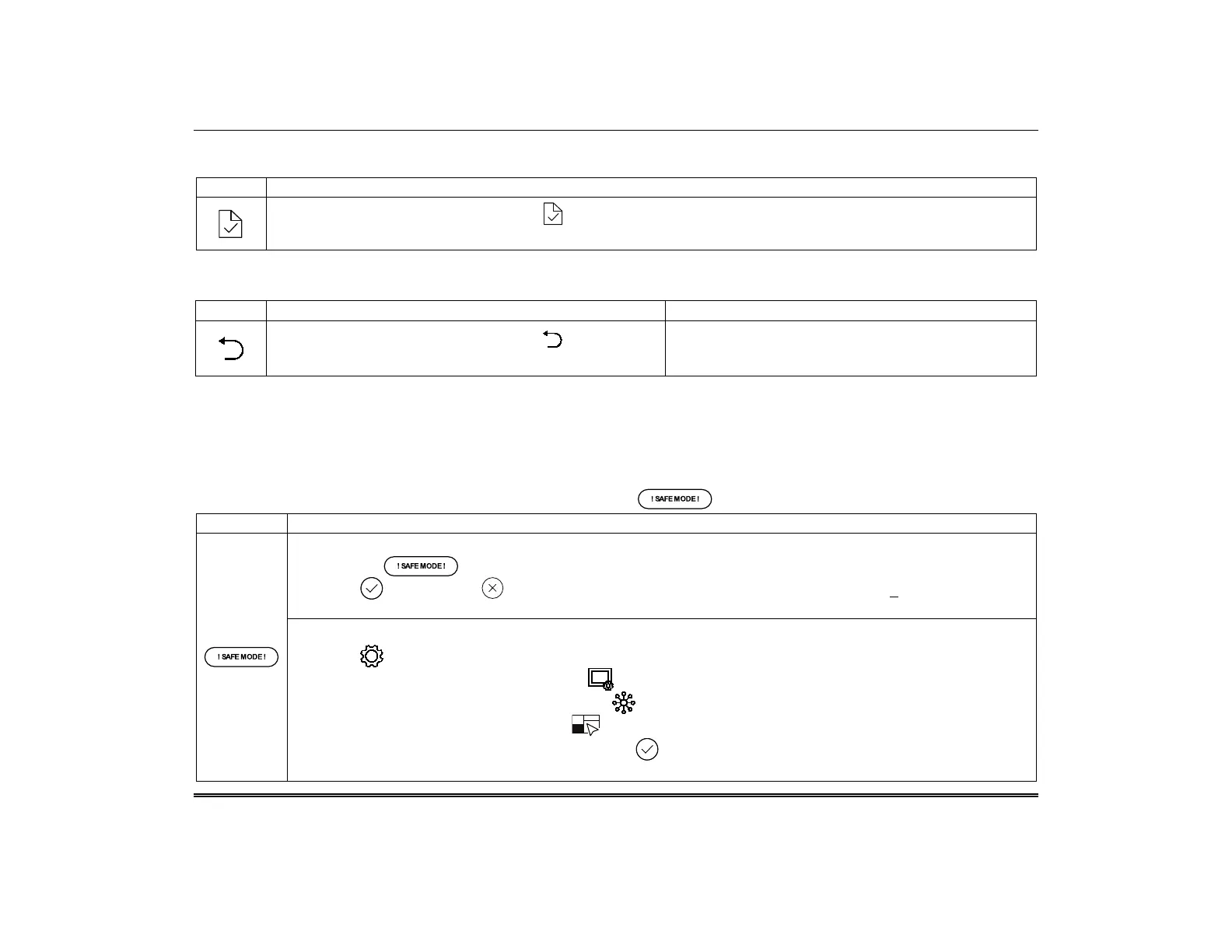TuxedoW Home Automation and Security System User Guide
24
End-User License
To review the Privacy Statement and End-User License Agreement (EULA), do this:
1. On the Advanced Setup screen, touch .
2. The EULA is displayed.
Factory Default
To restore the keypad to factory defaults, do this:
1. On the Advanced Setup screen, touch
2. Select OK to reset or Cancel to quit
DO NOT USE THIS OPTION UNLESS DIRECTED TO
BY YOUR SECURITY PROFESSIONAL.
All settings will be erased and the keypad will reset!
Safe Mode
In the rare event Tuxedo loses contact with the system, Safe Mode offers a backup for continued operation. In Safe Mode, the display is simplified,
allowing control of the system until the communication problem is corrected.
If normal operation is disrupted, Tuxedo displays Problems detected. Start Keypad in Safe Mode? and requests a response within 30 seconds.
Answer Yes and Tuxedo switches to Safe Mode. If you answer No, Tuxedo tries to communicate with the system again. After 3 unsuccessful
attempts, the keypad switches to Safe Mode automatically. Safe Mode can also be initiated manually (see below). If the system has switched to Safe
Mode, the Home screen shows Safe Mode against a yellow bar at top
and the
icon appears in the lower right corner of the screen.
To exit Safe Mode:
1. Touch the icon. Tuxedo requests confirmation.
2. Touch to proceed (or to cancel). The keypad resets and normal operation resumes if the original
communication problem has been resolved.
To initiate Safe Mode manually:
1. Touch on the Home screen
2. On the Setup screen, touch System Setup
3. On the System Setup screen, touch CS Setup
4. On the CS Setup screen, touch Options
5. On the Options screen, touch Safe Mode and then . Tuxedo requests confirmation.
6. Touch Yes and Tuxedo restarts in Safe Mode.
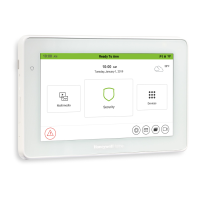