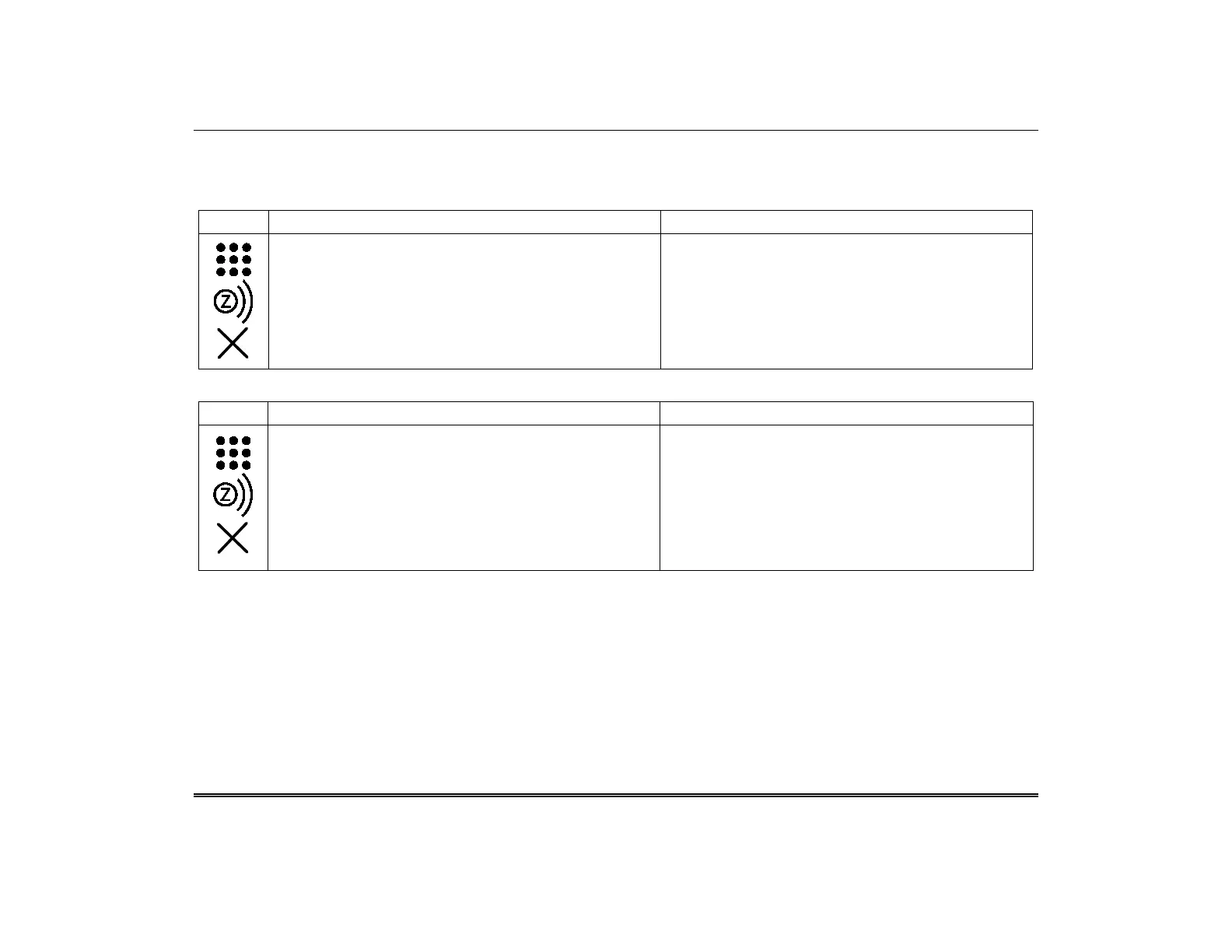TuxedoW Home Automation and Security System User Guide
32
Excluding (Removing) Z-Wave Devices in Your System
Note that individual Z-Wave devices are sometimes referred to as nodes in the Z-Wave network.
Excluding a Light, Switch or Outlet Module
1. On the Home screen, press the Devices and then Setup
icons to display the Z-Wave Device Management
screen
2. Highlight the device you want to remove and select
REMOVE DEVICE
3. On the device itself, press the Function button to
complete the Exclusion process.
• The Remove Device option clears the node from
the keypad and restores the device to its default
settings.
• If the Exclusion process fails, or to remove a
defective device, refer to the Z-Wave
Troubleshooting section on page 41.
Excluding a Resideo Thermostat
1. On the Home screen, press the Devices and then Setup
icons to display the Z-Wave Device Management
screen
2. Highlight the device you want to remove and select
REMOVE DEVICE
Refer to the thermostat's documentation for instructions on
removing a Z-Wave network connection.
3. Once the exclusion process is complete, press Done.
IMPORTANT: Resideo is not responsible for property
damage due to improper setting of the thermostat
modes.
•
The Remove Device option clears the node from the
keypad and restores the device to its default settings.
•
If the Exclusion process fails, or to remove a
defective device, refer to the Z-Wave
Troubleshooting section on page 41.
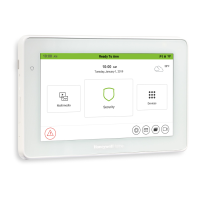