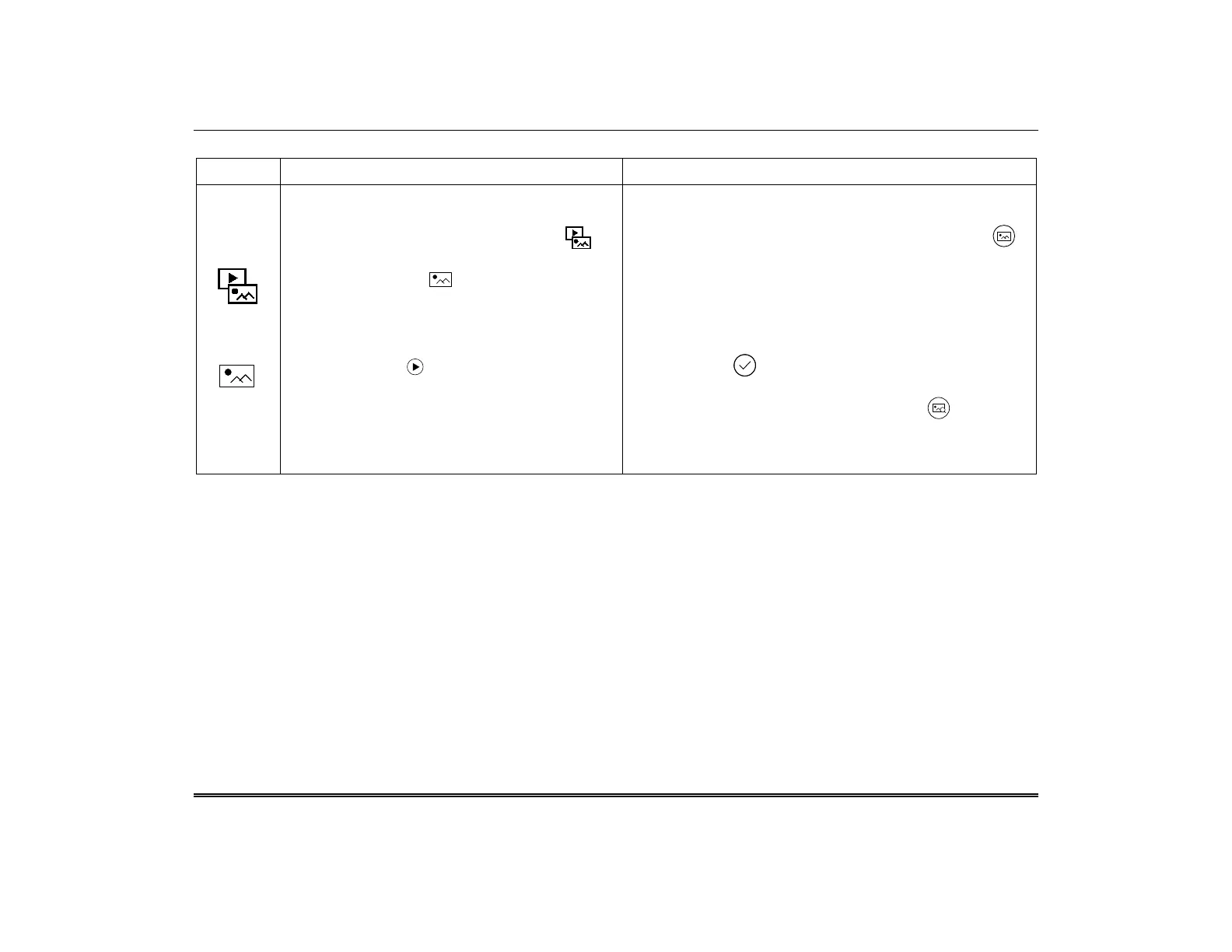TuxedoW Home Automation and Security System User Guide
18
Slideshow Setup
ICON ACTION NOTES
1. Insert a Micro SD card containing pictures in a
supported file format.
2. On the Home screen, select Multimedia .
The Multimedia menu opens.
3. Touch the Picture icon. The touchscreen
displays thumbnails representing the contents of
the memory card. Any folders contained in the
card will be represented by a thumbnail of the
first file in that folder.
4. Press the Play icon. The slideshow begins.
• To start the slideshow with a specific image,
tap that image's thumbnail and then the Play
icon.
5. Touch the screen again to interrupt the
slideshow and return to the menu.
Two other still-image options are available from the Multimedia
menu:
• Home screen wallpaper. Select an image and touch .
White crop marks appear over the image.
o Move and resize the crop marks with your finger. Note
that only the size and not the shape of the crop area
can be changed. This intentionally restricts the
proportions of the image you set to the same aspect
ratio as the touch screen.
o Touch to set the image as the Home screen's
wallpaper.
• File information. Select an image and touch . TuxedoW
displays the image's file name, its file size, the date/time last
saved and other information. To dismiss the display, touch
CLOSE in the lower right corner of the information box.
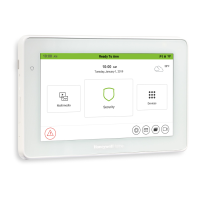