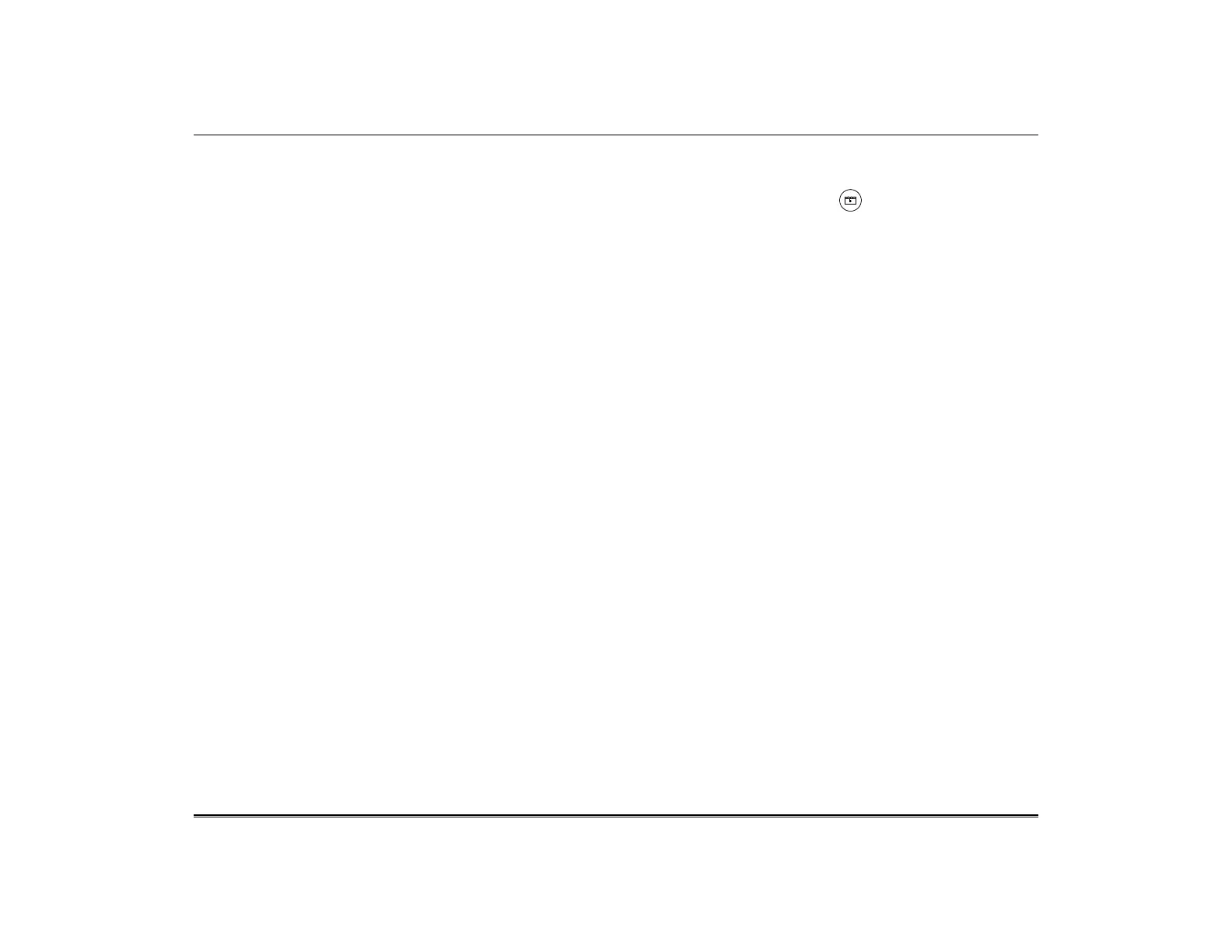TuxedoW Home Automation and Security System User Guide
1
Introduction
Congratulations on your purchase of a TuxedoW touchscreen-controlled security system. TuxedoW is a touchscreen keypad that
controls your Vista security system. The clear, simple controls are easy to learn and easy to use. Press in the lower right corner of
the screen to see videos with step-by-step tutorials on setting up and customizing your system.
About this guide
• TuxedoW is occasionally referred to simply as 'Tuxedo' throughout
• The term system refers to the entire Vista-based security system
• The terms 'user code' and 'authorized code' are used interchangeably
• The illustrations in this guide may differ slightly from what you see on your touchscreen
Features
TuxedoW offers burglary protection and options for fire/carbon monoxide protection as well as programmable Panic buttons for other
types of emergency. (Panic buttons must be initially set up by your installer.)
Typically, your system is set up to automatically transmit alarms or status messages to a central alarm monitoring station.
TuxedoW can also control compatible devices such as wireless light switches and dimmer modules, door locks, thermostats, water
valve monitoring devices and cameras.
In addition to the TuxedoW touchscreen, your system may include:
• One or more additional touchscreen keypads
• Window and door sensors for burglary protection
• Smoke, carbon monoxide or combustion detectors
• Lighting controls and other home automation devices
The system monitors all the sensors in your home, displaying alerts and other status information on the touchscreen(s). The sensors
are grouped into zones to provide concise, useful information in an emergency. See Introduction to Security System Operation on
page 6 for more about the zones on your premises.
Total Connect
TuxedoW supports the Total Connect remote service for controlling Z-Wave devices and Scenes. For more information, see page 42.
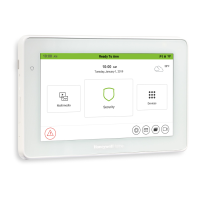