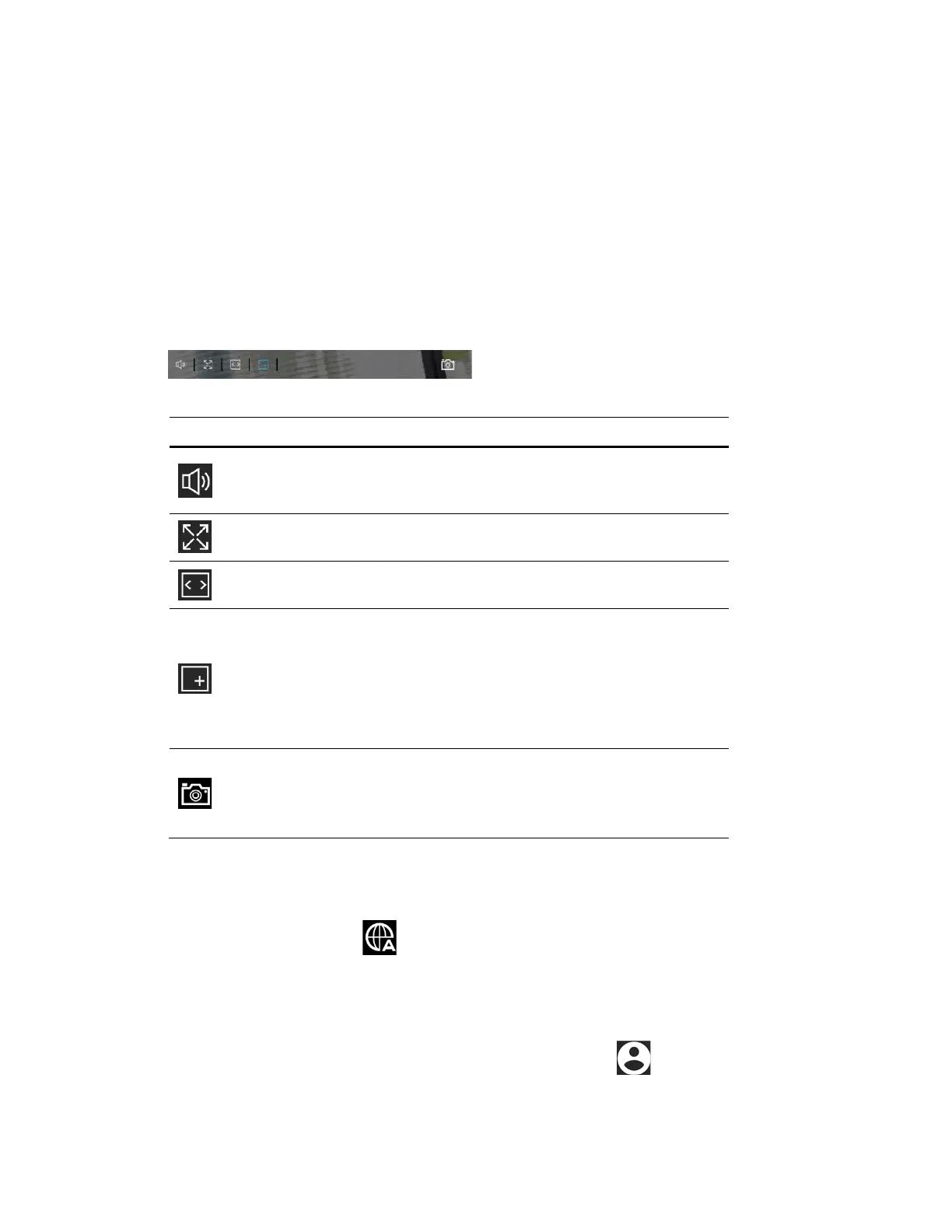Honeywell 60 Series IP Camera Software Configuration Guide
16
Camera Name
You can change the camera name according to your needs. For more information, see
Configuring System General Settings on page 77.
Live View Tool Bar
From the Live View toolbar, you can zoom in on a scene, take a snapshot, or manually record
video. These controls are described in more details below.
Figure 3-10 Live View Window Controls
Table 3-1 Live View Window Controls
Icon Description
Click to turn on the audio to listen to the monitoring site. Click
it again to turn off the audio. (The audio couldn’t be closed in
the Chrome browser)
Click to switch to the full screen mode. Press the “Esc” key or
double click the screen to switch to the normal mode.
Click to auto fit the image. (This function is not applicable in the
Chrome browser)
Click and uncheck Disable digital zoom in the pop up window
to enable the zoom operation. The navigation screen shows the
part of the image being magnified. To resize the navigation
area, drag the border. To move to a different area you want to
magnify, drag the navigation screen. To zoom the image, scroll
the mouse wheel. (This function is not applicable in the
Chrome browser)
Click to capture and save video images. The captured images
will be displayed in a pop-up window. Right click the image and
select Save picture as to save it in JPEG (*.jpg) or BMP
(*.bmp) format.
Language
To switch a language, click as shown in Figure 3-8.
User Account
To configure user account or log out the current account, click as shown in Figure 3-8
and the following figure is displayed:
