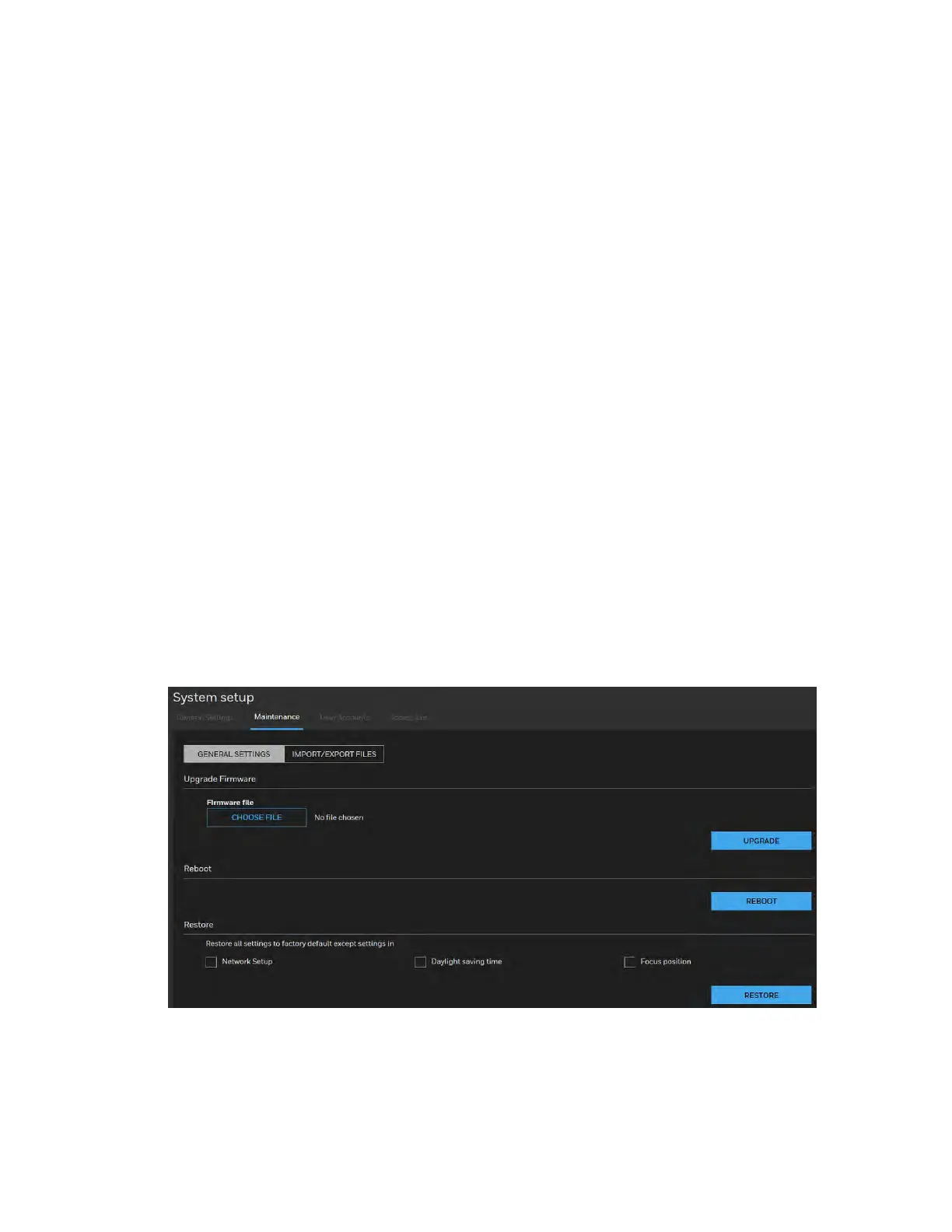Honeywell 60 Series IP Camera Software Configuration Guide
78
Time zone: Select the appropriate time zone from the dropdown list. If you want to upload
Daylight Savings Time rules, see Configuring Maintenance Settings on page 78 .
Keep current date and time: Select this option to preserve the current date and time of the
camera. The camera’s internal real-time clock maintains the date and time even when the
power of the system is turned off.
Synchronize with computer time: Select this option to synchronize the date and time of the
camera with the local computer. The read-only date and time of the PC is displayed as
updated.
Manual: The administrator can enter the date and time manually. The date and time format
are [yyyy/mm/dd] and [hh:mm:ss].
Automatic: The Network Time Protocol is a protocol which synchronizes computer clocks by
periodically querying an NTP Server.
• NTP server: Assign the IP address or domain name of the time-server. Leaving the text box
blank connects the camera to the default time servers. The precondition is that the
camera must have the access to the Internet.
• Update interval: Select to update the time using the NTP server on an hourly, daily, weekly,
or monthly basis.
Configuring Maintenance Settings
Go to Setup System Setup Maintenance.
This chapter describes how to restore the camera to factory default, upgrade firmware version,
etc.
Figure 9-2 Maintenance
