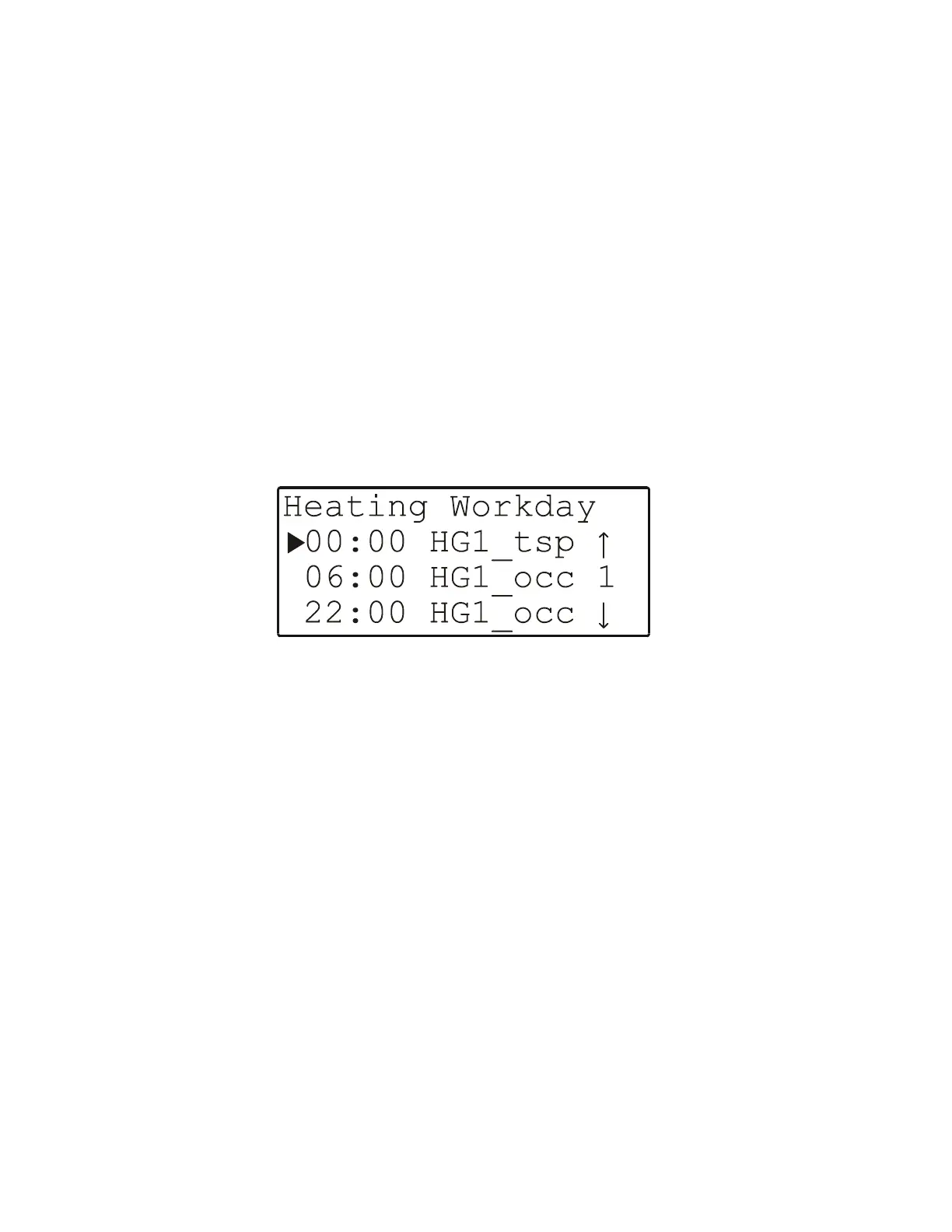EXCEL 50 MMI - USER GUIDE
EN2B-0222GE51 R0216 16
daycycles) from which to choose. However, you can create as many additional
daycycles as you wish (see section "Deleting and Copying/Creating Daycycles"
on page 17).
The three default daycycles are as follows:
"Workday",
"Weekend", and
"DP_1".
See also the following section.
The 'Workday', 'Weekend', and 'DP_1' Daycycles
Selecting the "Workday", "Weekend", and "DP_1" daycycles will cause a listbox
with a corresponding heading (containing the given time program and, next to it,
the daycycle) to appear (see Fig. 18 on page 16).
Fig. 18. Data-points displayable/editable in the "Workday" daycycle
Depending upon your given application and configuration data, as well as upon
the specific time program you have chosen, this listbox will contain a number of
items (i.e. data-points) meaning that you may have to scroll downwards through
several screens in order to display all of the items. Regardless of the given
daycycle, however, the same data-points will always appear. In the example
considered here, there are only two data-points (HG1_occ and HG1_tsp).
NOTE: The clock-times appearing in the left column of the screen shown in Fig.
18 are for informational purposes, only, i.e. they are not editable. To
configure a data-point's state, value, and/or switch-point(s), proceed as
described below.
Using the basic function keys, you can now move to and select a particular data-
point. A new screen will then appear in which it is possible to display/configure,
e.g. its state (in the case of HG1_occ, either "Occ" or "Unocc"; see Fig. 19), its
