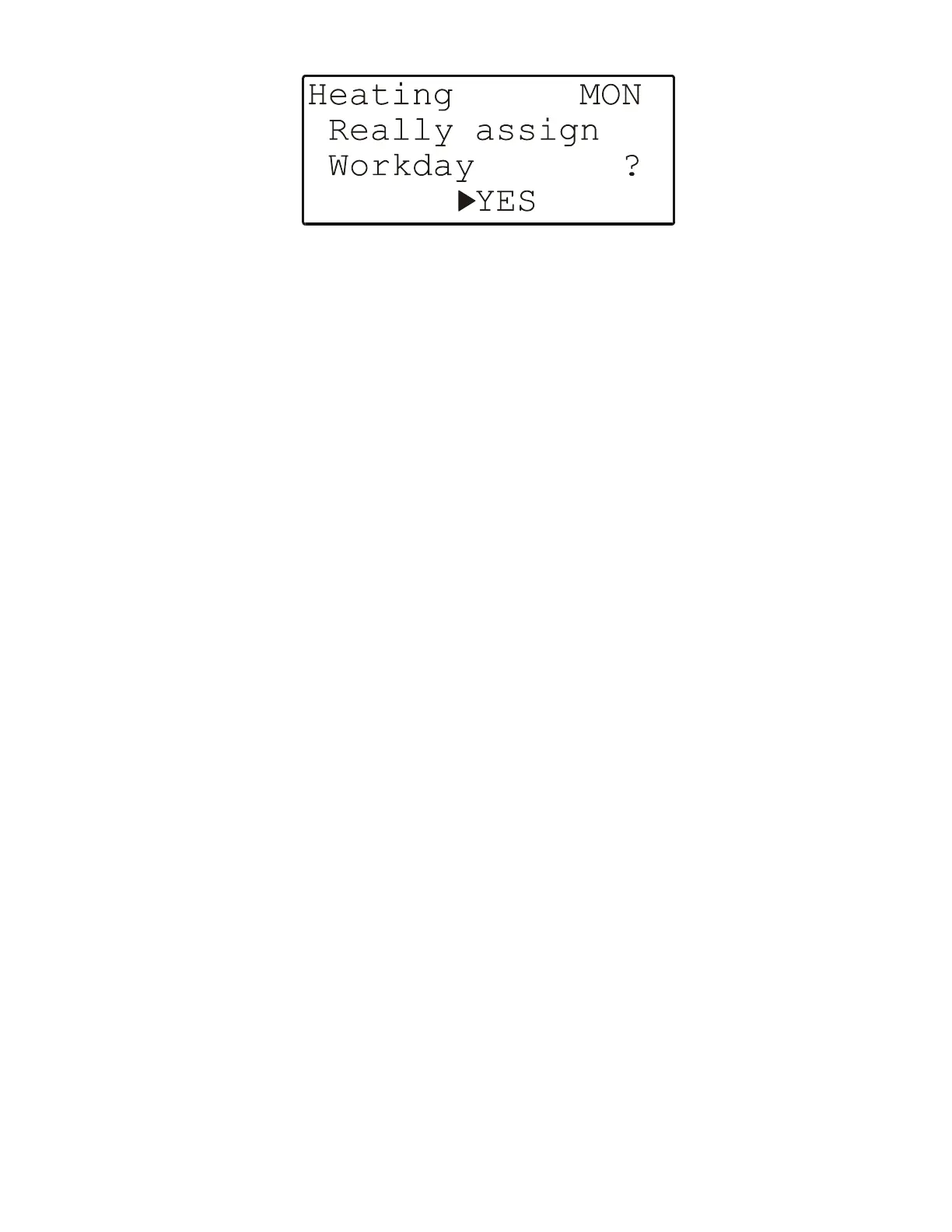EXCEL 50 MMI - USER GUIDE
21 EN2B-0222GE51 R0216
Fig. 27. Confirming assignment of a daycycle to days of the week
Upon confirming your selection, you will be returned to the previous screen so that
you may continue assigning daycycles to the other days of the week.
By assigning daycycles (see section "The 'Workday', 'Weekend', and 'DP_1'
Daycycles" on page 16) to the individual days of the week, you effectively define
the make-up of a typical week. Week after week throughout the year, a pre-
determined daycycle will then be effective on the corresponding day of the week.
Example 1: The same daycycle (namely "Workday") could be assigned to
Monday through Friday, while a different daycycle (i.e. "Weekend") could be
assigned to Saturday and Sunday.
Example 2: Let's assume that, for some reason, Thursday requires a different
daycycle. A specially-created daycycle (DP_2) could therefore be assigned it while
the "Workday" daycycle is assigned to Monday, Tuesday, Wednesday, and
Friday.
NOTE: In the case of XL50 MMI's connected only to a C-bus, the name of
specially-created daycycles can be changed only via a PC or central.
The 'Annual' Time Schedule
Selecting the "Annual" time schedule will cause a screen with a corresponding
heading (containing the given time program and, next to it, the word "Annual") to
appear (see Fig. 28).
