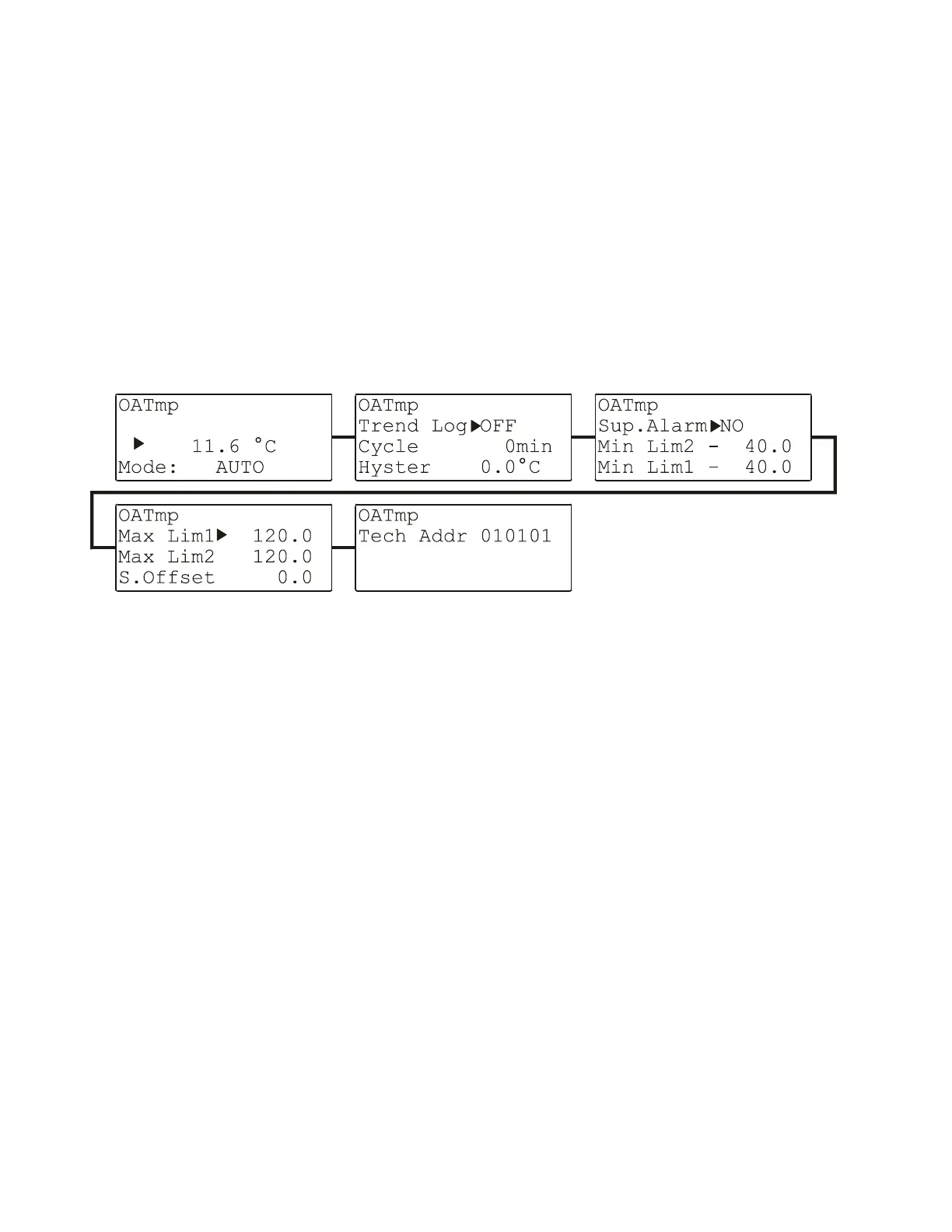EXCEL 50 MMI - USER GUIDE
EN2B-0222GE51 R0216 56
APPENDIX 1: DATA-POINT ATTRIBUTES
The information pertaining to a particular data-point is referred to as its attributes.
In the following sections, the data-points available on the Excel 50 MMI are
presented. Depending upon the data-point's type (analog input, digital output,
etc.), it can have various different attributes. The meanings of these attributes are
explained most extensively in section "Analog Input Data-Point Attributes".
Analog Input Data-Point Attributes
See also section "Types of Physical Data-Points" on page 25 for a description of
analog input data-points. Their editable and non-editable attributes are displayed
in the following series of screens:
Fig. 78. Analog input data-point attributes (as exemplified by OATemp)
In the first screen, the data-point's name (which is non-editable) is displayed. You
can edit the switch-point value/state (the engineering unit is non-editable) and/or
change the operating mode field from "AUTO" to "MANUAL" (and vice-versa). See
also section "The 'Operating Mode' Attribute".
NOTE: If the operating mode is changed, an alarm screen with the message
"Manual operation" or "Auto operation" appears. Confirm the
alarm with CANCEL. You may now proceed to the next screen.
In the second screen, you can enable/disable trend logging for this data-point by
changing the attribute "Trend Log" from "ON" to "OFF" (and vice-versa). You can
also edit the values for "Cycle" and/or "Hyster".
NOTE: If "Cycle" is set to anything other than 0, time-based trending is enabled.
If "Cycle" is set to 0, then value-hysteresis trending is enabled using the
absolute value specified for "Hyster".
