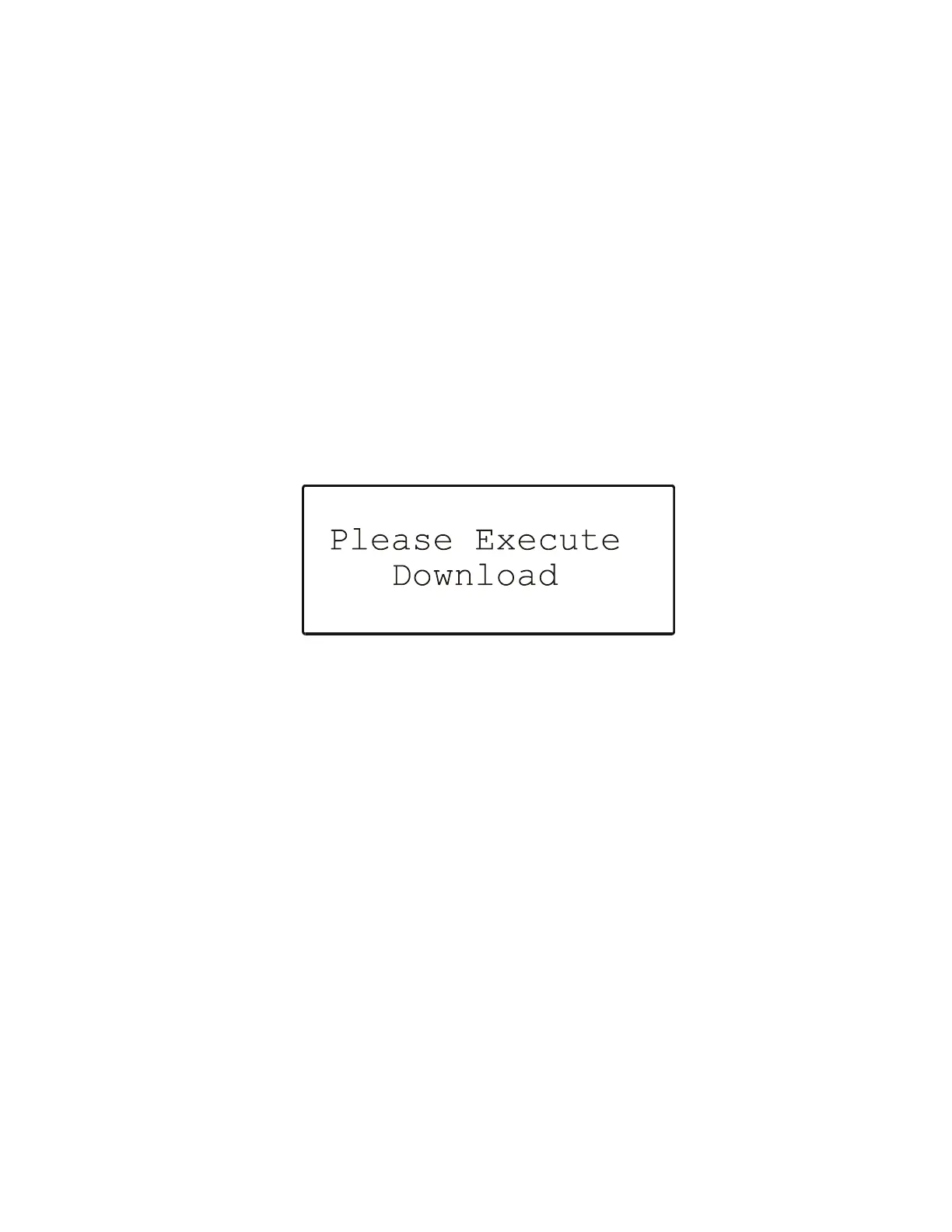EXCEL 50 MMI - USER GUIDE
51 EN2B-0222GE51 R0216
If the codes entered in the screens are allowed, the default screen of normal
operation will appear:
If one or more codes entered are not allowed, the initialization screen will appear
again. Change the screens by using the LEFT and RIGHT ARROW keys until you
have returned to the configuration screen. Codes which are not allowed have the
value "-1" instead of the previously entered code. Change the codes until all
codes are correct.
You will now come to the default screen of normal operation (see Fig. 4 on page
5).
Downloading an Application
After resetting (see section "Resetting" on page 3), the start-up sequence will
appear (see Fig. 66), in the fourth screen of which you can request a download
("Requ. Download"), after which the following screen will appear (see Fig. 70).
Fig. 70. Downloading an application
You may then proceed as follows
1. Establish the physical connection (e.g. a null-modem cable) between the XL50
B-Port and your PC.
2. Launch lizard.exe on your PC.
3. Open one of the applications (e.g., HE01V2.00 (XD50C-F, -FC, -FL, -FCL)
present in the corresponding sub-folder. A list of equipment units (not to be
confused with "Plant Components") will then appear.
4. Select the desired configuration (i.e. assemblage of equipment units).
5. Under "Options", check the COM port and baud rate. The selected baud rate
must agree with the baud rate setting of the XL50 MMI. For verification
purposes, the configuration parameters will then be again displayed.
6. In the XL50 MMI LCD display, a screen (see Fig. 4 on page 5) stating the date
and clocktime will appear. You have now completed the downloading
procedure.
