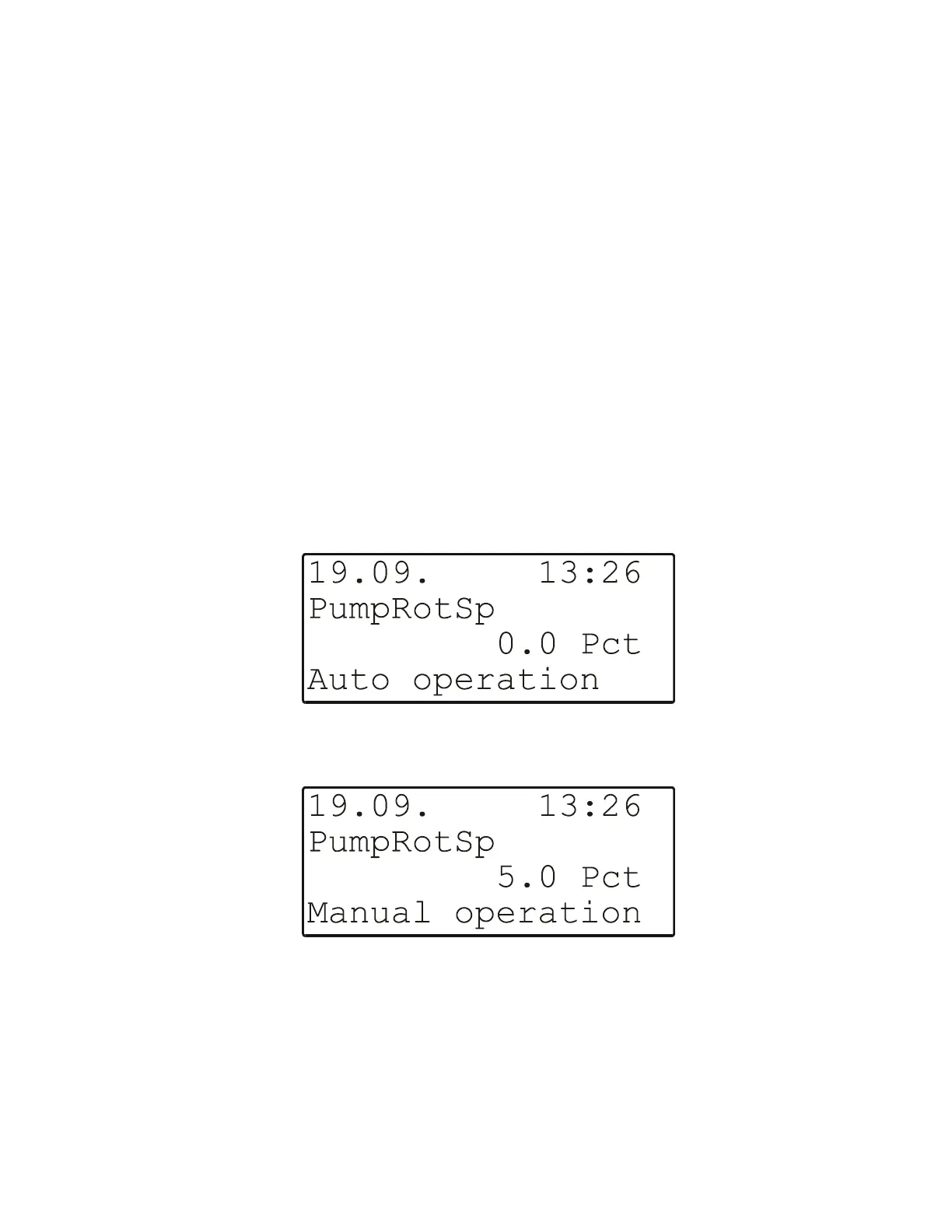EXCEL 50 MMI - USER GUIDE
27 EN2B-0222GE51 R0216
downwards through several screens in order to display all of the items. In the
example considered here, however, there is only one such data-point.
Using the basic function keys, you can now move to and select a particular data-
point. A new screen (see upper left screen in Fig. 79 on page 57) will then appear
in which you can display its state ("Manual" or "Auto", as the case may be) and
value.
To set the value, select the value field and change it. The mode will automatically
switch to "Manual". To reset the mode to "Auto", select "Manual" and change to
"Auto".
NOTE: Using the procedure described here, the state of data-points can be
changed only from "Manual" to "Auto". If you wish to change the state
of data-points from "Auto" to "Manual", this must be done as described
in "Appendix 1: Data-Point Attributes" on page 56.
If the operating mode is changed, an alarm screen will appear immediately (see
Fig. 35 or Fig. 36).
Fig. 35. Alarm screen (Auto)
Fig. 36. Alarm screen (Manual)
In this example, Fig. 35 would appear if the given data-point was initially in the
manual operation mode; if desired, you could then shift to automatic operation by
moving the cursor to the corresponding field ("Auto") and pressing the ENTER
