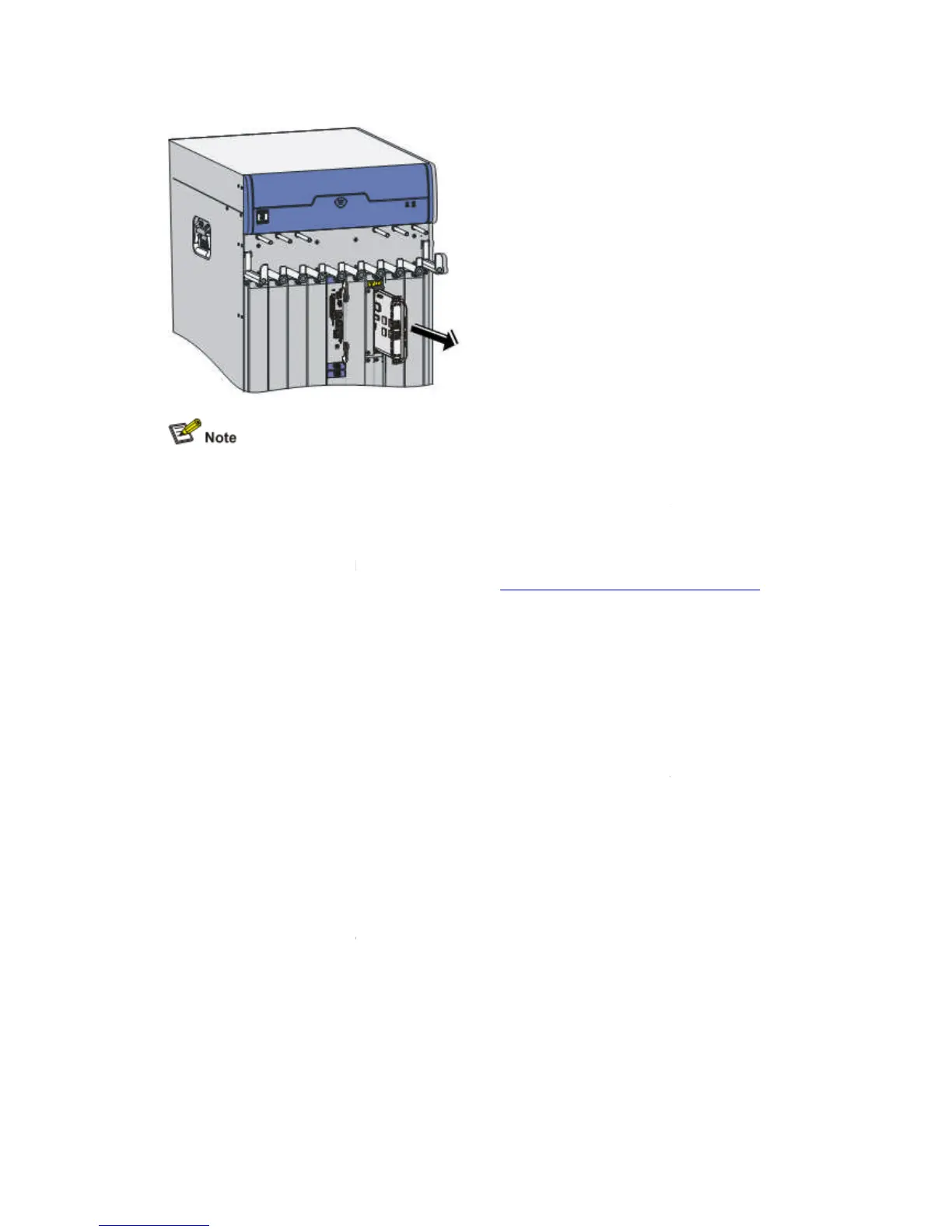The configurations (if any) made on a MIM before you remove the FIP will not be automatically
reinsertion after you restart the FIP. To keep the configurations, make sure that
the MIM is in position before you restart or reinsert the FIP.
The FIP has long ejector levers. When you remove a MIM from Sub
ur hand does not intervene with the right ejector lever of the FIP.
To protect the removed MIM, place it in an antistatic bag.
If you do not install a new MIM in the slot, install a blank panel to prevent dust from entering the
sis. For how to install blank panels, refer to “
Connecting Interface Cables
Connecting the Console Cable
Follow these steps to connect the console cable:
Select a configuration terminal.
The configuration terminal
can be a standard ASCII terminal with an RS
a common PC.
Step2 Connect the console cable.
Disconnect the power supply to the router. Connect the RJ
the console port on the router, and the
configuration terminal.
Step3
Power on the router after verifying the connection.
Verify the connection and power on the router. The configuration terminal displays the startup
er if the connection is correct. For details, refer to “Router Power
Chapter 5 “Starting and Configuring the Router.”
The configurations (if any) made on a MIM before you remove the FIP will not be automatically
reinsertion after you restart the FIP. To keep the configurations, make sure that
the MIM is in position before you restart or reinsert the FIP.
The FIP has long ejector levers. When you remove a MIM from Sub
slot 1 of a FIP, make sure
ur hand does not intervene with the right ejector lever of the FIP.
To protect the removed MIM, place it in an antistatic bag.
If you do not install a new MIM in the slot, install a blank panel to prevent dust from entering the
sis. For how to install blank panels, refer to “
Installing and Removing a Blank Panel
Connecting Interface Cables
Connecting the Console Cable
Follow these steps to connect the console cable:
Select a configuration terminal.
can be a standard ASCII terminal with an RS
Disconnect the power supply to the router. Connect the RJ
45 connector of the console cable to
the console port on the router, and the
9 (female) connector to the serial interface on the
Power on the router after verifying the connection.
Verify the connection and power on the router. The configuration terminal displays the startup
er if the connection is correct. For details, refer to “Router Power
Chapter 5 “Starting and Configuring the Router.”
The configurations (if any) made on a MIM before you remove the FIP will not be automatically
reinsertion after you restart the FIP. To keep the configurations, make sure that
slot 1 of a FIP, make sure
If you do not install a new MIM in the slot, install a blank panel to prevent dust from entering the
Installing and Removing a Blank Panel
45 connector of the console cable to
9 (female) connector to the serial interface on the
Verify the connection and power on the router. The configuration terminal displays the startup
er if the connection is correct. For details, refer to “Router Power