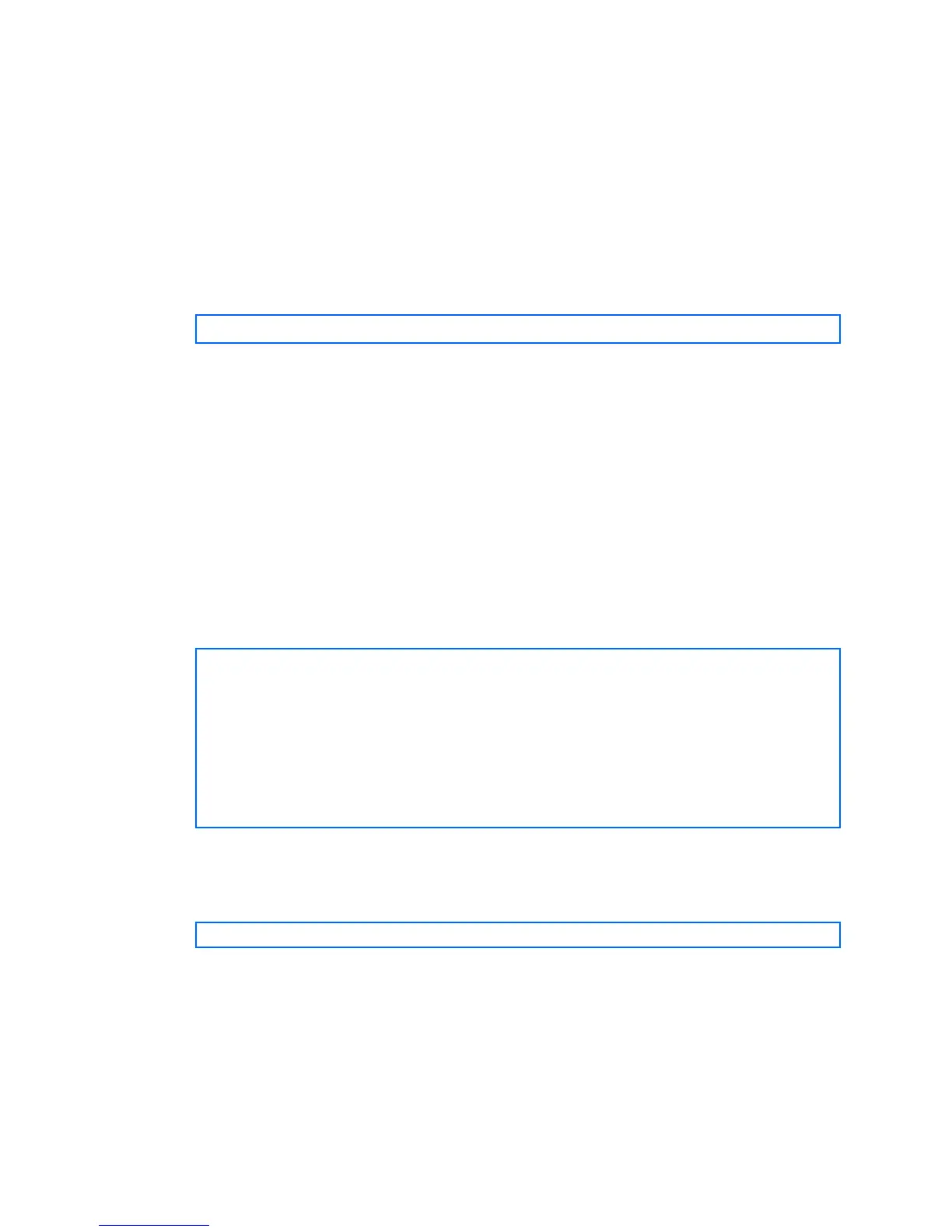Accessing the switch 10
Connecting through the console port
Using a null modem cable, you can directly connect to the switch through the console port. A console connection is
required in order to configure Telnet or other remote access applications. For more information on establishing
console connectivity to the switch, see the HP GbE2c Ethernet Blade Switch for c-Class BladeSystem User Guide.
Connecting through Telnet
By default, Telnet is enabled on the switch. Once the IP parameters are configured, you can access the CLI from any
workstation connected to the network using a Telnet connection. Telnet access provides the same options for a user
and an administrator as those available through the console port, minus certain commands. The switch supports four
concurrent Telnet connections.
To establish a Telnet connection with the switch, run the Telnet program on your workstation and issue the telnet
command, followed by the switch IP address:
telnet <switch IP address>
Connecting through Secure Shell
By default, the Secure Shell (SSH) protocol is disabled on the switch. SSH enables you to securely log into another
computer over a network to execute commands remotely. As a secure alternative to using Telnet to manage switch
configuration, SSH ensures that all data sent over the network is encrypted and secure. For more information, see the
“Secure Shell and Secure Copy” section later in this chapter. For additional information on the CLI, see the HP GbE2c
Ethernet Blade Switch for c-Class BladeSystem Command Reference Guide.
Using the command line interfaces
The command line interface (CLI) can be accessed via local terminal connection or a remote session using Telnet or
SSH. The CLI is the most direct method for collecting switch information and performing switch configuration.
The GbE2c provides two CLI modes: The menu-based AOS CLI, and the tree-based ISCLI. You can set the GbE2c to
use either CLI mode.
The Main Menu of the AOS CLI, with administrator privileges, is displayed below:
[Main Menu]
info - Information Menu
stats - Statistics Menu
cfg - Configuration Menu
oper - Operations Command Menu
boot - Boot Options Menu
maint - Maintenance Menu
diff - Show pending config changes [global command]
apply - Apply pending config changes [global command]
save - Save updated config to FLASH [global command]
revert - Revert pending or applied changes [global command]
exit - Exit [global command, always available]
For complete information about the AOS CLI, refer to the Command Reference Guide.
The ISCLI provides a tree-based command structure, for users familiar with similar products.
An example of a typical ISCLI command is displayed below:
Switch(config)# spanning-tree stp 1 enable
For complete information about the ISCLI, refer to the ISCLI Reference Guide.