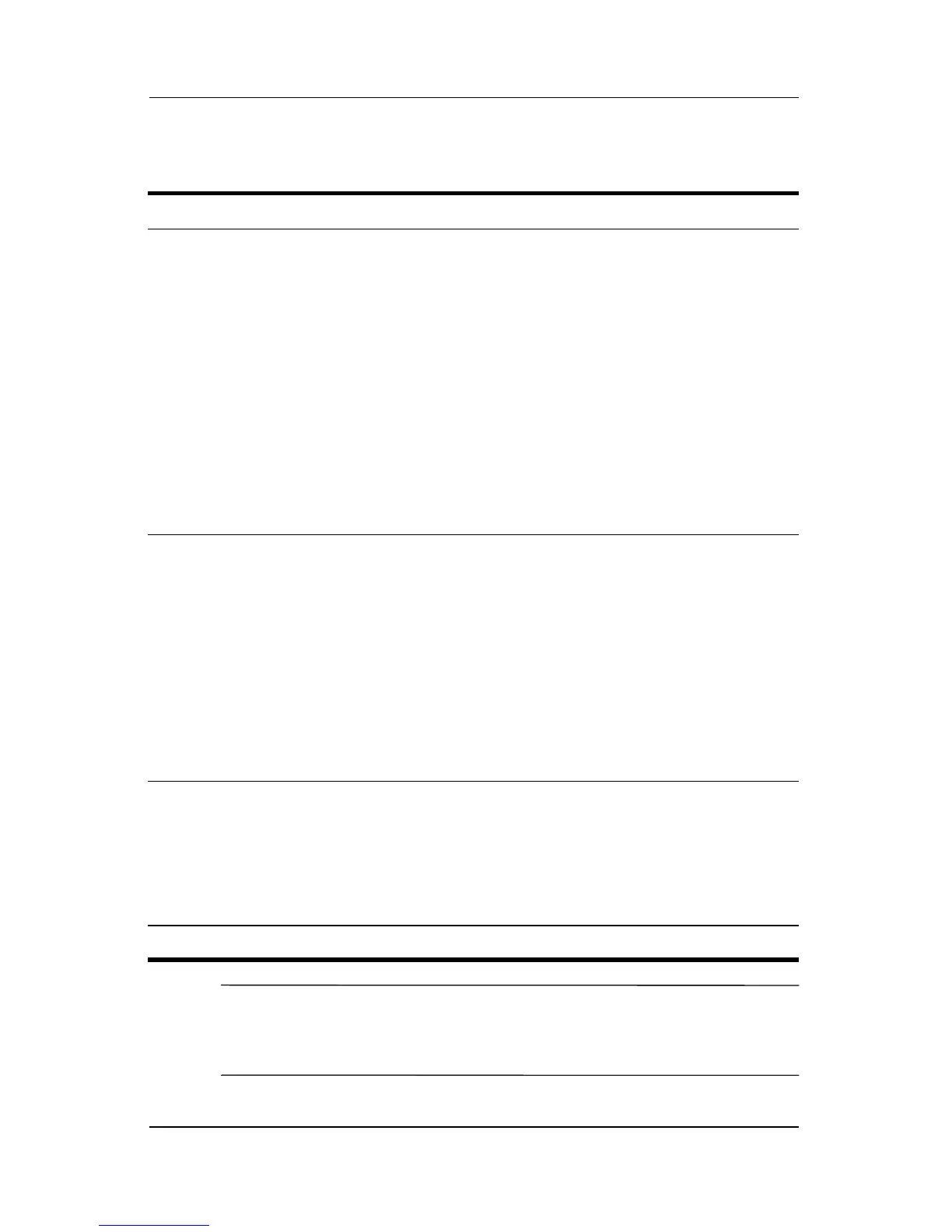5–12 Hardware and Software Guide
Wireless (Select Models Only)
Turning On the Devices
✎
If you want your wireless devices to be turned on when you turn
on your notebook, you must turn them on before you shut down
or restart the notebook.
If And Then
■ Wireless Assistant
shows that both
WLAN (802.11)
and Bluetooth are
turned off
■ Wireless light is off
You want to turn on
one or both devices
1. Right-click the Wireless
Assistant icon in the
notification area.
2. Select the device or
devices you want to
turn
on.
✎
If the wireless
devices are turned
off, pressing the
wireless button
disables both
devices. It does not
turn on the devices.
■ Wireless Assistant
shows that both
WLAN and
Bluetooth are
disabled
■ Wireless light is off
You want to turn on
one or both devices
1. Press the wireless button.
(The devices return to
their previous on or off
state.)*
2. If the wireless devices are
turned off, right-click the
Wireless Assistant icon
in the notification area.
3. Select the device or
devices you want to
turn
on.
■ Wireless Assistant
shows that one
device is turned on
and the other
device is
turned off
■ Wireless light is on
You want to turn on
the device that is off
1. Right-click the Wireless
Assistant icon in the
notification area.
2. Select the device you
want to turn on.
*Pressing the button does not turn on both devices.