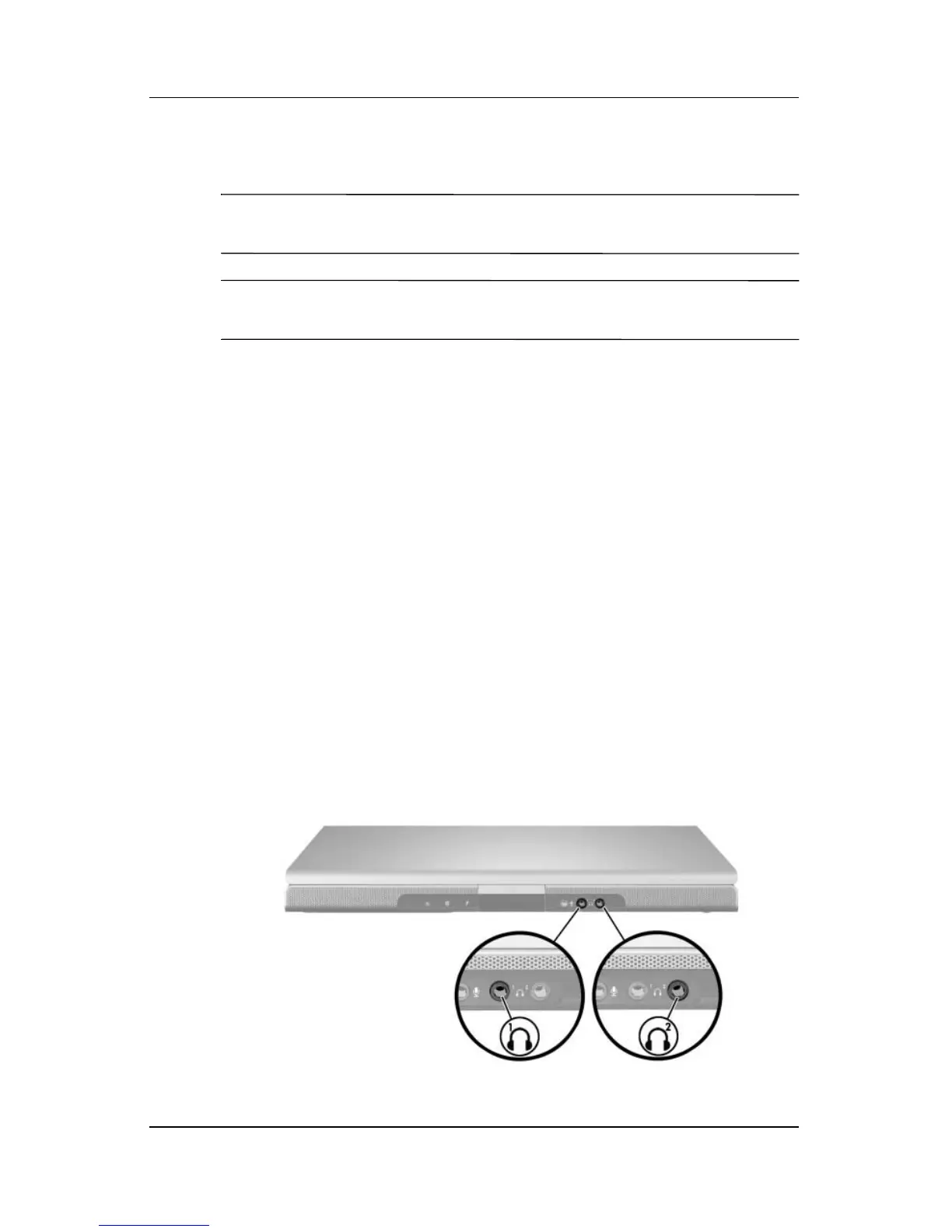Multimedia
Hardware and Software Guide 4–5
Using the Audio-Out (Headphone) Jacks
Å
WARNING: To reduce the risk of personal injury, adjust the volume
before putting on headphones.
Ä
CAUTION: To prevent possible damage to an external device, do not
plug a monaural (single sound channel) plug into an audio-out jack.
Connecting the Audio-Out Jacks
An audio-out jack, sometimes called a headphone jack, connects
optional headphones or externally powered stereo speakers. An
audio-out jack is also used to connect the audio functions of an
audio/video device such as a television or VCR. The notebook is
set by default to transmit analog audio signals through the
audio-out (headphone) jack.
The notebook can also transmit S/PDIF digital audio signals
through the audio-out jacks. To transmit S/PDIF signals to an
external device, the system must include an optional docking
device.
When any device is connected to an audio-out jack, the internal
speakers are disabled.
When you connect a device to an audio-out jack, use only a
3.5-mm plug.