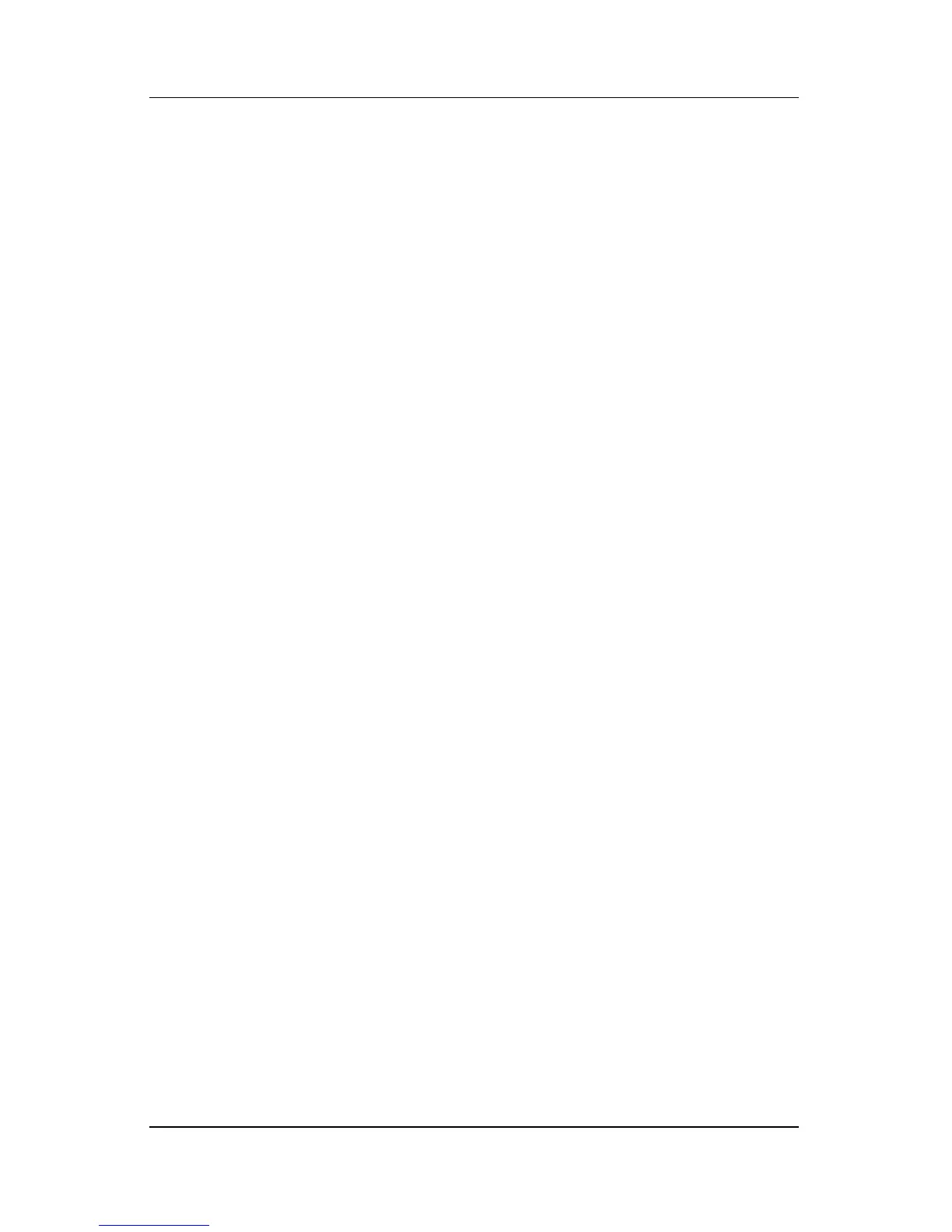Security
Hardware and Software Guide 6–7
Setting an Administrator Password
An administrator password is set, changed, or deleted in the Setup
utility.
To manage this password:
1. Open the Setup utility by turning on or restarting the
notebook, and then pressing
f10 while the Setup message is
displayed in the lower-left corner of the screen.
2. Use the arrow keys to select Security > Administrator
Password, and then press
enter.
❏ To set an administrator password, type your password in
the Enter New Password and Confirm New Password
fields, and then press
enter.
❏ To change an administrator password, type your current
password in the Enter Current Password field, type the
new password in the Enter New Password and Confirm
New Password fields, and then press
enter.
❏ To delete an administrator password, type your current
password in the Enter Password field, and press
enter
4 times.
3. To save your preferences and exit the Setup utility, press f10
and follow the instructions on the screen.
Your preferences are in effect when the notebook restarts.