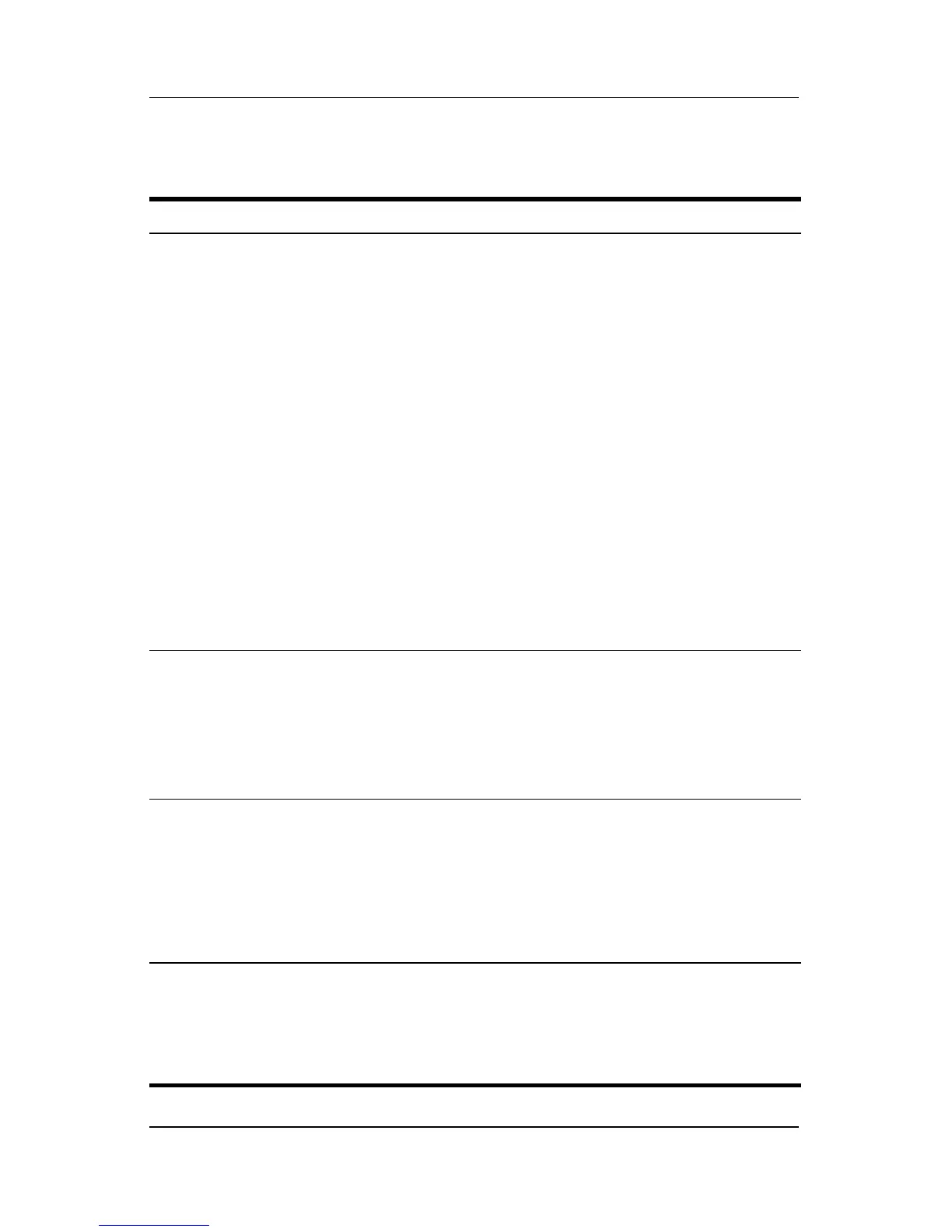3–12 Hardware and Software Guide
Power
Initiating or Resuming from Standby
Task Procedure Result
Initiate standby
from Windows.
With the notebook on, use any of the
following procedures:
■ Press the fn+f5 hotkey.
■ Close the notebook.
✎
When the notebook is closed,
the display presses the display
switch, which then turns off the
display.
■ In Windows XP Home, select
Start > Turn Off Computer >
Stand By.*
■ In Windows XP Professional,
select Start > Turn Off
Computer
> Stand by > OK.*
(If Stand by is not displayed, press
the down arrow, and then select
Stand by from the
drop-down list.)
■ Power/standby
lights blink.
■ Screen is cleared.
Allow the system
to initiate
standby from
Windows.
No action is required. The system
initiates standby
■ After 10 minutes of inactivity while
running on battery power.
■ After 25 minutes of inactivity while
running on external power.
■ Power/standby
lights blink.
■ Screen is cleared.
Resume from
standby into
Windows.
Use any of the following procedures:
■ Briefly press the power button.
■ Use the TouchPad.
■ Press any key on the keyboard.
■ Press the music button, DVD
button, or a TouchPad button.
†
■ Power/standby
lights are
turned
on.
■ Yo u r w o r k i s
returned to the
screen.
*Depending on your network connections, the Turn Off Computer button may be
called the
Shut Down
button.
†
Depending on your notebook configuration, you may also be able to resume
from standby by moving or activating a control on an optional mouse or by
opening the display if the notebook was closed while in standby.