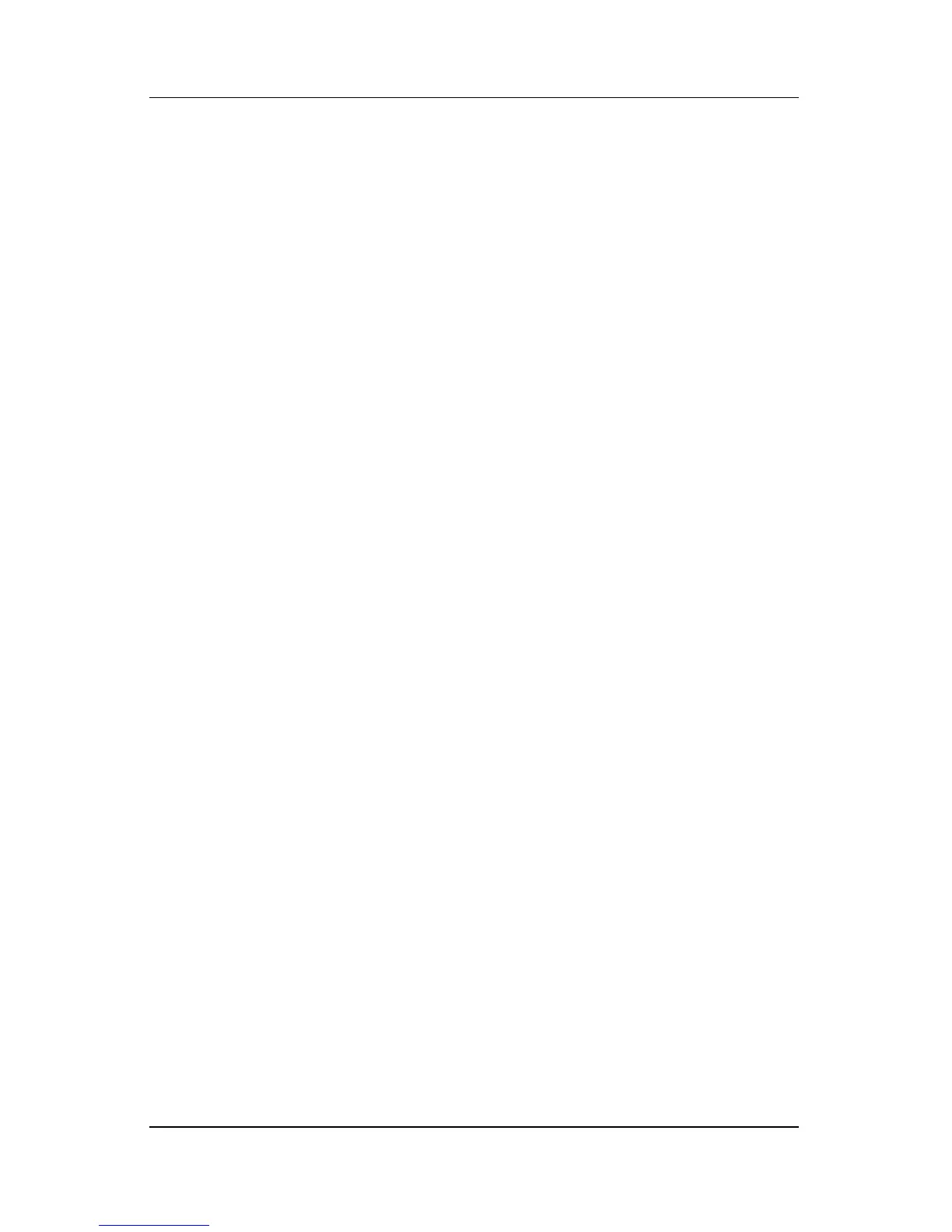Software Updates and Recovery and System Software
Hardware and Software Guide 8–9
■ Your Internet browser to a favorite Web page.
■ An application, such as Microsoft Word.
■ A document, such as an Excel worksheet.
Button assignments can be grouped into schemes. When you
select a scheme, only the button assignments within that scheme
are active. Set up button assignments and schemes, change them,
or delete them in the Quick Launch buttons window.
To program a Quick Launch button:
1. Select Start > Control Panel > Printers and Other
Hardware > Quick Launch Buttons.
2. On the Media tab, select an application, document, folder, or
Web site for the button you want to reprogram.
Setup Utility
The Setup utility is a ROM-based information and customization
utility that can be used even when your Windows operating
system is not working or will not load.
The utility reports information about the notebook and provides
settings for startup, security, and other preferences.
Step-by-step instructions for setting specific preferences are
included by topic earlier in this guide. For example, procedures
for setting security preferences are provided in
Chapter 6,
“Security.”
Opening the Setup Utility
To open the Setup Utility:
1. Turn on or restart the notebook in Windows.
2. Before Windows opens and while the “Press <F10> to enter
setup” prompt is displayed in the lower-left corner of the
screen, press
f10.