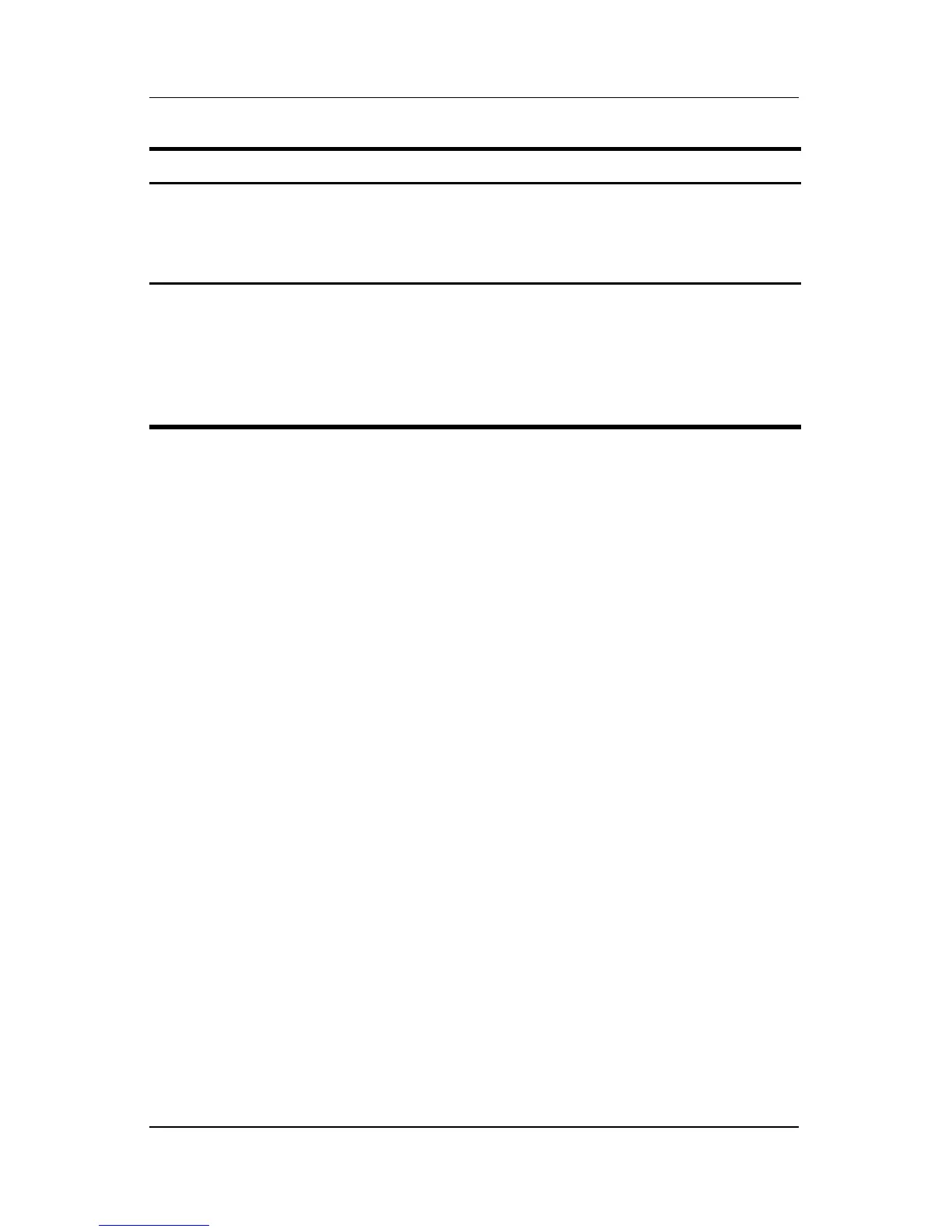3–14 Hardware and Software Guide
Power
Using Emergency Turn Off Procedures
If the notebook has stopped responding, try first to turn off the
notebook by using the following standard procedures:
■ In Windows XP Home, select Start > Turn Off Computer >
Turn Off.
■ In Windows XP Professional, select Start > Turn Off
Computer > Shut down > OK. (On your notebook, the Turn
Off Computer button may be called the Shut Down button,
depending on your network connections.)
Task Procedure Results
Restore from
hibernation.
Briefly press the power button.
†
■ Power/standby lights
are turned on.
■ Your work is returned
to the screen.
*Depending on your network connections, the Turn Off Computer button may be
called the
Shut Down
button.
†
If the system initiated hibernation because of a critical low-battery condition,
connect external power or insert a charged battery pack before you press the
power button. (The system may not respond if the drained battery pack is
the
only power source.)