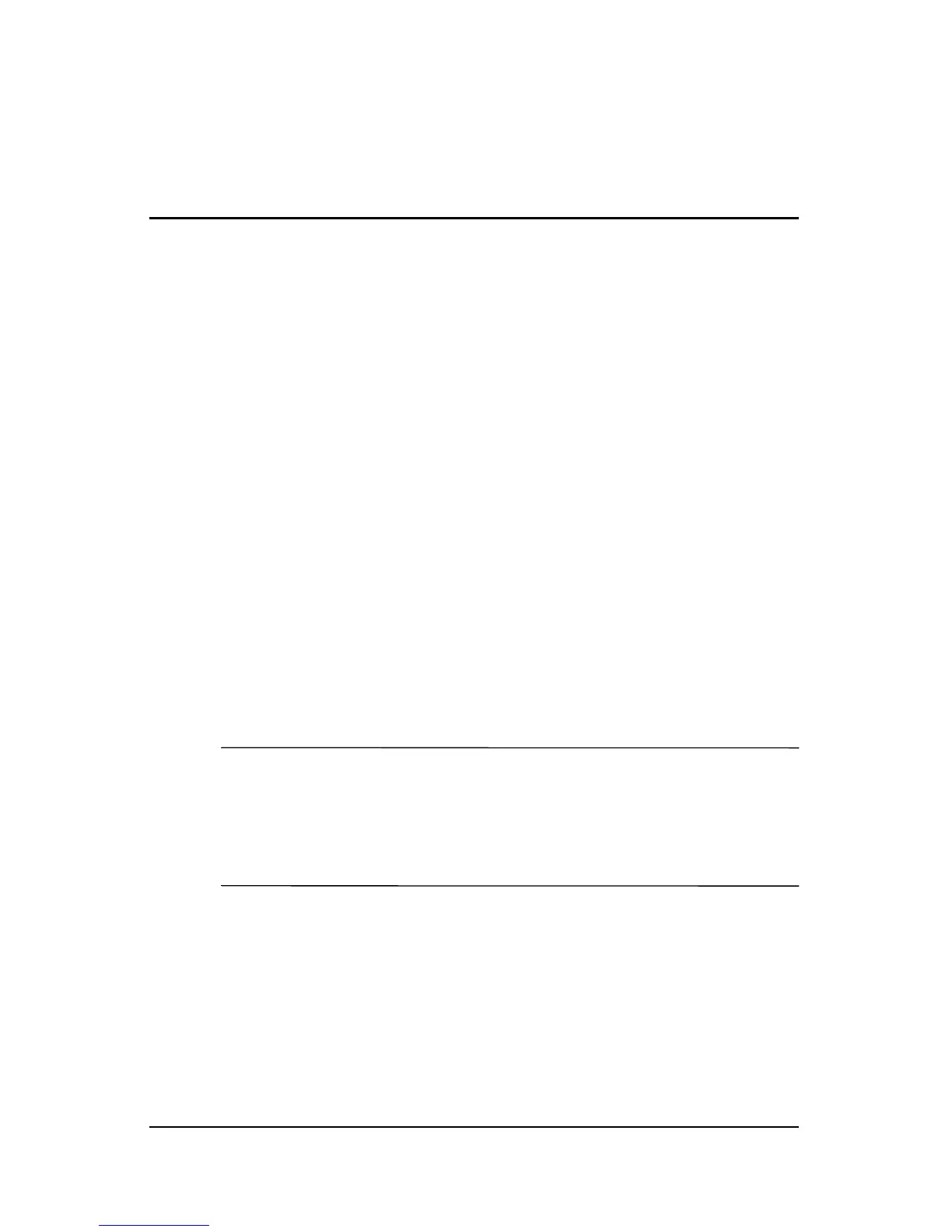Hardware and Software Guide 7–1
7
Hardware Upgrades and
Replacements
Device Connections
Connecting a Powered Device
To connect the notebook to an optional external device that has a
power cord:
1. Be sure the device is turned off.
2. Connect the device to the jack or port on the notebook
specified by the device manufacturer.
3. Plug the device power cord into a grounded AC outlet.
4. Turn on the device.
✎
If an optional monitor that is properly connected to the monitor
port does not display an image, try pressing the
fn+f4 hotkey to
switch the image to the monitor. For more information about
image switching, refer to the
“Switch Image (fn+f4)” section in
Chapter 2, “Keyboard and TouchPad.”
To disconnect a powered external device from the notebook:
1. Turn off the device.
2. Disconnect the device from the notebook.