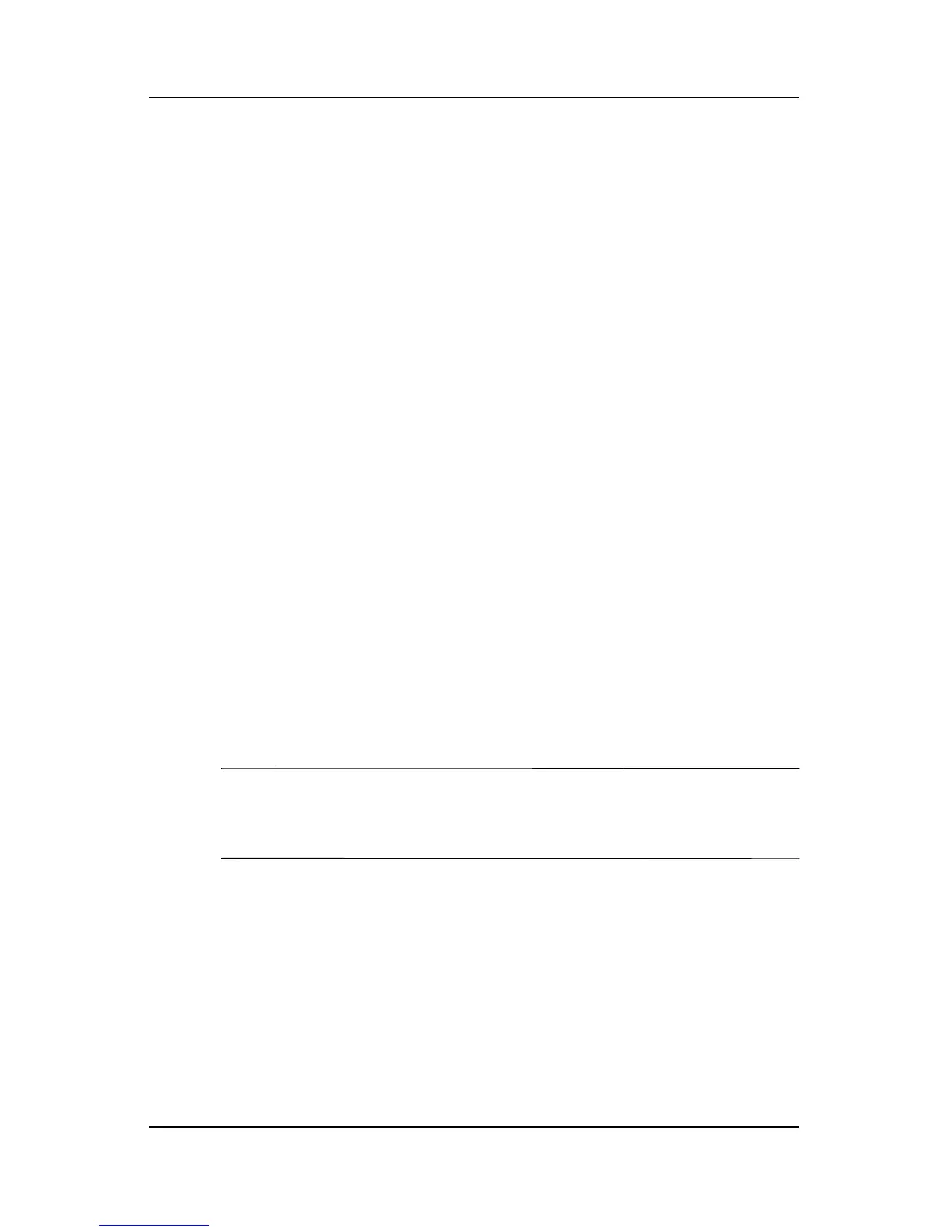Hardware Upgrades and Replacements
Hardware and Software Guide 7–17
Memory
The notebook has 2 memory slots. Depending on your notebook
model, either one or both memory slots may contain a replaceable
memory module.
Increasing Memory
You can increase the amount of RAM (random access memory)
in the notebook by adding memory modules to vacant memory
slots or by replacing installed memory modules.
When RAM is increased, the Windows operating system
increases the hard drive space reserved for
the hibernation file.
Before you increase RAM, it is recommended that you verify
that
your hard drive has enough free space for the larger
hibernation file.
■ To display the amount of RAM in the system:
In Windows, select Start > Help and Support.
■ To display both the amount of free space on your hard drive
and the amount of space required by the hibernation file:
In Windows, select Start > Control Panel > Performance
and Maintenance > Power Options icon
> Hibernate tab.
✎
The amount of free space on your hard drive is determined by
the amount of space occupied by your Windows software and
data files.