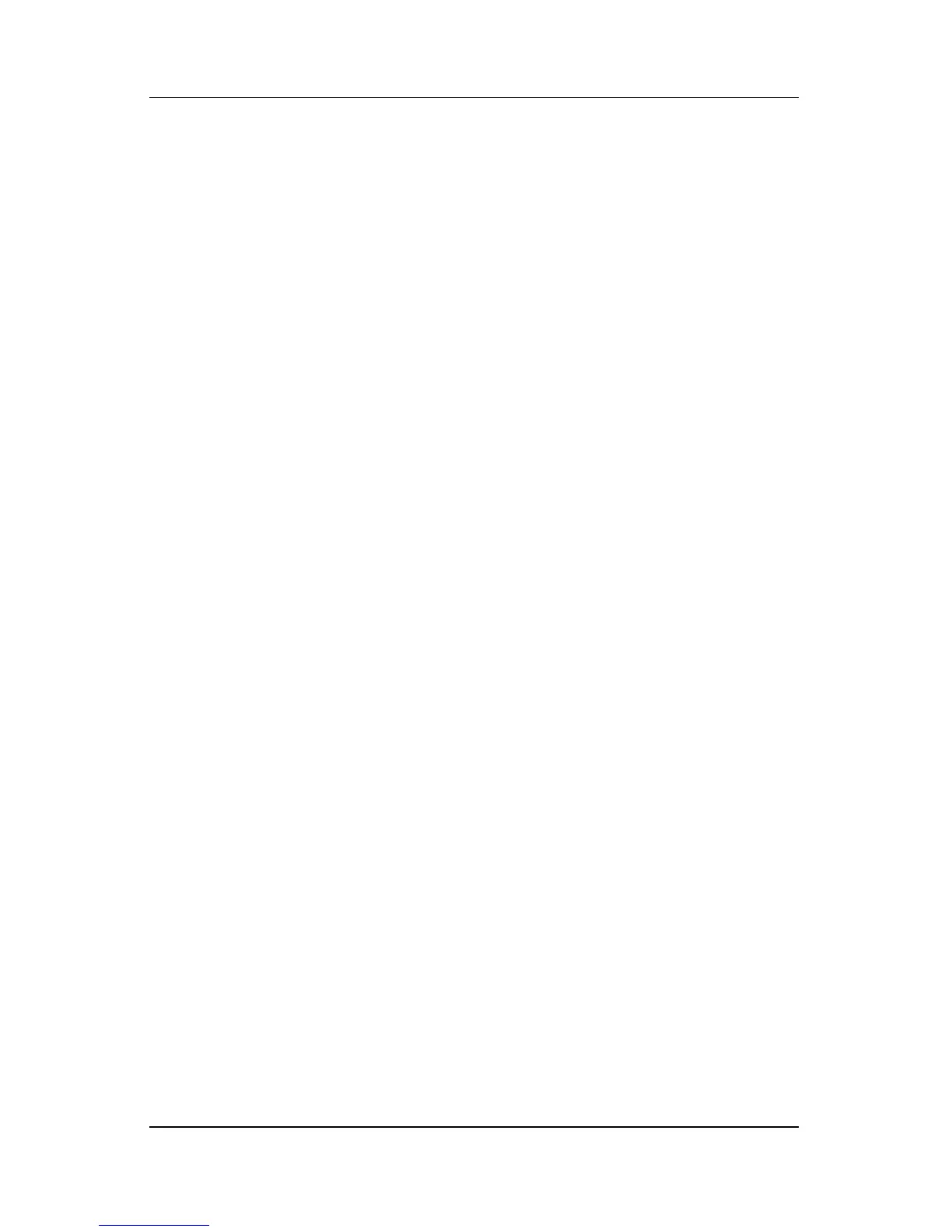3–16 Hardware and Software Guide
Power
Setting a Standby Password
You can set and use a standby password only when the notebook
is in Windows.
To set the notebook to prompt for a password before resuming
from standby:
1. Select Start > Control Panel > Performance and
Maintenance > Power Options.
2. Select the Advanced tab.
3. Select the check box for Prompt for password when
computer resumes from standby.
4. Select OK.
For information about other passwords and security features,
refer to
Chapter 6, “Security.”
Setting Other Power Preferences
You can change the Windows function of the power button, the
fn+f5 hotkey, and the display switch.
At the default settings for the fn+f5 hotkey, power button, and
display switch, when the notebook is on in Windows:
■ Briefly pressing the power button initiates hibernation.
■ Pressing the fn+f5 hotkey, called the sleep button in a
Windows operating system, initiates standby.
■ Closing the notebook presses the display switch, which turns
off the display.