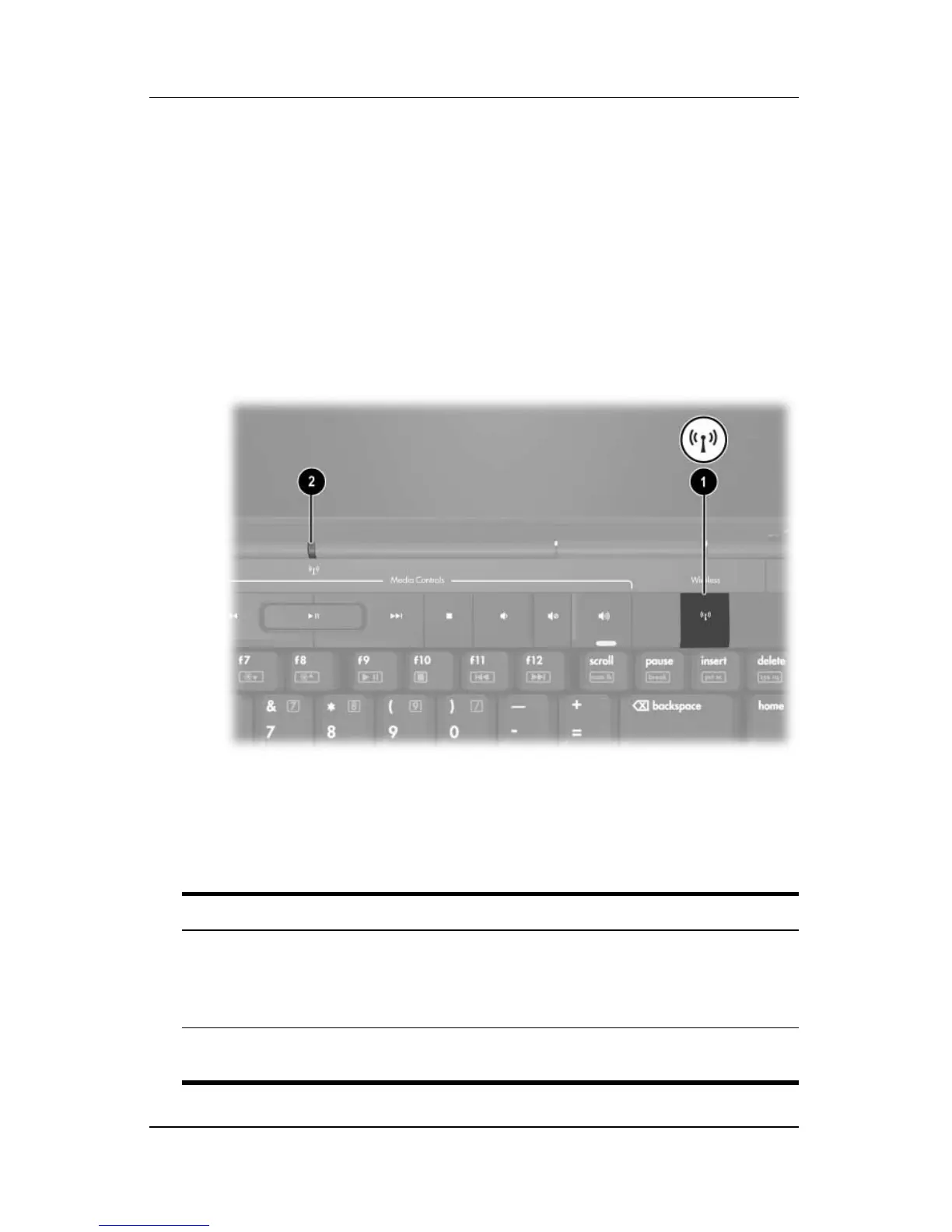5–2 Hardware and Software Guide
Wireless (Select Models Only)
Wireless Controls
Your notebook has a wireless button that can enable and disable
802.11 and Bluetooth wireless devices and wireless lights to
indicate the state of the wireless devices. By default, the 802.11
and Bluetooth wireless devices and wireless lights are turned on
when you turn on the notebook.
The following illustration shows the wireless button 1 and
wireless light 2.
In addition to the wireless button and wireless lights, your
wireless notebook may have the following software controls to
turn on, turn off, enable, and disable your wireless devices:
Wireless Control Description
Wireless Assistant utility
(select models only)
Enables you to turn on and off 802.11 and
Bluetooth wireless devices individually. For more
information on using Wireless Assistant, refer to
“Wireless Device Power States.”
Wireless device controls
in the Setup utility
Enable and disable 802.11 and Bluetooth
wireless devices.