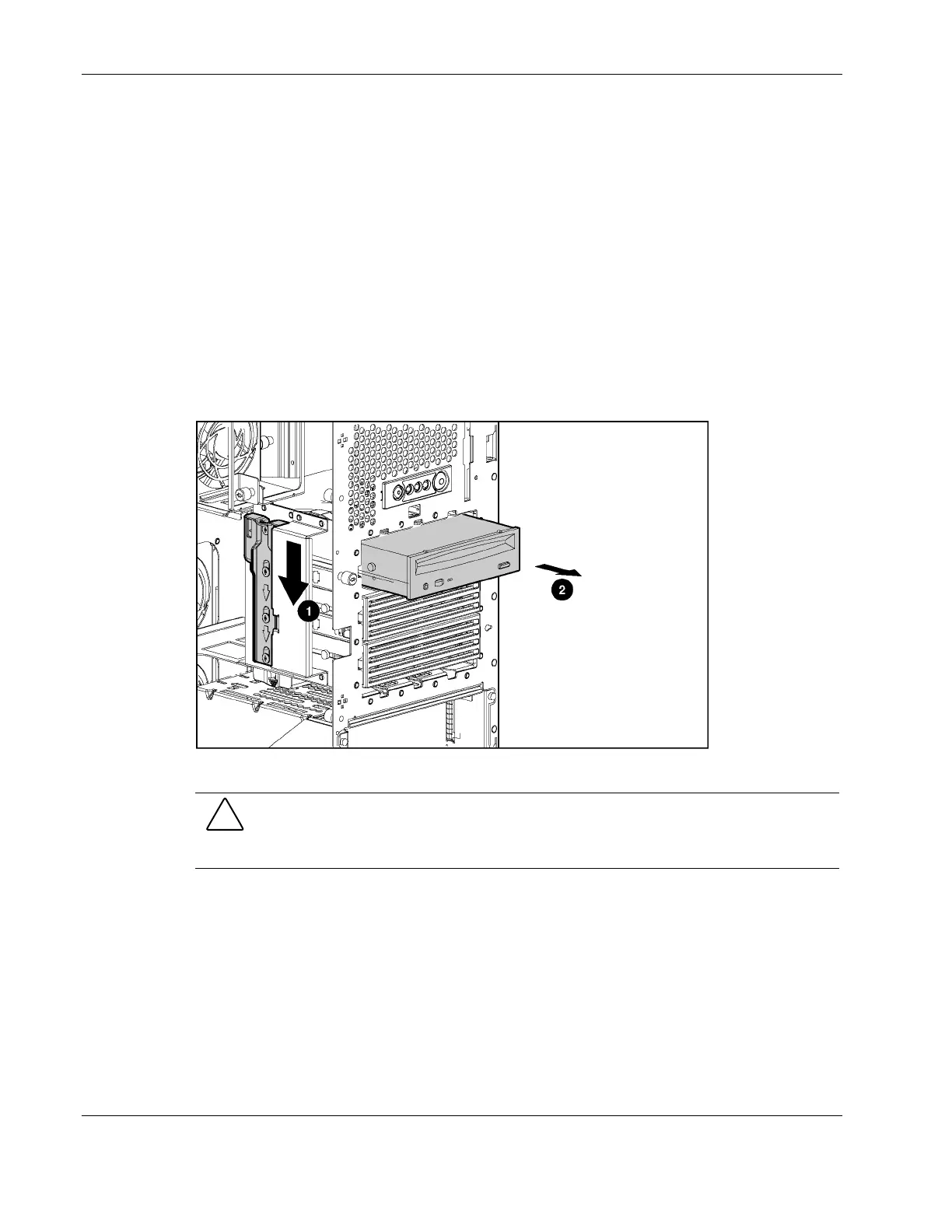Removal and Replacement Procedures
IDE CD-ROM Drive
To remove the IDE CD-ROM drive:
1. Power down and remove power from the server. Refer to “Powering Down the Server” in
this chapter.
2. Unlock and open the front bezel (tower server only).
IMPORTANT: You must unlock the tower bezel before removing the access panel. Refer to “Front
Bezel” in this chapter.
3. Remove the access panel. Refer to “Access Panel” in this chapter.
4. Slide the media latch to release the drive (1) while pushing the CD-ROM drive from
inside the chassis slightly out of the bay (2). To remove the drive in a rack configuration,
press down on the media latch located on the side of the drive cage.
Figure 2-35: Partially removing the CD-ROM drive
CAUTION: Always populate the CD-ROM drive bay with either a CD-ROM drive or a
removable media blank. Operating the server without installing a CD-ROM drive or a
removable blank results in improper airflow and improper cooling that can lead to thermal
damage.
2-38 HP ProLiant ML370 Generation 3 Server Maintenance and Service Guide