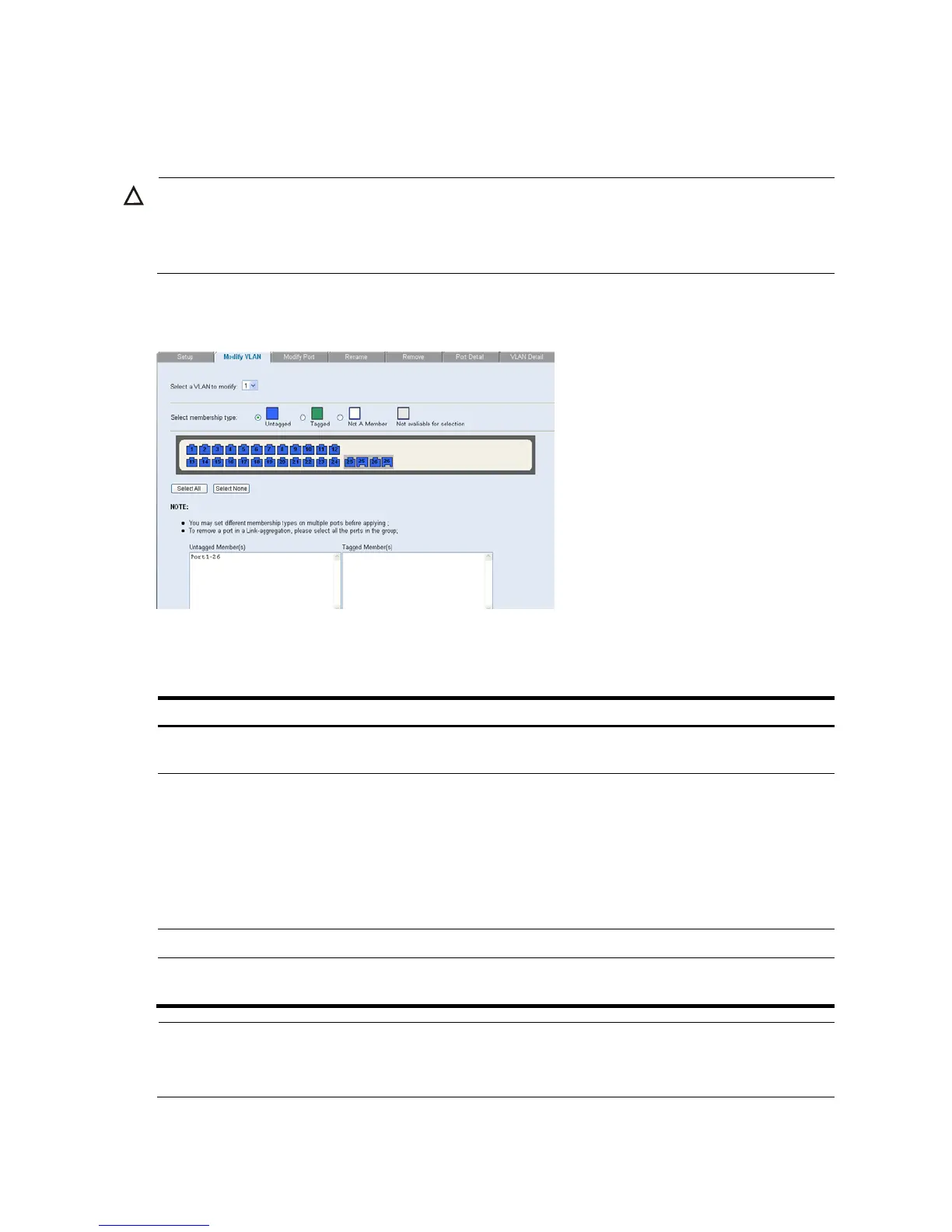37
Modifying VLAN
The Modify VLAN Page allows the network manager to change VLAN membership.
CAUTION:
t least one port must always be an unta
ed member of VLAN 1 (the mana
ement VLAN). If you choose
to connect all ports to VLANs other than VLAN 1, you will no lon
er be able to access the Web interface.
If this happens, you will need to reset the switch to factory settings.
Click Device VLAN Modify VLAN. The Modify VLAN Page opens.
Figure 75 Modify VLAN Page
The Modify VLAN Page contains the following fields:
Table 61 Modify VLAN Page item description
Item Descri
tion
Select a VLAN to
modify
Selects a VLAN to modify its settings.
Select membership type
Selects the membership type for each port on the VLAN. The possible field values
are:
Untagged: Indicates the interface is an untagged member of the VLAN.
Tagged: Indicates the interface is a tagged member of a VLAN. VLAN tagged
frames are forwarded by the interface. The frames contain VLAN information.
Not A Member: Indicates the interface is not a member of the VLAN.
Not available for selection: Indicates the interface is not available for selection.
Untagged membership Indicates the port is an untagged member of the VLAN.
Tagged membership
Indicates the port is a tagged member of a VLAN. VLAN tagged frames are
forwarded by the interface. The frames contain VLAN information.
NOTE:
By default, all ports belong to VLAN 1 as an untagged member. However, they can belong to multiple
LANs as a ta
ed member. Also, newly created VLANs will initially have no ports associated with them.