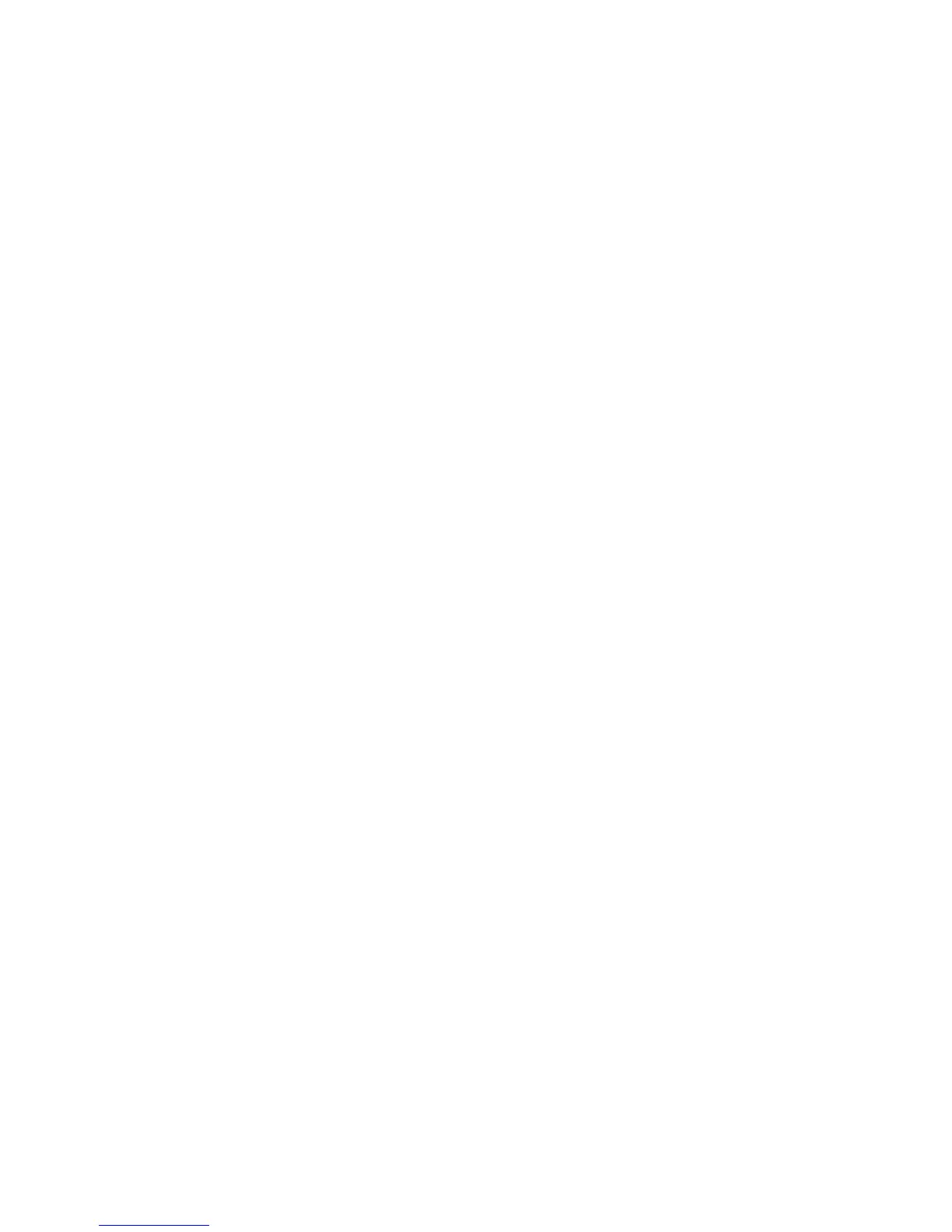Choosing an expansion card slot
Whenever possible, use the following tips to help you select the proper slot for an expansion card:
●
Insert the primary graphics card in a PCIe x16 slot intended for graphics.
●
Insert a second graphics card in a second PCIe x16 slot intended for a secondary graphics card.
●
Install full-length cards in slots that support full-length cards.
●
For optimal cooling and acoustics do not insert a card next to a graphics card to avoid blocking
the graphics card heatsink and fan. This is especially important for a card that requires an
auxiliary power cable. For best results, choose a lower profile card to place next to the heatsink
and fan.
●
Install a card in a slot that most closely matches its interface technology:
◦
Install a PCIe Gen2 x8 card in a PCIe Gen2 x8 slot.
◦
Install a PCIe Gen1 x8 card in a PCIe Gen1 x8 slot.
◦
Install a PCIe Gen1 x4 card in a PCIe Gen1 x4 slot.
◦
Install a PCIe Gen1 x1 card in a PCIe Gen1 x1 slot.
◦
Install a PCI card in a PCI slot.
◦
Whenever possible, install a PCIe x1 card in a x1 slot.
●
Leave as much space as possible between cards.
●
For best operational efficiency, select a slot that:
◦
Electrically matches the number of PCIe card lanes (e.g., x4 in a x4 slot).
◦
Has more lanes electrically.
◦
Has fewer lanes, but is closer to your needs. For example, place a x16 card in a x8 slot, and
a x8 card in a a x4 slot.
●
A x1 connector supports a x1 card only. Although, a x1 card can be inserted into any slot, this
may waste the potential for future card placement.
●
Install cards that require internal cable connections so that the cables are organized and have the
least amount of strain on them. Some cables may be routed under, rather than over the other
expansion cards.
●
To prevent electromagnetic interference, avoid installing a card with external cable connections
next to a graphics card.
ENWW
Removing and installing components
123