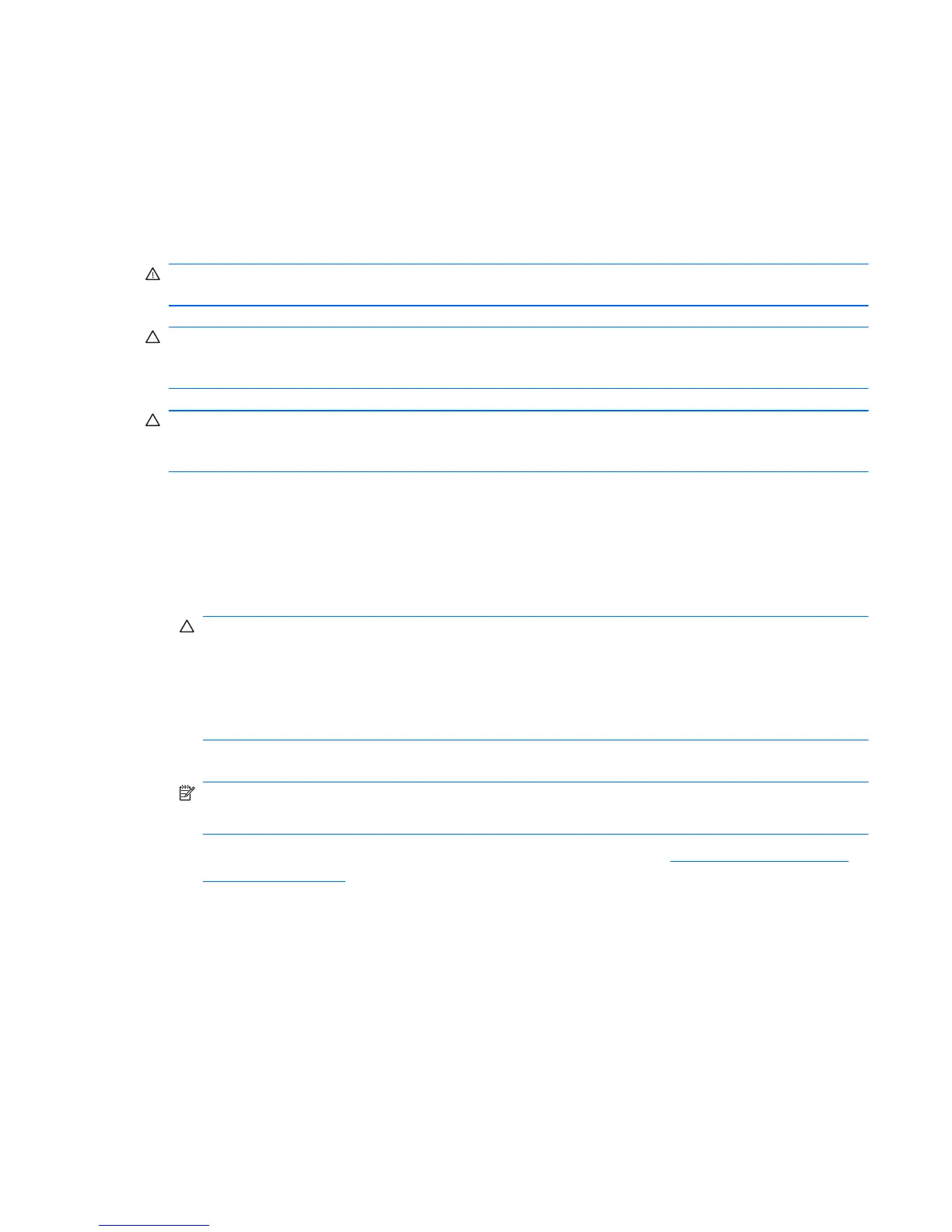Clearing and Resetting the CMOS
This section describes the steps necessary to successfully clear and reset the CMOS. The CMOS of the
workstation stores password information and information about the workstation configuration.
Using the CMOS Button
To clear CMOS using the Clear CMOS button, use the following procedure:
WARNING! To reduce the risk of personal injury from electrical shock and hot surfaces, disconnect
the power cord from the wall outlet and let the internal system components cool before you touch them.
CAUTION: When the workstation is plugged in, the power supply has voltage applied to the system
board, even when the workstation is powered off. Failure to disconnect the power cord can result in
damage to the workstation.
CAUTION: Static electricity can damage the electronic components of the workstation or optional
equipment. Before beginning these procedures, be sure that you are discharged of static electricity by
briefly touching a grounded metal object.
1. Shut down the operating system, power off the workstation and any external devices, and then
disconnect the workstation power cord and external devices from power outlets.
2. Disconnect the keyboard, monitor, and other external devices that are connected to the
workstation.
3. Remove the access panel.
CAUTION: Before pressing the Clear CMOS button, back up the workstation CMOS settings.
Pressing the Clear CMOS button resets CMOS values to factory defaults and erases customized
information, including asset numbers and special settings.
To back up the CMOS settings, run the Computer Setup (F10) Utility and select Save to
Diskette from the File menu.
4. Locate, press, and hold the CMOS button for five seconds.
NOTE: Verify that the AC power cord is disconnected from the power outlet.
The CMOS button does not clear CMOS if the power cord is connected.
For assistance locating the CMOS button and other components, see Clearing and Resetting the
CMOS on page 219.
5. Replace the access panel.
6. Reconnect external devices.
7. Plug in and power on the workstation. The system boots to a F1 prompt and displays a message
that the date/time has changed and that system options have changed.
8. Press F1. The system shuts down for three seconds and then powers back on.
9. Use the F10 (Setup) Utility to reset the date and time.
ENWW
Clearing and Resetting the CMOS
219