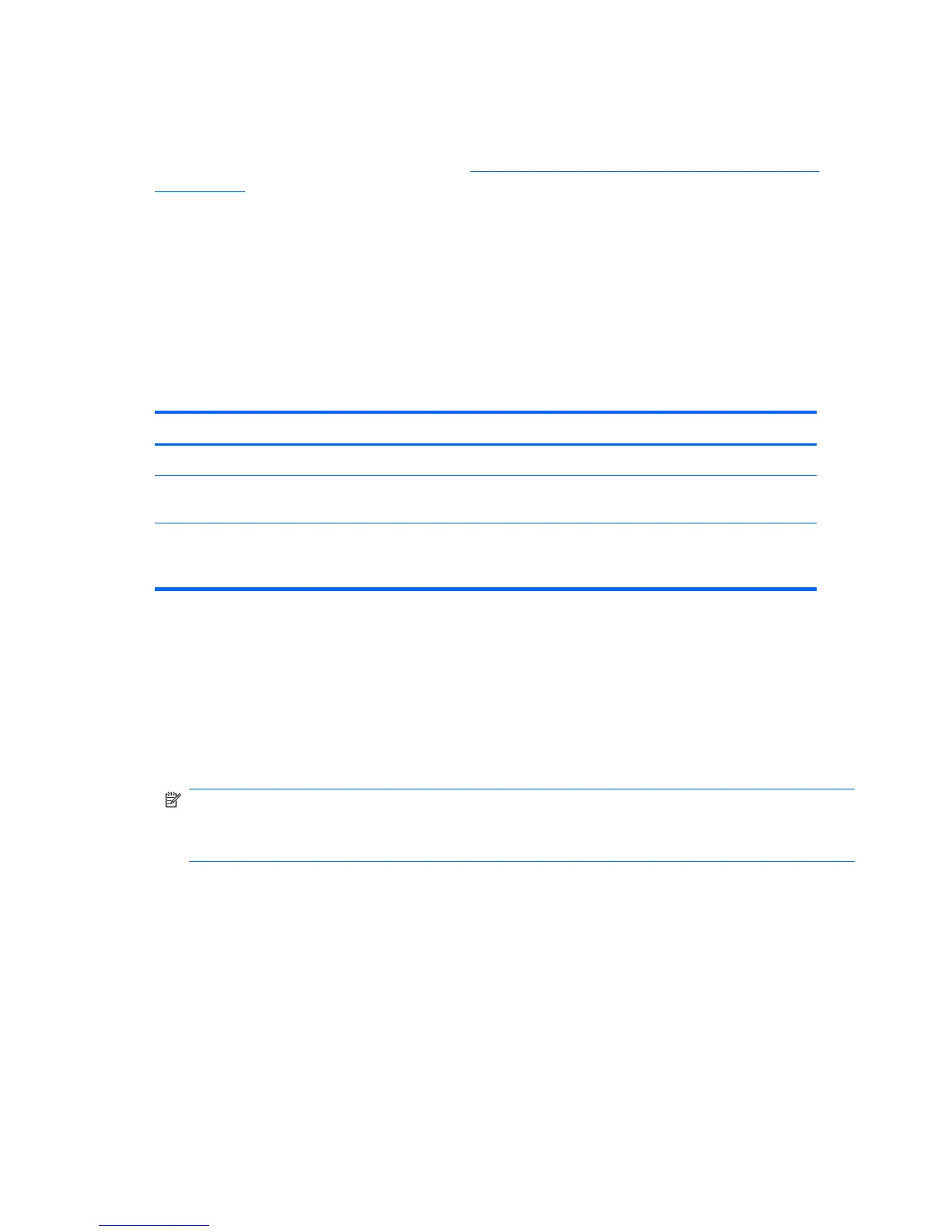Clearing passwords
If you forget the password, you cannot access the workstation.
For instructions about clearing passwords, see
Configuring password security and resetting CMOS
on page 216.
Chassis security
Side access panel sensor (Smart Cover Sensor) (optional)
The optional Side access panel sensor is a combination of hardware and software technology that can
alert you when the workstation side access panel has been removed (if the sensor has been configured
in the Computer Setup (F10) Utility).
The three levels of Side access panel sensor protection are shown in the following table:
Table 4-4 Side access panel sensor protection levels
Level Setting Description
Level 0 Disabled
Side access panel sensor
*
is disabled (default).
Level 1 Notify User When the workstation restarts, a message appears indicating that the
workstation side access panel has been removed.
Level 2 Setup Password When the workstation is restarted, a message appears indicating that the
workstation side access panel has been removed. You must enter the setup
password to continue.
*
Side access panel sensor settings can be changed using the Computer Setup (F10) Utility.
Setting the side access panel sensor protection level
To set the side access panel sensor protection level:
1. Power on or restart the workstation.
2. As soon as the workstation is powered on, press and hold the F10 key until you enter the
Computer Setup (F10) Utility. Press Enter to bypass the title screen, if necessary.
NOTE: If you do not press the F10 key at the appropriate time, you must restart the workstation,
and then press and hold the F10 key again to access the Computer Setup (F10) Utility.
If you are using a PS/2 keyboard, you might see a keyboard error message. Disregard it.
3. Select Security>Smart Cover>Cover Removal Sensor, and follow the onscreen
instructions.
4. Before exiting, select File>Save Changes and Exit.
60 Chapter 4 System management ENWW