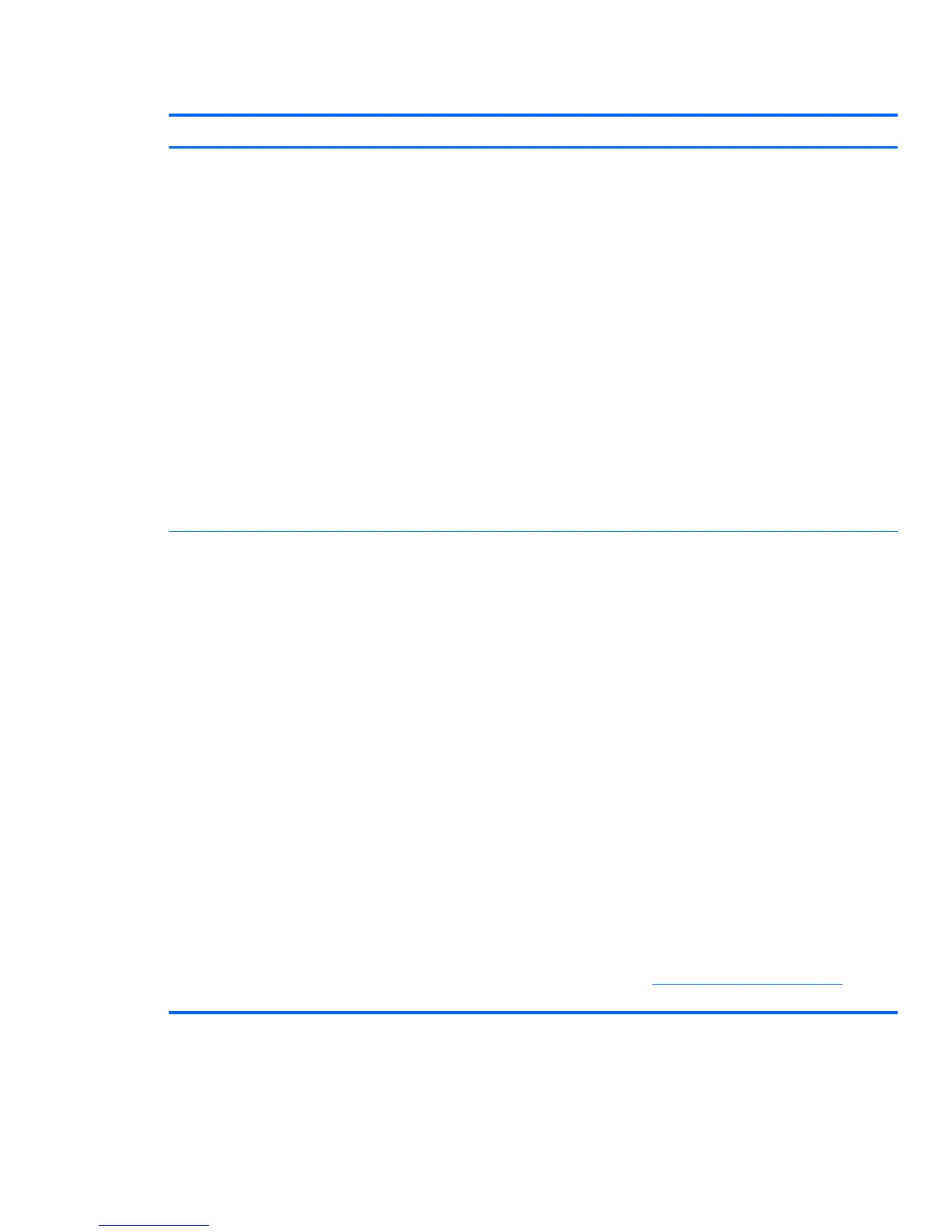Table 6-1 Minor problems (continued)
Problem Cause Possible Solution
CAUTION: Internal components might be powered even when the
workstation is off. To prevent damage, disconnect the workstation
power cord before you remove a component.
Diagnose faulty device
To verify the presence of a faulty device, you must disconnect all
devices one at a time, removing the graphics card last:
1. Disconnect AC power to the computer.
2. Disconnect a device (graphics card last).
3. Reconnect AC power
4. Power on the computer.
◦
If the computer powers on successfully, follow the procedures
in this guide to replace the device that you most recently
disconnected.
◦
If the computer cannot power on, then repeat this procedure
to remove another device until you identify the faulty device.
◦
If no faulty device is found, replace the system board.
CAUTION: Internal components might be powered even when the
workstation is off. To prevent damage, disconnect the workstation
power cord before you remove a component.
Diagnose power supply problem
1. Verify that the workstation is plugged into a working AC outlet.
2. Verify that the power button harness is connected to the inline front
panel I/O device assembly connector.
3. Verify power supply functionality:
a. Disconnect the AC power.
b. Remove the internal power supply cables from the system
board. (You do not need to remove the power supply from
the chassis.)
c. Reconnect the AC power.
d. Turn on the computer.
●
If the power supply fan spins and the BIST LED
illuminates, the power supply is good. Replace the
system board.
●
If the power supply fan does not spin or the LED does
not illuminate, there may be a problem with the power
supply. See
Testing power supply on page 176 for
more information.
Solving power supply problems
This section presents power supply troubleshooting scenarios.
ENWW
Troubleshooting scenarios and solutions
175