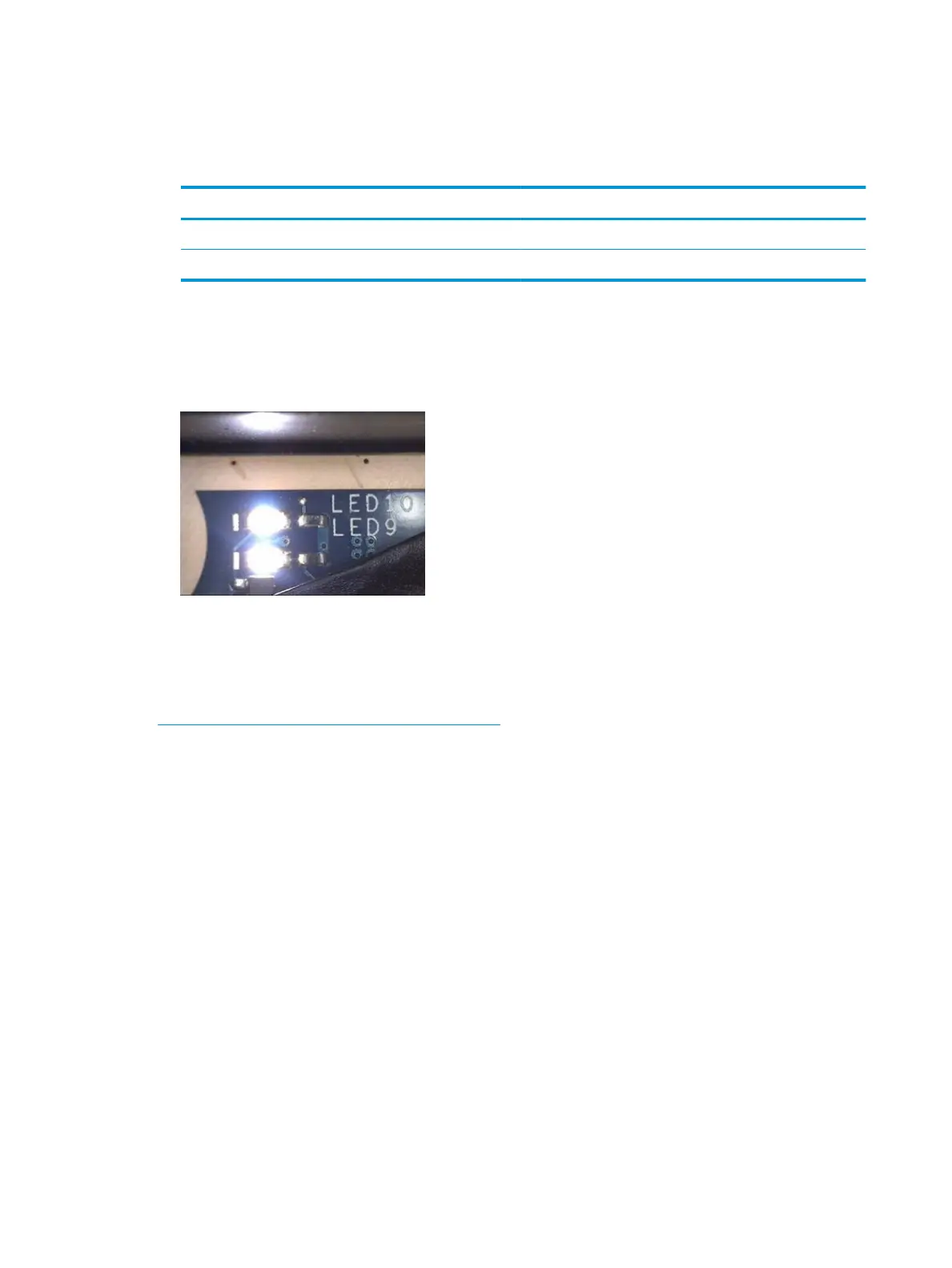●
Example: System board is good. Lights that turn on briey (< 1 second) and immediately turn o indicate
normal function. In this case, system (3.3V), power good (3.3V), and system reset (3.3V) are all good and
troubleshooting lights should not be lit. However, other external lights should be lit as normal
afterward.
Troubleshooting lights External lights Action Note
O On Do not replace system board No power-on issue
On O Replace board Power-on issue
●
Example: System board needs replacement. When (1) system 3.3V exists, but one power rail is bad then
(2) power good is low (0V), and troubleshooting lights will turn on.
After you press the system power button, troubleshooting lights will turn on for 5 seconds and turn
o. The system external lights will not light up. Follow general troubleshooting steps (i.e., remove
recently added hardware, test with minimum conguration, etc.) prior to replacing the system board.
Resolve the issue
8. Hard reset
A http://support.hp.com/us-en/document/c01684768 (or forced reset) erases all information in the
computer's memory and may restore functionality. Resetting the computer forces the system to clear and
reestablish the connections between the BIOS and the hardware.
Performing a hard reset might x the following common conditions:
●
Windows stops responding.
●
Computer stops before Windows loads, indicated by incomplete boot-up, blinking cursor on a black
background, and errors relating to operating system not found or a missing drive.
●
Display suddenly goes blank and stays blank.
●
Software freezes.
●
Keyboard stops responding.
●
The computer does not exit Sleep or Suspend state.
●
An external device stops responding. Turn o the power to that device in addition to performing the
steps in this document.
Before performing a hard reset, you must disconnect or remove all peripheral devices. You should start and
test the computer by itself, and if the problem is not resolved, reconnect one peripheral device at a time. To
resolve the startup or operational problem, run HP Support Assistant, or manually install all updated drivers
from Microsoft and HP.
98 Chapter 8 Troubleshooting guide
