
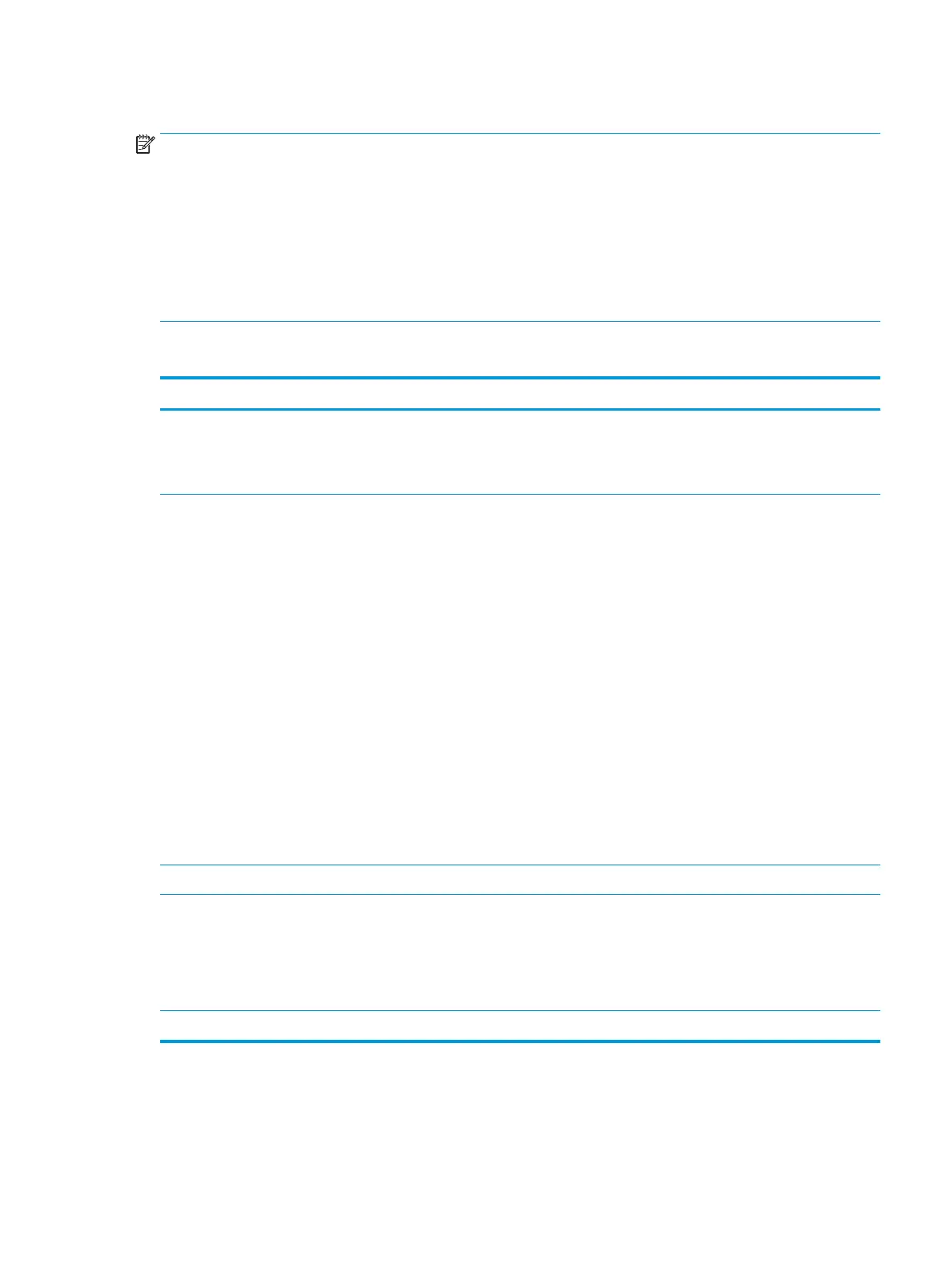 Loading...
Loading...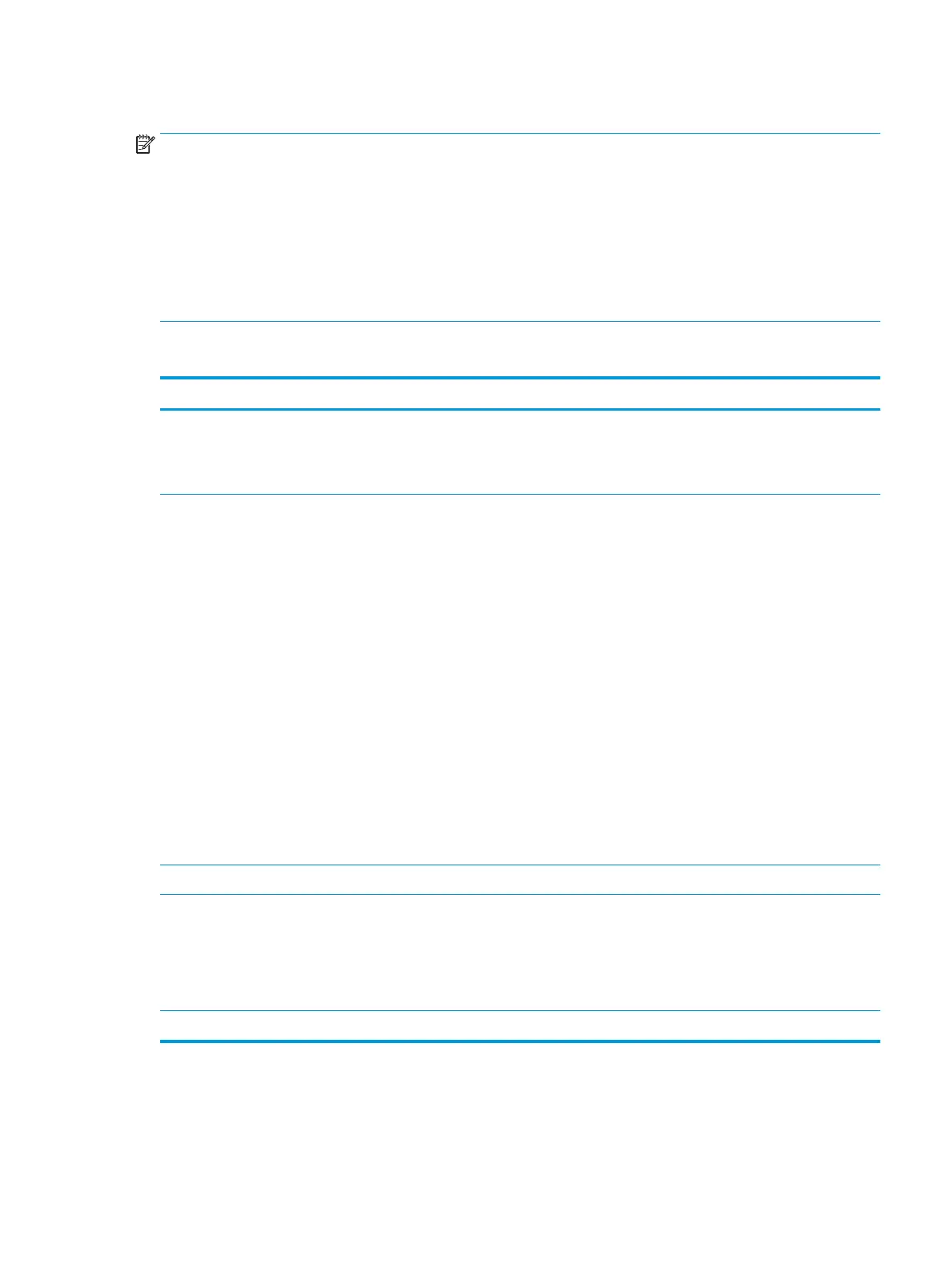
Do you have a question about the HP ZBook 15u G5 and is the answer not in the manual?
| Form factor | Clamshell |
|---|---|
| Product type | Mobile workstation |
| Product color | Gray |
| Country of origin | China |
| Panel type | UWVA |
| Touchscreen | - |
| LED backlight | Yes |
| Display diagonal | 15.6 \ |
| Native aspect ratio | 16:9 |
| Memory slots | 2x SO-DIMM |
| Memory clock speed | 2400 MHz |
| Memory form factor | SO-DIMM |
| Internal memory type | DDR4-SDRAM |
| Maximum internal memory | 32 GB |
| SSD capacity | The Solid State Drive's storage capacity in Gigabytes. |
| Storage media | SSD |
| Total storage capacity | 512 GB |
| Compatible memory cards | SD, SDHC, SDXC |
| Number of SSDs installed | 1 |
| Number of built-in speakers | 2 |
| HP segment | Business |
| HP speaker type | HP Dual Speakers |
| Front camera HD type | HD |
| HDMI version | 1.4 |
| USB 2.0 ports quantity | USB 2.0 ports have a data transmission speed of 480 Mbps, and are backwards compatible with USB 1.1 ports. You can connect all kinds of peripheral devices to them. |
| USB 3.2 Gen 2 (3.1 Gen 2) Type-C ports quantity | 0 |
| Wi-Fi standards | 802.11a, Wi-Fi 5 (802.11ac), 802.11b, 802.11g, Wi-Fi 4 (802.11n) |
| Top Wi-Fi standard | Wi-Fi 5 (802.11ac) |
| Ethernet LAN data rates | 10, 100, 1000 Mbit/s |
| Pointing device | Touchpad |
| AC adapter power | - W |
| On-board graphics card ID | 0x5917 |
| On-board graphics card model | Intel® UHD Graphics 620 |
| On-board graphics card family | Intel® UHD Graphics |
| On-board graphics card OpenGL version | 4.4 |
| On-board graphics card base frequency | 300 MHz |
| On-board graphics card DirectX version | 12.0 |
| On-board graphics card dynamic frequency (max) | 1150 MHz |
| Battery capacity | 56 Wh |
| Number of battery cells | 3 |
| Bus type | OPI |
| Stepping | Y0 |
| Tjunction | 100 °C |
| Processor cache | 8 MB |
| Processor cores | 4 |
| System bus rate | 4 GT/s |
| Processor family | Intel® Core™ i7 |
| Processor socket | BGA 1356 |
| Processor threads | 8 |
| Processor codename | Kaby Lake R |
| Configurable TDP-up | 25 W |
| Processor frequency | 1.9 GHz |
| Configurable TDP-down | 10 W |
| Processor lithography | 14 nm |
| Processor manufacturer | Intel |
| PCI Express slots version | 3.0 |
| Processor boost frequency | 4.2 GHz |
| Processor operating modes | 64-bit |
| PCI Express configurations | 1x2+2x1, 1x4, 2x2, 4x1 |
| Thermal Design Power (TDP) | 15 W |
| Configurable TDP-up frequency | 2.1 GHz |
| Configurable TDP-down frequency | 0.8 GHz |
| Maximum number of PCI Express lanes | 12 |
| Processor code | SR3L8 |
| Processor ARK ID | 124968 |
| Processor package size | 42 x 24 mm |
| Supported instruction sets | AVX 2.0, SSE4.1, SSE4.2 |
| Intel Identity Protection Technology version | 1.00 |
| Depth | 251 mm |
|---|---|
| Width | 370.8 mm |
| Height | 18.6 mm |
| Weight | 1770 g |
Lists the available Intel Core processors for the workstation, including 8th-gen quad-core and 7th-gen dual-core options.
Details internal and external graphics capabilities, including Intel HD/UHD graphics and AMD Radeon Pro.
Describes display panel options, including size, resolution, brightness, and touch capability.
Details memory module specifications, type, and supported RAM configurations.
Lists available M.2 PCIe and SATA solid-state drive capacities and types.
Covers Bluetooth, WLAN, and WWAN capabilities, including supported formats and antennas.
Lists and describes the various ports available on the computer, including USB, HDMI, and docking connectors.
Outlines security features like Trusted Platform Module (TPM) and fingerprint reader.
Identifies and describes components located on the right side of the computer.
Explains electrostatic discharge (ESD) precautions to prevent component damage.
Provides a systematic methodology for troubleshooting computer issues.
Guides on understanding the problem and the computer's boot-up sequence.
Introduces HP diagnostic tools for identifying and resolving hardware failures.
Discusses common power-on problems, their causes, and troubleshooting steps.
Guides on troubleshooting internal and external display problems.