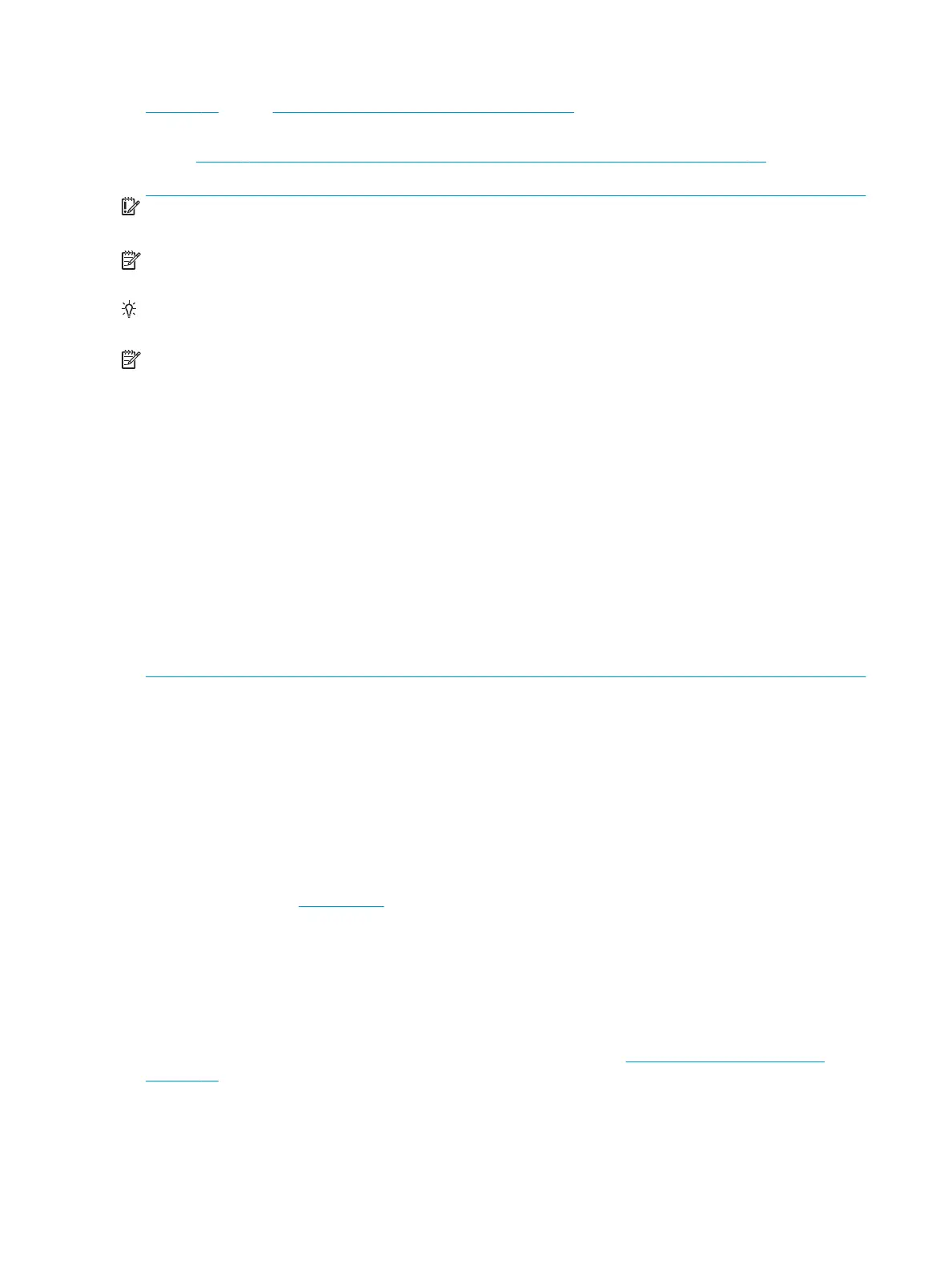on page 99, and/or 10. Reseat cables and connections on page 99 can resolve many system board issues
without requiring the eort of replacing unnecessary hardware.
Review Table 8-1 Troubleshooting methodology and general troubleshooting steps on page 86 for
appropriate troubleshooting steps.
IMPORTANT: System board failure is not common. Do not replace the system board until you have tried all
other troubleshooting options.
NOTE: Determine whether a previous service case might be related to the current problem. For example, a
fan detection issue may be caused by a loose connection resulting from previous service.
TIP: Without an RTC battery (3V coin-cell battery), the computer automatically reboots. This is a useful
feature when the power connector cable (between external AC adapter and system board) is defective.
NOTE: Most of the time, eective troubleshooting can prevent a system board replacement.
Items that may prevent resolution of the issue:
●
The information provided about the issue omits key details, including any actions taken before the issue
occurred.
●
BIOS, software, and drivers have not been updated.
●
Cables or connections are loose.
●
Technician is unaware of information available from the HP Support website (i.e., CA - Customer
Advisory).
●
The issue is related to existing or known issues that may be identied in existing support articles.
●
Technician may have omitted steps in the provided repair instructions (e.g., Spare Part Replacement
Instructions).
●
Skipping one of steps from Troubleshooting Methodology table results in No Defect Found (NDF)/No
Fault Found (NFF)/No Issue Detected (NID) messages.
Verify solution
●
Verify that the implemented solution works. Reboot the system or device and try to complete the task
that produced the issue.
●
If a part has been replaced, verify other basic functions. For example, GPU replacement requires
keyboard removal. Therefore, it is good practice to verify all basic components to be sure that the
solution is complete.
●
Explain to the customer why the issue occurred and what was done to resolve it. If the solution you used
was in an HP Public document, provide the document information to the customer, letting them know it
can be located on www.hp.com. Also, tell them that there are other solutions available on the website.
Advise the customer to check the website rst when they have an issue. It may save them time calling in.
●
Document the correct issue. Update the case with as many details as possible for other agents and
engineering to analyze and study for lessons learned.
Helpful Hints
After you become familiar with the general troubleshooting steps above (General troubleshooting steps
on page 86), follow the helpful hints below before running diagnostics and troubleshooting.
102 Chapter 8 Troubleshooting guide
