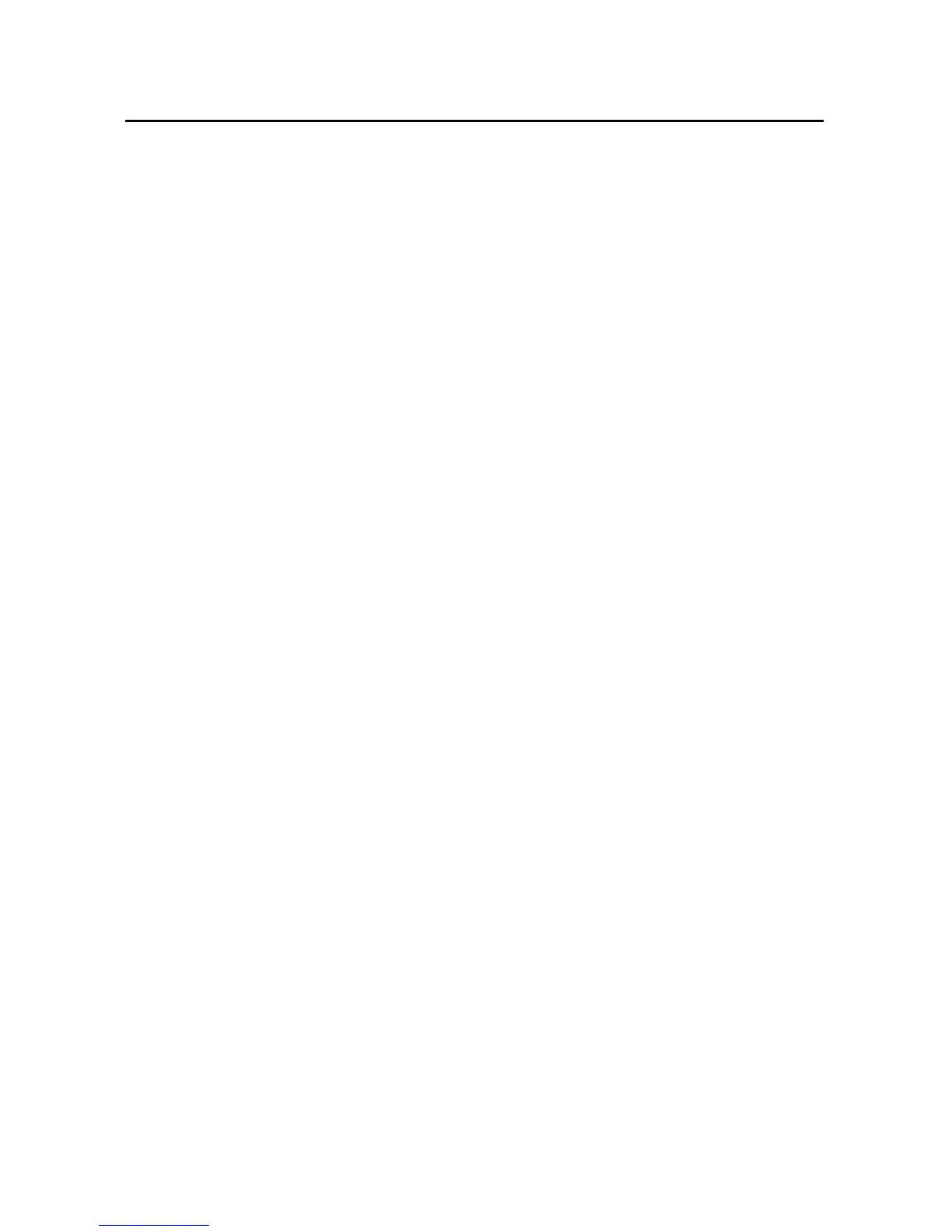152 Calendar
User’s Guide T-Mobile G2
Editing or deleting an event
You can an edit or delete an event that you created on the phone or
on the web. You can also edit or delete events created by others, if
they have given you permission.
To edit an event
1 Open the event details.
See “Viewing event details” on page 150.
2 Press Menu and touch Edit event.
The Event Details screen opens. This is the same screen described
in “Creating an event” on page 151.
Press Menu and touch Show extra options to add or edit event
details.
3 Make your changes to the event.
4 Scroll to the bottom of the screen and touch Done.
To delete an event
There are a number of ways to delete an event.
S In Agenda view, touch an event to view its details. Then press
Menu and touch Delete.
S In Day or Week view, touch & hold the event and touch Delete in
the menu that opens.
S When editing an event, scroll to the bottom of the Event Details
screen and touch Delete.
If the event repeats, you’re asked whether you want to delete just
that occurrence, this and all future occurrences, or all past and
future occurrences in your Calendar.
